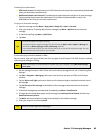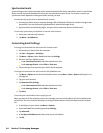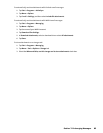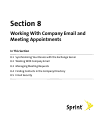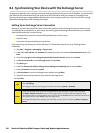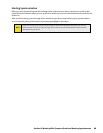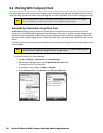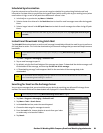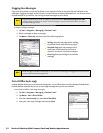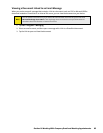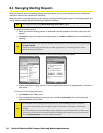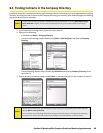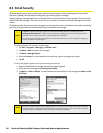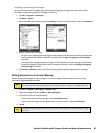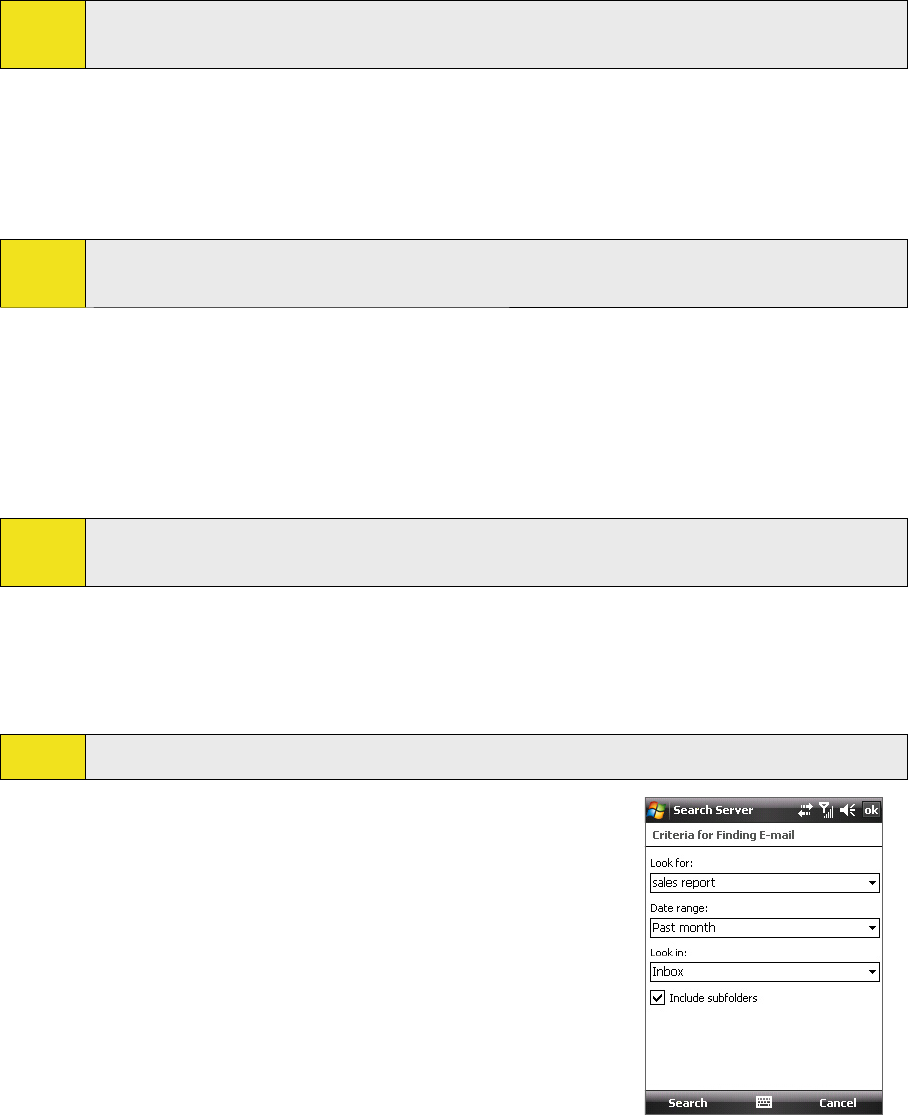
Section 8: Working With Company Email and Meeting Appointments 91
Scheduled Synchronization
If you do not want to use Direct Push, you can set a regular schedule for synchronizing Outlook email and
information. Set how often to synchronize during peak times (which usually refer to your working hours) when
email volume is high, as well as off-peak times when email volume is low.
1. In ActiveSync on your device, tap Menu > Schedule.
2. Select a shorter time interval in the Peak times box to check for email messages more often during peak
times.
3. Select a longer interval in the Off-peak times box to check for email messages less often during off-peak
times.
Tip:
To set the days and hours that make up your peak and off-peak times, tap Adjust peak times to fit your
schedule.
Instant Email Downloads Using Fetch Mail
The Fetch Mail feature downloads an entire email message immediately without the need for you to perform a
full Send/Receive action. This limits the download to just the email message that you want and helps conserve
bandwidth.
Note:
Fetch Mail works for your device only if your company is using Microsoft Exchange Server 2007 or
higher.
1. Tap Start > Programs > Messaging > Outlook E-mail.
2. Tap an email message to open it.
3. By default, only the first few kilobytes of the message are shown. To download the whole message, scroll
to the bottom of the message, and then tap Get the rest of this message.
4. A “Downloading message” notice appears. Wait for the remainder of the message body to be
downloaded.
Tip:
For information about changing email sync options such as the initial download size limit for email,
see “Customizing Email Settings” in Section 7.
Searching for Email on the Exchange Server
You can access messages that are not available on your device by searching your Microsoft Exchange Server
mailbox. The search results will be downloaded and displayed in a Search Results folder.
Note:
Your company must be using Microsoft Exchange Server 2007 or higher.
1. Tap Start > Programs > Messaging > Outlook E-mail.
2. Tap Menu > Tools > Search Server.
3. In the Look for text box, enter the search keyword.
4. Choose the date range for messages to search.
5. From the Look in list, choose whether to search from your inbox
or outbox only or to search all folders.
6. Tap Search.