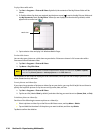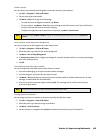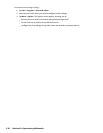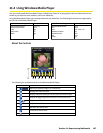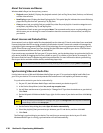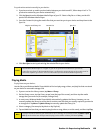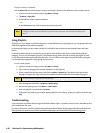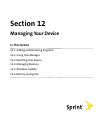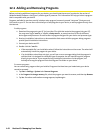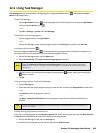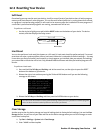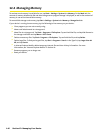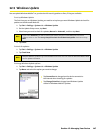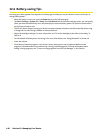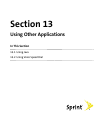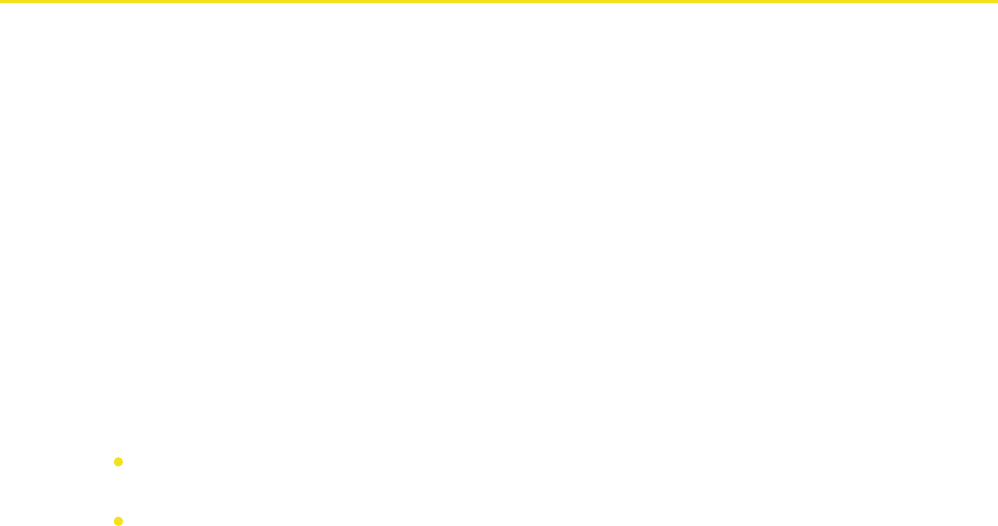
142 Section 12: Managing Your Device
12.1 Adding and Removing Programs
Before purchasing additional programs for your device, you should note the name of your device, the version of
Windows Mobile software running on it, and the type of processor. This information will help you select a program
that is compatible with your device.
Programs available for purchase usually include a setup program (commonly named “setup.exe”) that you must
first install on your PC. You can then use ActiveSync to add programs to your device, or add a program directly from
the Internet.
To add programs:
1. Download the program to your PC (or insert the CD or disk that contains the program into your PC).
You may see a single *.exe file, a *.zip file, a Setup.exe file, or several versions of files for different
device types and processors. Be sure to select a program designed for your device and processor type.
2. Read any installation instructions or documentation that comes with the program. Many programs
provide special installation instructions.
3. Connect your device and PC.
4. Double-click the *.exe file.
If the executable file is an installation wizard, follow the instructions on the screen. The wizard will
automatically install the program to your device.
If an installation wizard does not start, you will see an error message stating that the program is
valid but that it is designed for a different type of computer. You will need to copy this program
directly to your device. If you cannot find any installation instructions for the program, use
ActiveSync to copy the program file to the Program Files folder on your device.
To remove programs:
You can remove only programs that you installed. Programs that have been pre-loaded onto your device
cannot be removed.
1. Tap Start > Settings > System tab > Remove Programs.
2. In the Programs in storage memory list, select the program you want to remove, and then tap Remove.
3. Tap Yes. If another confirmation message appears, tap Yes again.