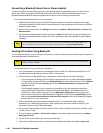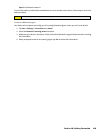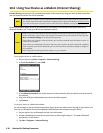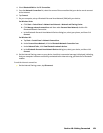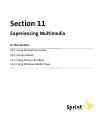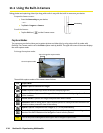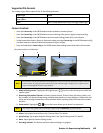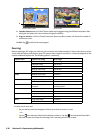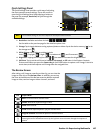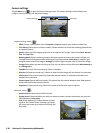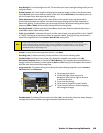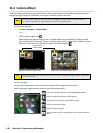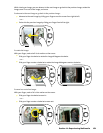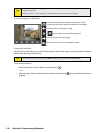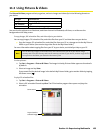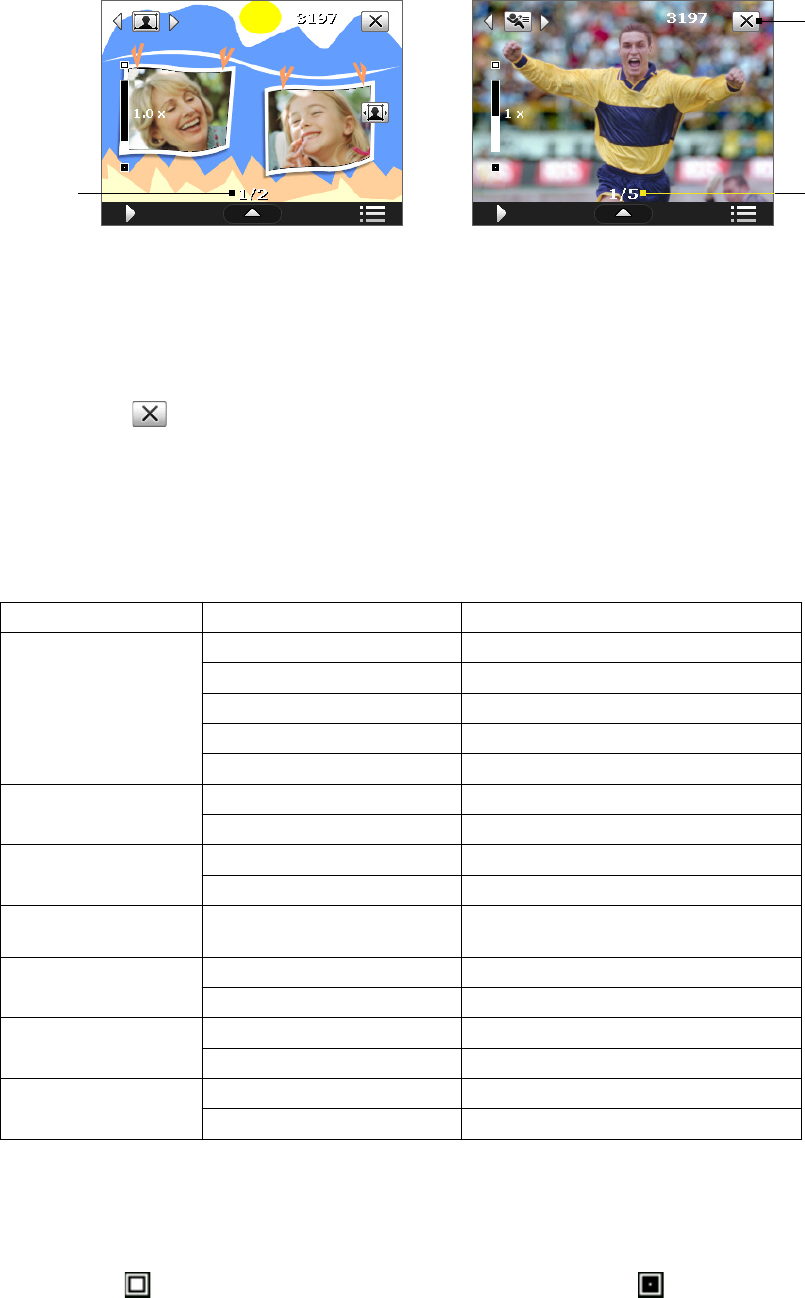
Picture Theme mode Sports mode
10
9
8
8 Template Selector icon. In Picture Theme mode, tap to toggle among the different templates. After
taking the first photo, this icon switches to Progress indicator.
9 Progress indicator. In Picture Theme, Panorama, Sports and Burst modes, this shows the number of
consecutive shots.
10 Exit. Tap
to exit the Camera program.
Zooming
Before capturing a still image or a video clip, you can zoom in to make the object in focus move closer or zoom
out to make the object move farther away. The camera zoom range for a picture or a video clip depends on the
capture mode and capture size. The following table is a summary.
Capture mode Capture size setting Zoom range
Photo 2M (1600 x 1200) No zooming available
1M (1280 x 960) 1.0x to 2.0x
Large (640 x 480) 1.0x to 2.0x
Medium (320 x 240) 1.0x to 4.0x
Small (160 x 120) 1.0x to 8.0x
Video Medium (176 x 144) 1x and 2x
Small (128 x 96) 1x and 2x
Contacts Picture Large (480 x 640) 1.0x to 2.0x
Medium (240 x 320) 1.0x to 4.0x
Picture Theme Determined by the current
template
Depends on the size of the template
currently loaded
Panorama Large (640 x 480) 1x and 2x
Medium (320 x 240) 1x, 2x and 4x
Sports Large (640 x 480) 1x and 2x
Medium (320 x 240) 1x, 2x and 4x
Burst Large (640 x 480) 1x and 2x
Medium (320 x 240) 1x, 2x and 4x
To zoom in and zoom out:
On your device, press the Navigation Control up or down to zoom in or out.
—or—
Tap the icon above the Zoom Ratio indicator to zoom in; tap the icon below the Zoom Ratio
indicator to zoom out. When the zooming limit is reached, you will hear a beep.
126 Section 11: Experiencing Multimedia