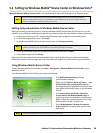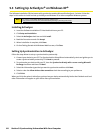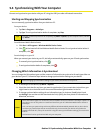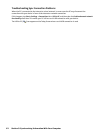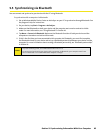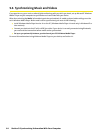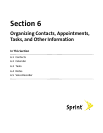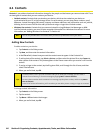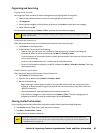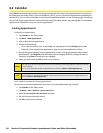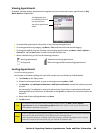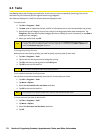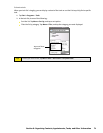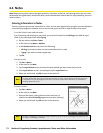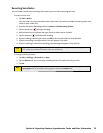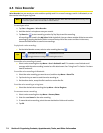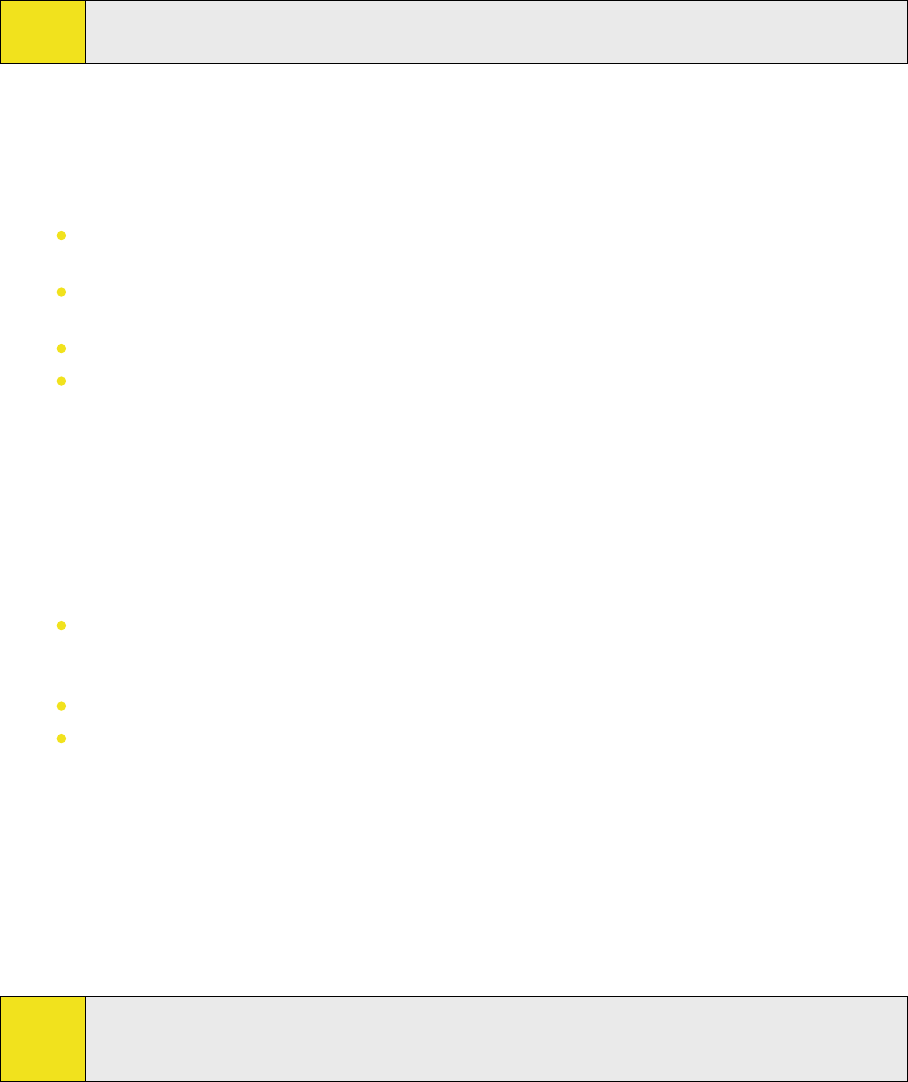
Section 6: Organizing Contacts, Appointments, Tasks, and Other Information 67
Organizing and Searching
To group similar contacts:
You can group similar contacts for easier management by assigning them to categories.
1. Create a new Outlook contact, or select an existing Outlook contact to edit.
2. Tap Categories.
3. Select a preset category such as Business or Personal, or tap New to create your own category.
4. When finished, tap OK.
To view contacts by category, tap Menu > Filter, and then select the desired category.
Note:
If your Contacts list has been filtered by a category, that category is automatically assigned when you
create a new contact.
To work with the Contacts list:
There are several ways to use and customize the Contacts list. Here are a few tips:
1. Tap Contacts on the Today screen.
2. In the Contacts list, do any of the following:
In Name view, you can search for a contact by entering a name or number, or by using the
alphabetical index. To switch to Name view, tap Menu > View By > Name.
To see a summary of information about a contact, tap the contact. From there you can also make a
call or send a message.
To see a list of available actions for a contact, tap and hold the contact.
To see a list of contacts employed by a specific company, tap Menu > View By > Company. Then, tap
the company name.
To find a contact on your device:
There are several ways to find a contact in your Contacts list.
1. Tap Contacts on the Today screen.
2. If you are not in Name view, tap Menu > View By > Name.
3. Do one of the following:
Begin entering a name or phone number in the provided text box until the contact you want is
displayed. To show all contacts again, tap the text box and clear the text, or tap the arrow to the
right of the text box.
Use the alphabetical index displayed at the top of the Contacts list.
Filter the list by categories. In the Contacts list, tap Menu > Filter. Then tap a category you’ve
assigned to a contact. To show all contacts again, select All Contacts.
Sharing Contact Information
You can quickly send contact information to another mobile phone or device through Bluetooth.
1. Tap Contacts on the Today screen, and then select a contact.
2. Tap Menu > Send Contact > Beam.
3. Select a device to send the contact to.
Note:
Before you can send, make sure Bluetooth is turned on and set to visible mode on your device and
the target mobile device. You can also send contact information to your PC. For more information, see
“Using Bluetooth” in Section 10.