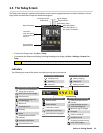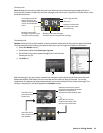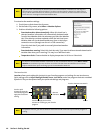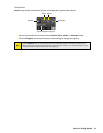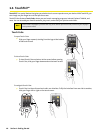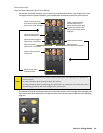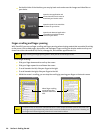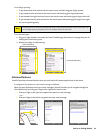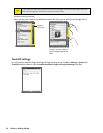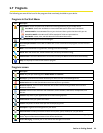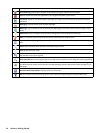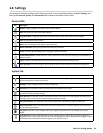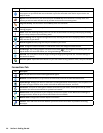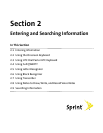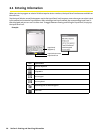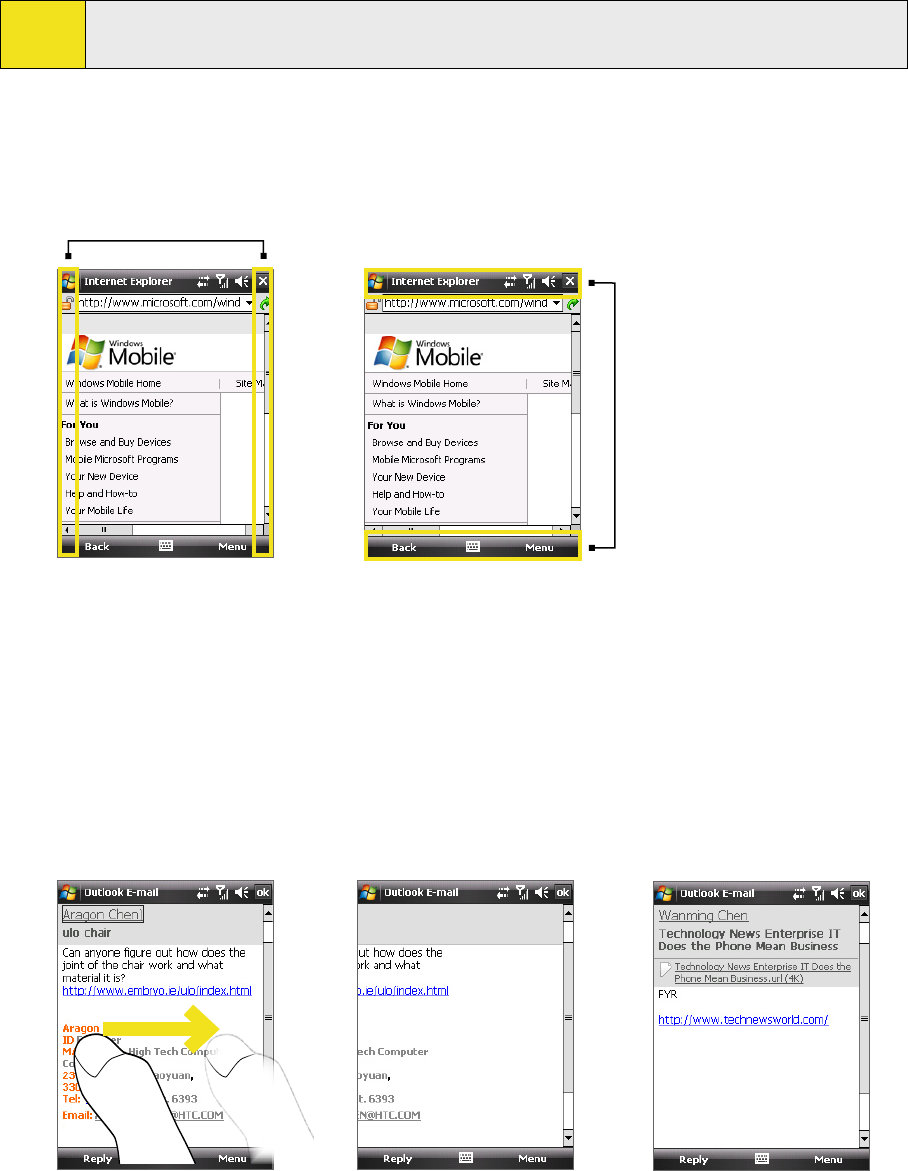
Section 1: Getting Started 21
To use finger-panning:
To pan downward, touch and hold on the touch screen and then drag your finger upward.
To pan upward, touch and hold on the touch screen and then drag your finger downward.
To pan towards the right, touch and hold on the touch screen and then drag your finger to the left.
To pan towards the left, touch and hold on the touch screen and then drag your finger to the right.
You can also pan diagonally.
Note:
Scrollbars shown on the screen indicate that there is more content that does not fit on the screen. You
can use finger-panning only when there are scrollbars shown on the screen.
To continuously pan:
1. Drag your finger towards a boundary and hold. The Web page, document, or message that you are
viewing then continuously pans.
2. Release your finger to stop panning.
Vertical boundary
Horizontal boundary
Enhanced features
TouchFLO provides enhanced features when you use Email and Contacts applications on the device.
To navigate to the previous or next email message in Outlook:
When you open Outlook to check your email messages, TouchFLO enables you to navigate through the
information easily by sliding your finger left or right on the touch screen.
Slide your finger to the right to navigate to the previous email message.
—or—
Slide your finger to the left to navigate to the next email message.