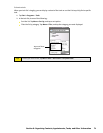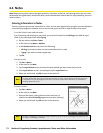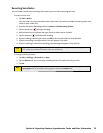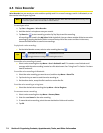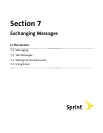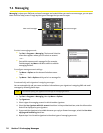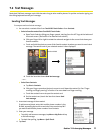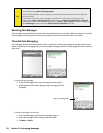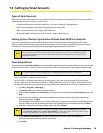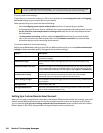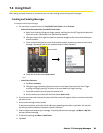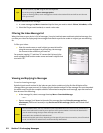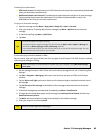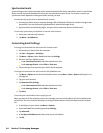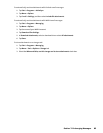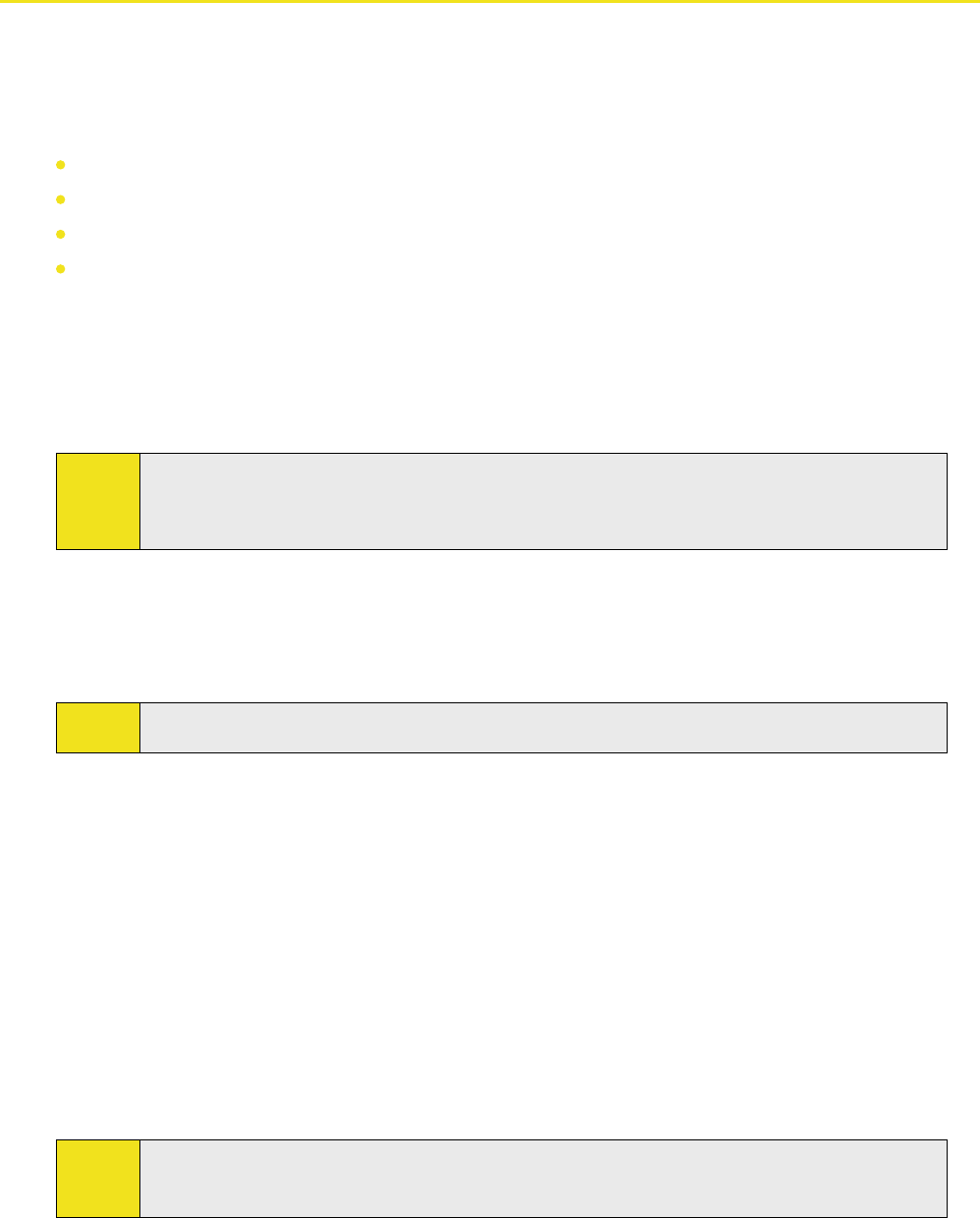
Section 7: Exchanging Messages 79
7.3 Setting Up Email Accounts
Types of Email Accounts
Before you can send and receive email, you need to set up your email account on your device. You can set up the
following types of email accounts on your device:
Outlook email that you synchronize with your PC or your company’s Exchange Server
Email account that you have from an Internet Service Provider (ISP)
Work account that you access using a VPN connection
Other Web-based email accounts such as Gmail®, Yahoo!® Mail Plus, etc.
Setting Up Your Device to Synchronize Outlook Email With the Computer
If you have installed the synchronization software on your PC and created a partnership with your device,
then your device is ready to send and receive Outlook email. If you have not yet installed the synchronization
software nor created a partnership, please do so by following the procedures in Section 5.
Note:
To set up your company email account so that you can access Outlook email messages wirelessly,
you must set up your device to synchronize via a wireless LAN or over-the-air connection with your
company’s Exchange Server. For more information about synchronizing with your company email
server, see Section 8.
Email Setup Wizard
Windows Mobile’s Email Setup Wizard lets you easily set up your personal and work email accounts. You can add
an email account from an Internet Service Provider (ISP) or other email provider as well as Web-based accounts.
Note:
For more information about setting up your company Outlook email account, see Section 8.
To set up a POP3 or an IMAP4 email account:
Set up a POP3 or an IMAP4 email account on your device if you have an email account from an Internet
service provider (ISP) or other email provider, or a Web-based account such as Gmail or Yahoo! Mail Plus. You
can also add a work account that you access using a VPN server connection as a POP3 or an IMAP4 account.
1. Tap Start > Programs > Messaging.
2. Tap Setup E-mail on the Account Selection screen.
3. Enter the E-mail address and Password for the email account and select the Save password option. Tap
Next.
4. If email provider settings are found preconfigured on your device, the Email Setup wizard shows a
successful message. Tap Next.
If the settings are not found on your device, select the Try to get email settings automatically from the
Internet check box to find and download email server settings from the Internet and then tap Next.
5. Enter Your name and the Account display name and then tap Next.
Note:
If the Email Setup wizard was unsuccessful in finding and downloading settings from the Internet,
select Internet e-mail from the Your e-mail provider list on the next screen. You will be asked to enter
email server settings. See “To specify email server settings” for details.
6. In the Automatic Send/Receive list, choose how frequent you want email messages to be
automatically sent and downloaded on your device.
7. Tap Finish.