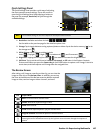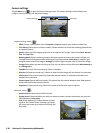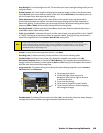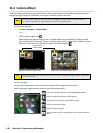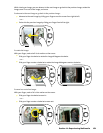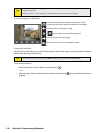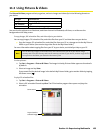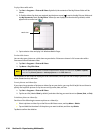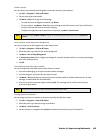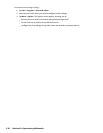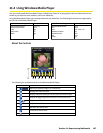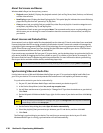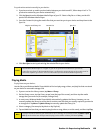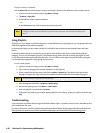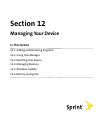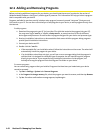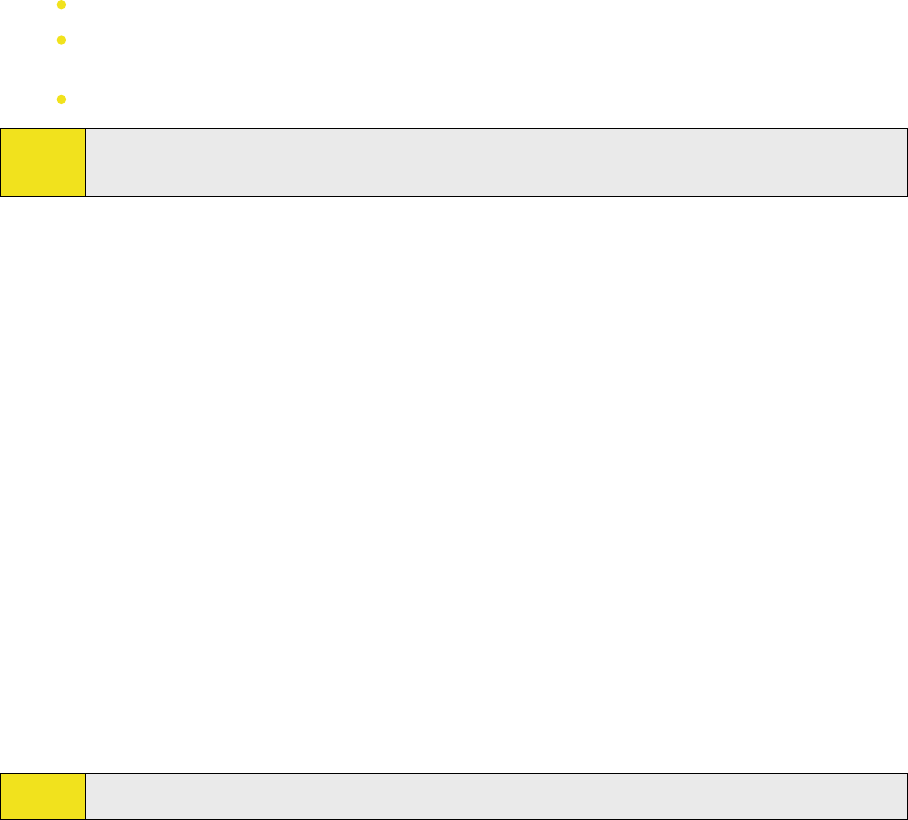
To edit a picture:
You can rotate, crop, and adjust the brightness and color contrast of your pictures.
1. Tap Start > Programs > Pictures & Videos.
2. Tap the picture you want to edit.
3. Tap Menu > Edit, and do any of the following:
To rotate a picture 90 degrees clockwise, tap Rotate.
To crop a picture, tap Menu > Crop. Next, tap and drag to select the area to crop. Tap inside the box
to crop, or tap outside the box to cancel cropping.
To adjust the brightness and contrast levels of a picture, tap Menu
> Auto Correct.
Note:
To undo an edit, tap Menu > Undo. To cancel all unsaved edits you made to the picture, tap Revert to
Saved.
To set a picture as the Today screen background:
You can use a picture as the background on the Today screen.
1. Tap Start > Programs > Pictures & Videos.
2. Select the picture you want to set as the background.
3. Tap Menu > Set as Today Background.
4. In Transparency level, select a higher percentage for a more transparent picture, or a lower percentage
for a more opaque picture.
5. Tap OK.
To send
pictures and video clips via email:
You can send pictures and video clips to other devices via email.
1. Ensure that Messaging is set up to send and receive messages.
2. From the program, select the item you want to send.
3. Tap Menu > Send, and select one account (such as Outlook email) to send the attached item. (A new
message is created with the item attached.)
4. Enter the recipient name and subject, and tap Send. The message will be sent the next time you
synchronize your device.
Note:
Pictures and video clips are saved automatically before they are sent.
To assign pictures to contacts:
You can assign a picture to a contact so that you can easily identify the contact.
1. Tap Start > Programs > Pictures & Videos.
2. Select the picture you want to assign to a contact.
3. Tap Menu > Save to Contact.
4. Tap the contact, or navigate and tap Select to choose the contact from your Contacts list.
Section 11: Experiencing Multimedia 135