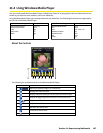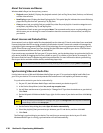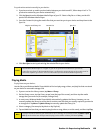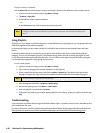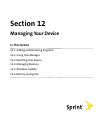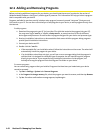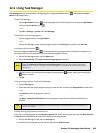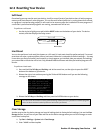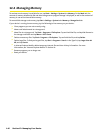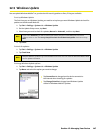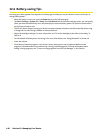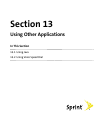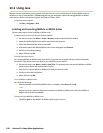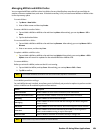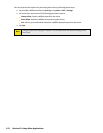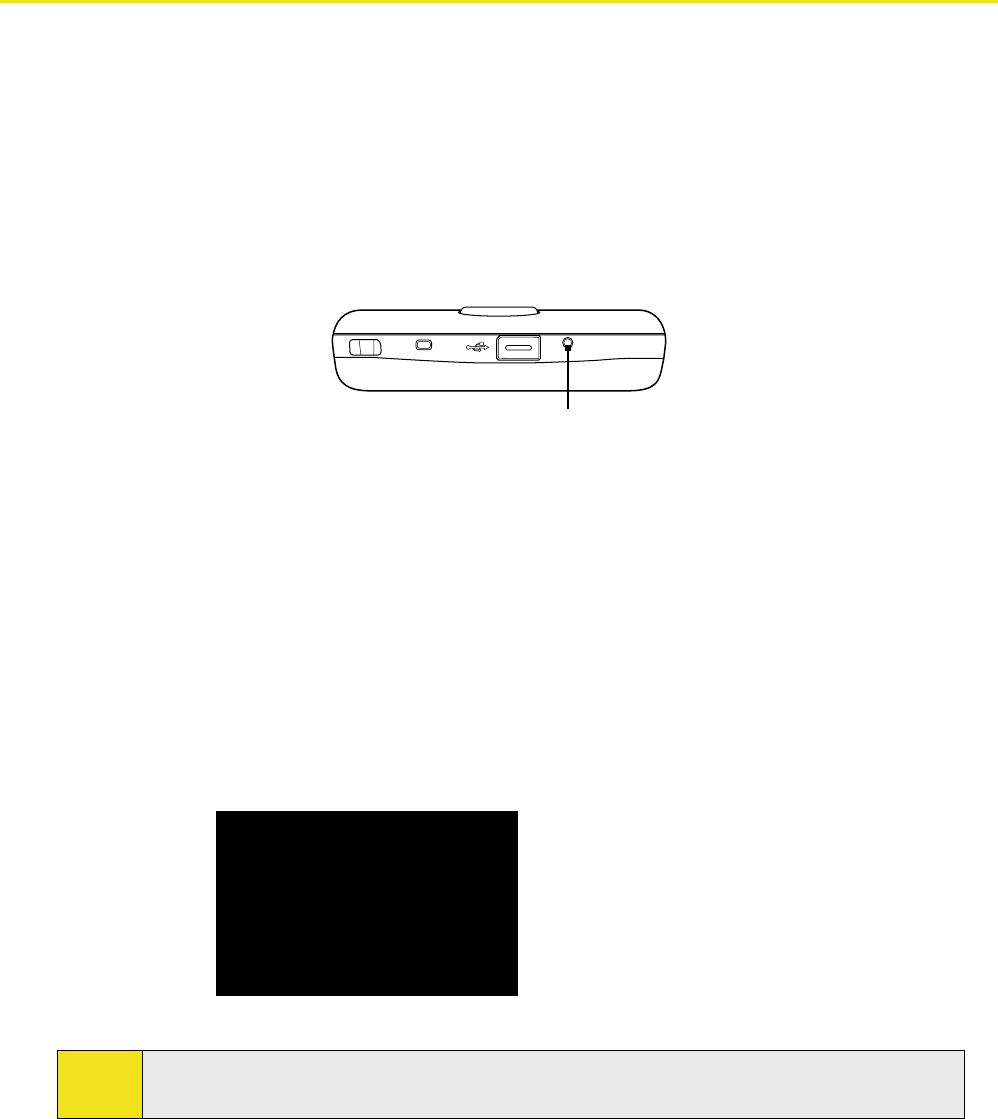
Section 12: Managing Your Device 145
12.3 Resetting Your Device
Soft Reset
Occasionally you may need to reset your device. A soft (or normal) reset of your device clears all active program
memory and shuts down all active programs. This can be useful when the device is running slower than normal,
or a program is not performing properly. A soft reset is also necessary after the installation of some programs. If
a soft reset is performed when programs are running, unsaved work will be lost.
To perform a soft reset:
Use the stylus to lightly press and hold the RESET button on the bottom of your device. The device
restarts, and then displays the Today screen.
RESET button
Hard Reset
You can also perform a hard reset (also known as a full reset). A hard reset should be performed only if a normal
reset does not solve a system problem. After a hard reset, the device is restored to its default settings — the way
it was when you first purchased it and turned it on. Any programs you installed, data you entered, and settings
you customized on the device will be lost. Only Windows Mobile software and other preinstalled programs will
remain.
To perform a hard reset:
1. Press and hold the Talk Key and End Key, and at the same time, use the stylus to press the RESET
button at the bottom of your device.
2. Release the stylus, but continue pressing the TALK and END buttons until you see the following
message on the screen:
This operation will delete
all your personal data,
and reset all settings to
the manufacturer default
settings. Press ENTER to
restore manufacturer
defaults, or press Camera
button to cancel.
3. Release the Talk Key and End Key, and then press the ENTER button on your device.
Note:
Your device will be set back to factory default settings. Please ensure any additional installed programs
and user data have been backed up before a hard reset is performed.
Clear Storage
Another way to clear the device storage and reset all settings back to factory default settings is to use the Clear
Storage feature. You will lose all your data and files on the device storage when you use Clear Storage, so make
sure to do a backup first.
1. Tap Start > Settings > System tab > Clear Storage.
2. Enter “1234” and then tap Yes.