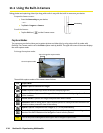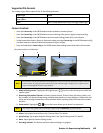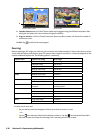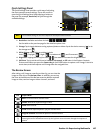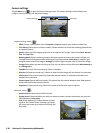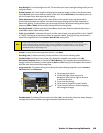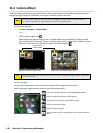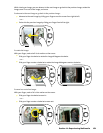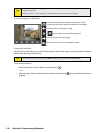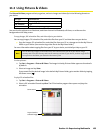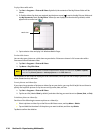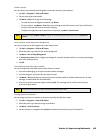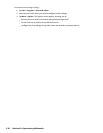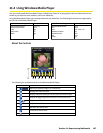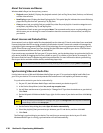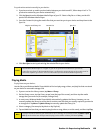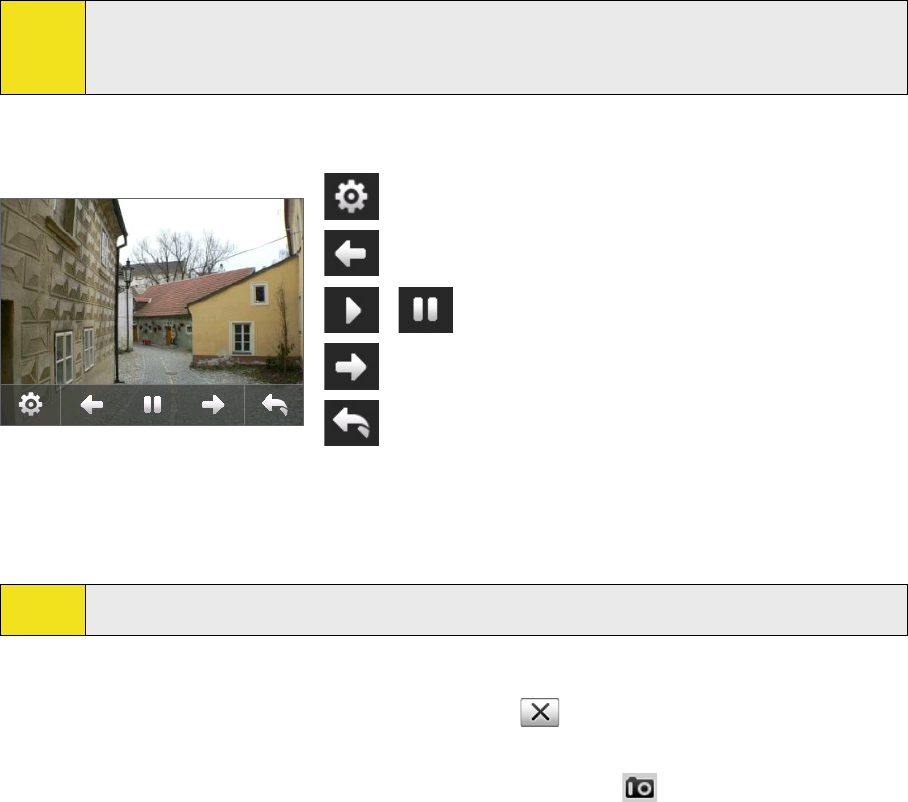
Tips:
When you zoom in on an image, you can double-tap the screen to automatically zoom out and fit the
image to the screen.
When you zoom in on an image, touch and hold the screen so you can pan the image.
To view the images as a slide show:
Touch to open the slide show options where you can set the
transition effect, time per slide, and orientation of the images.
Touch to go back to the previous image.
/
Touch to play or pause slideshow playback.
Touch to advance to the next image.
Touch to return to the main Camera Album screen.
To play back video files:
On the main Camera Album screen, touch the thumbnail of the video clip you want to play back. Windows
Media Player then plays back the clip.
Tip:
You can also select a video clip and tap Play to play back the clip in Windows Media Player.
To close Camera Album:
Go back to the main Camera Album screen and touch .
—or—
When you open Camera Album from the Camera mode, touching takes you back to the Camera
program.
132 Section 11: Experiencing Multimedia