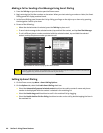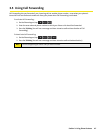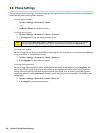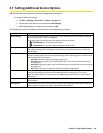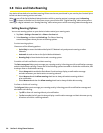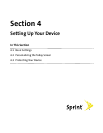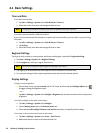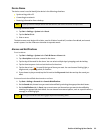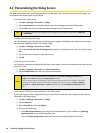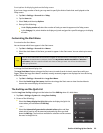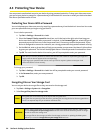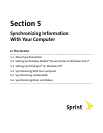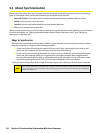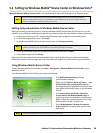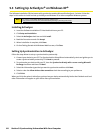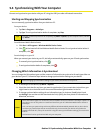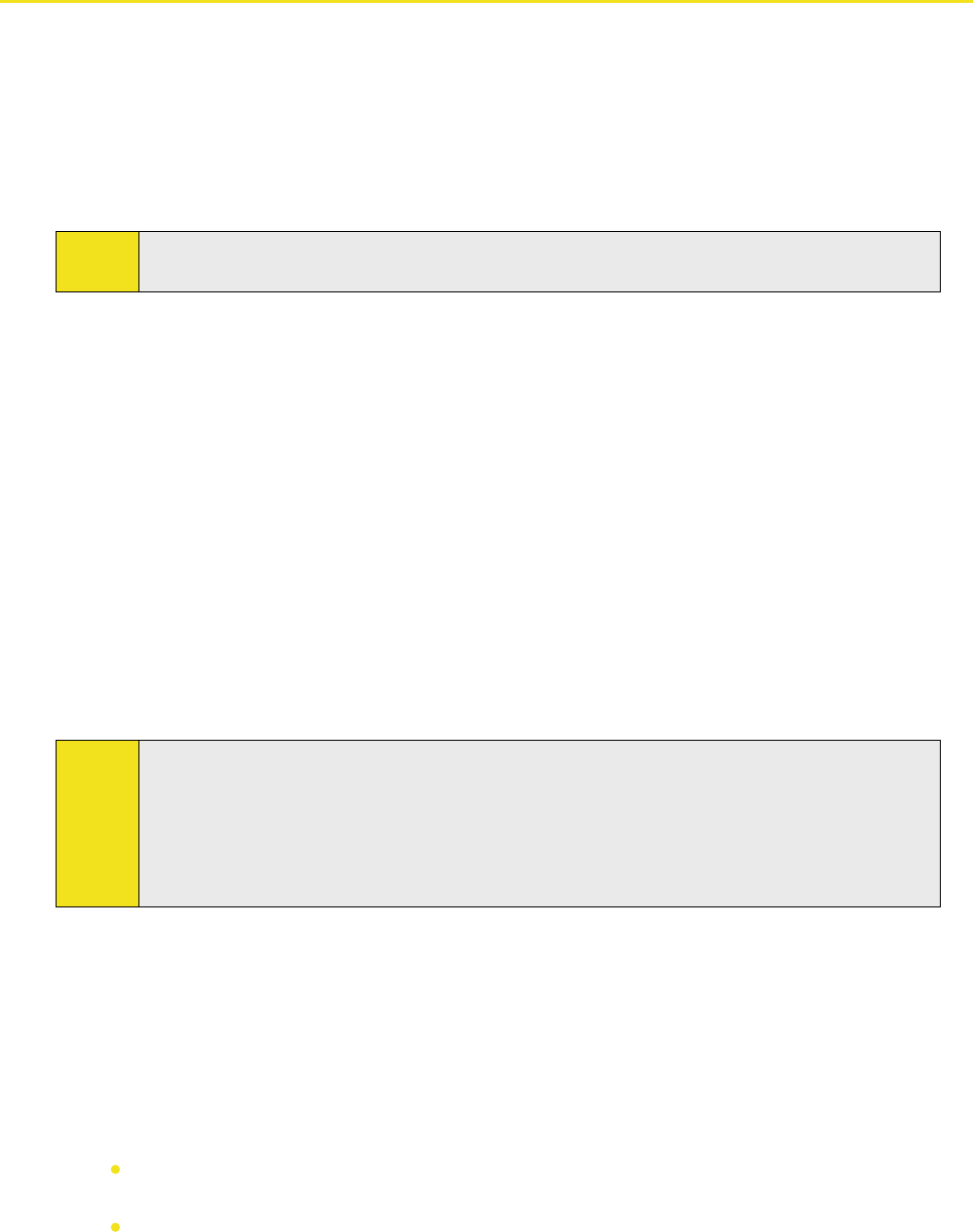
54 Section 4: Setting Up Your Device
4.2 Personalizing the Today Screen
The Today screen shows your upcoming appointments, active tasks, and information about email messages. You
can customize the Today screen on your device.
To customize the Today screen:
1. Tap Start > Settings > Personal tab > Today.
2. On the Appearance tab, select the desired theme for the background of the Today screen.
3. On the Items tab, select the items you want to appear on the Today screen.
Tip:
To change the order of items displayed on the Today screen, tap the item, and then tap Move Up
or Move Down.
To add a custom background image:
You can use one of your own pictures as the background image on the Today screen. Be aware that pictures
can affect the readability of text on the Today screen.
1. Tap Start > Settings > Personal tab > Today.
2. Select the Use this picture as the background check box, and tap Browse to view a list of your picture
files.
3. Tap the file name of the picture you want to use.
4. Tap OK.
To display owner information:
Having owner information displayed on the Today screen makes it easier for someone to return your device
to you if it is lost.
1. Tap Start > Settings > Personal tab > Owner Information.
2. On the Identification tab, enter your personal information.
Notes:
If you don’t see owner information on the Today screen, tap Start > Settings > Personal tab >
Today. On the Items tab, select the Owner Info check box.
You can set your device to display the ‘my info’ screen when your device is turned on. This screen
shows your complete personal information. To display the ‘my info’ screen, tap Start > Settings >
Personal tab > Owner Information > Options tab then select the Identification information check
box.
To set options for displaying appointments on the Today screen:
If you have a large number of appointments, you may want to specify the kinds of appointments that are
displayed on the Today screen.
1. Tap Start > Settings > Personal tab > Today.
2. Tap the Items tab.
3. Select Calendar, and then tap Options.
4. Do any of the following:
Select Next appointment to show only the next appointment in your schedule, or Upcoming
appointments to show multiple appointments.
Clear the Display all day events check box if you do not want to display all-day events.