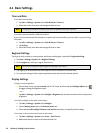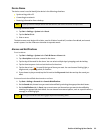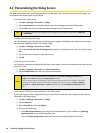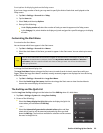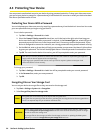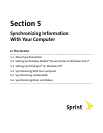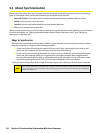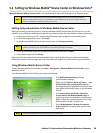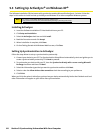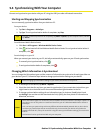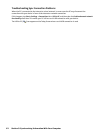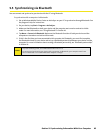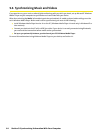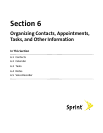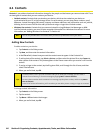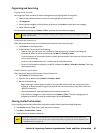60 Section 5: Synchronizing Information With Your Computer
5.3 Setting Up ActiveSync® on Windows XP®
The Software Installation CD that comes with your device contains Microsoft ActiveSync 4.5 or later. Follow the
steps in this section to install and set up ActiveSync on Windows XP or other compatible Windows systems.
Note:
For a list of compatible Windows systems, please go to:
http://www.microsoft.com/windowsmobile/activesync/activesync45.mspx
Installing ActiveSync
1. Insert the Software Installation CD into the disc drive on your PC.
2. Click Setup and Installation.
3. Select the ActiveSync check box and click Install.
4. Read the license terms and click Accept.
5. When installation is complete, click Done.
6. On the Getting Started with Windows Mobile screen, click Close.
Setting Up Synchronization in ActiveSync
Follow the steps below to set up a synchronization partnership.
1. Connect your device to your PC. The Synchronization Setup Wizard automatically starts and guides you to
create a synchronization partnership. Click Next to proceed.
2. To synchronize your device with your PC, clear the Synchronize directly with a server running Microsoft
Exchange check box and then click Next.
3. Select the information types that you want to synchronize and then click Next.
4. Select or clear the Allow wireless data connections check box according to your preference.
5. Click Finish.
When you finish the wizard, ActiveSync synchronizes your device automatically. Notice that Outlook email and
other information will appear on your device after synchronization.