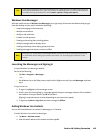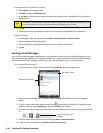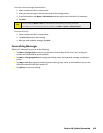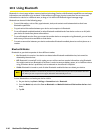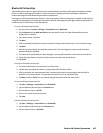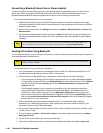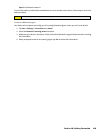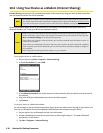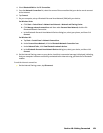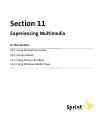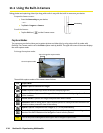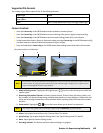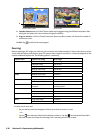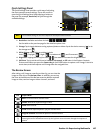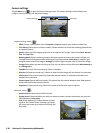Section 10: Getting Connected 121
4. Select Bluetooth PAN as the PC Connection.
5. From the Network Connection list, select the name of the connection that your device uses to connect
to the Internet.
6. Tap Connect.
7. On your computer, set up a Bluetooth Personal Area Network (PAN) with your device:
For Windows Vista:
a. Click Start > Control Panel > Network and Internet > Network and Sharing Center.
b. Click Manage network connections and then under Personal Area Network, double-click
Bluetooth Network Connection.
c. In the Bluetooth Personal Area Network Devices dialog box, select your phone, and then click
Connect.
For Windows XP:
a. Tap Start > Control Panel > Network Connections.
b. Under Personal Area Network, click the Bluetooth Network Connection icon.
c. Under Network Tasks, click View Bluetooth network devices.
d. In the Bluetooth Personal Area Network Devices dialog box, select your device, and then click
Connect.
8. On the Internet Sharing screen on your device, check that a connected message is displayed, indicating
that your computer has been successfully connected to the Internet using your device as a Bluetooth
modem.
To end the Internet connection:
On the Internet Sharing screen, tap Disconnect.