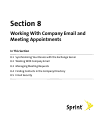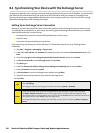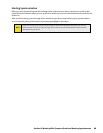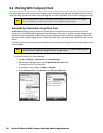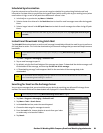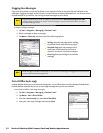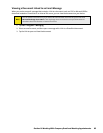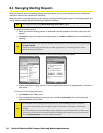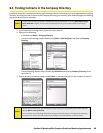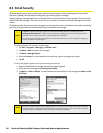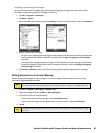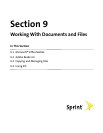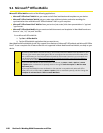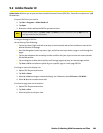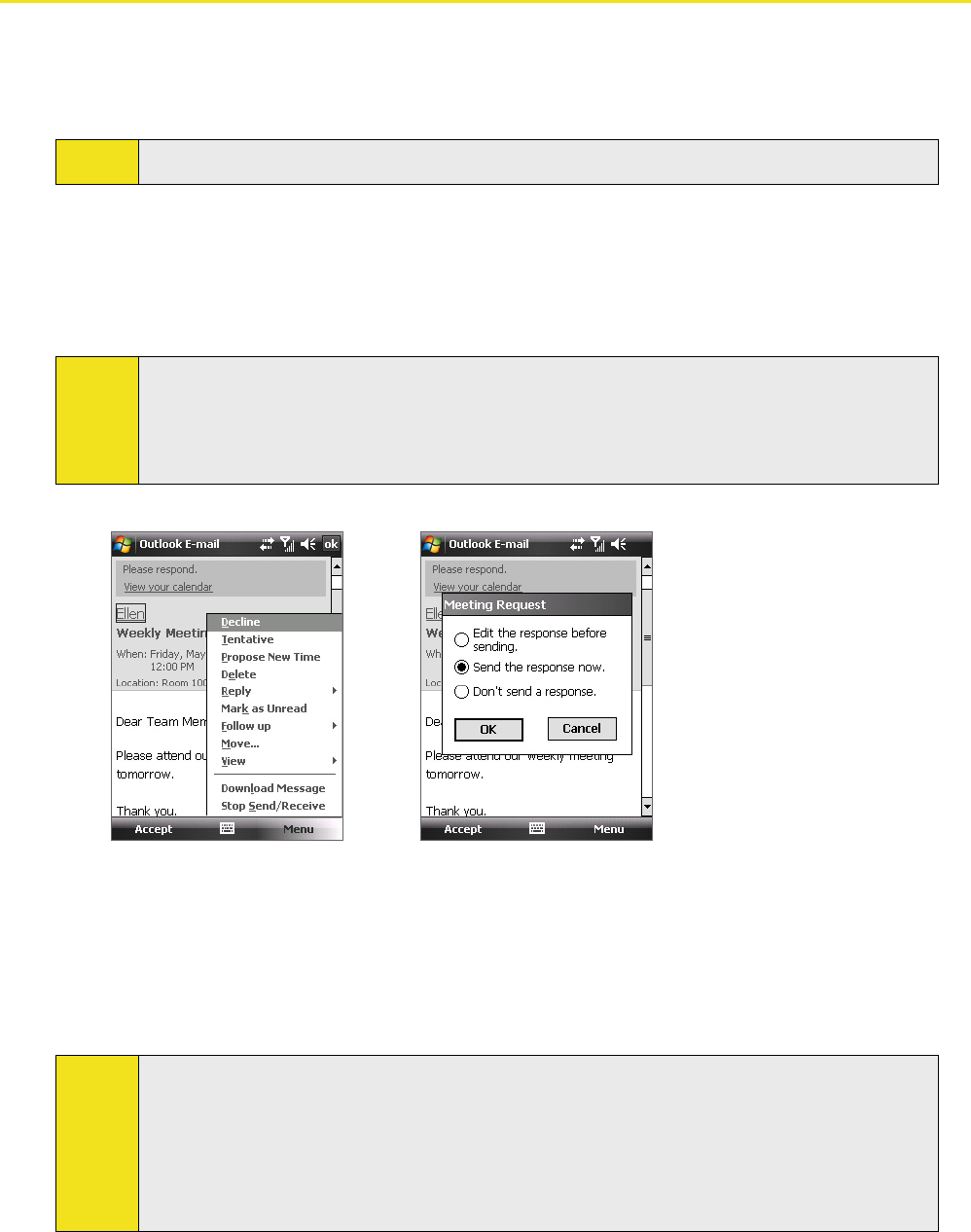
94 Section 8: Working With Company Email and Meeting Appointments
8.3 Managing Meeting Requests
When you schedule and send meeting requests from your device, you can invite attendees to your meeting and
check their status to know about their availability.
When you receive a meeting request, you can reply by accepting or declining the request. The meeting request also
clearly indicates whether there are conflicting or adjacent meetings.
Note:
Your company must be using Microsoft Exchange Server 2007 or higher.
To reply to a meeting request:
1. When you receive a meeting request, a notification will be displayed on the Today screen. Open the
request.
2. Tap Accept to reply and accept the meeting request, or tap Menu > Decline if you cannot attend the
meeting.
Tips:
Before responding, you can check your availability during the time of the requested meeting by tapping
View your calendar.
If the time of the meeting conflicts with your other appointments, a “Scheduling Conflict” notice
appears at the top of the email.
3. Choose whether to edit your response email before sending and then tap OK.
4. If you accepted the meeting request, it will automatically be added as an appointment in Calendar on
your device.
To view the list of meeting participants:
1. Tap Calendar on the Today screen.
2. Tap a meeting request that you previously sent, and then tap Attendees. The list of required and
optional attendees will be listed.
Tips:
For information about creating a meeting request, see “To send a meeting request” in Section 6.
If you select a meeting that you have organized, the list shows who has accepted or declined the
meeting.
To view an attendee’s contact information, tap the attendee’s name. If the attendee is included in your
Contacts list, you will see the contact information immediately. If the attendee is not in your Contacts
list, tap Company Directory to view the contact information.