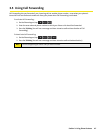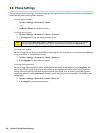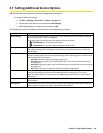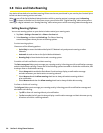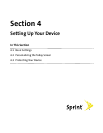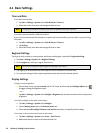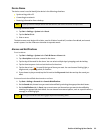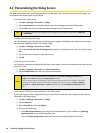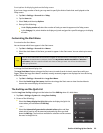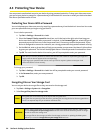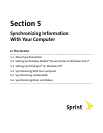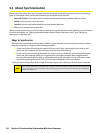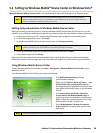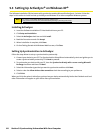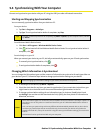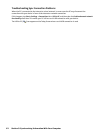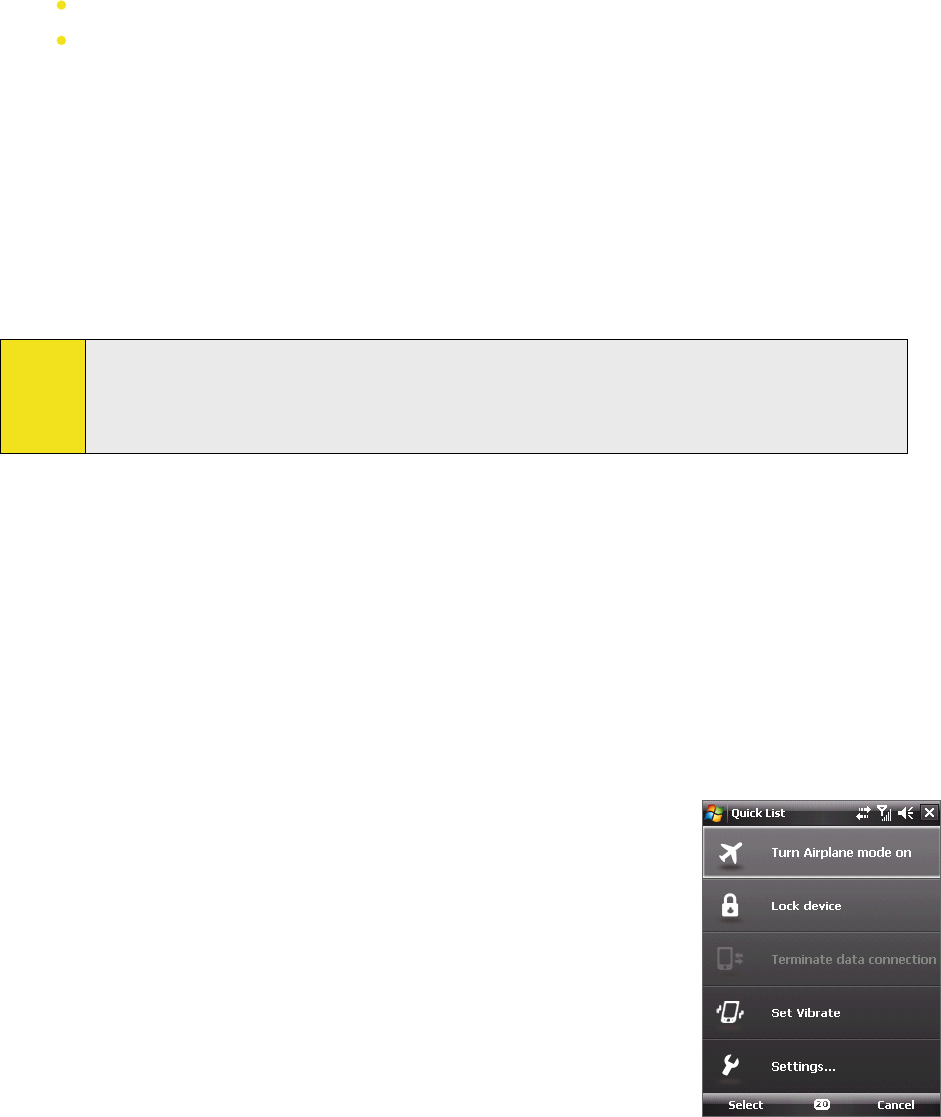
Section 4: Setting Up Your Device 55
To set options for displaying tasks on the Today screen:
If you have a large number of tasks, you may want to specify the kinds of tasks that are displayed on the
Today screen.
1. Tap Start > Settings > Personal tab > Today.
2. Tap the Items tab.
3. Select Tasks, and then tap Options.
4. Do any of the following:
Under Display number of, select the number of tasks you want to appear on the Today screen.
In the Category list, select whether to display only tasks assigned to a specific category or to display
all tasks.
Customizing the Start Menu
To customize the Start Menu:
You can choose which items appear in the Start menu.
1. Tap Start > Settings > Personal tab > Menus.
2. Select the check boxes of the items you want to appear in the Start menu. You can select up to seven
items.
Tip:
You can also create folders and shortcuts to appear on the Start menu. In ActiveSync on your PC, click
Explore. In the Mobile Device window, double-click My Windows Mobile-Based Device > Windows >
Start Menu, and then create the folders and shortcuts that you want. You will see the added items
after you synchronize.
To change the Start Menu display size:
The Large Start Menu feature enlarges the Start menu to make it easier to touch menu items with your
fingers. When the Large Start Menu is enabled, recently accessed programs are displayed as icons at the top
of the Start menu.
1. Tap Start > Settings > Personal tab > Large Start Menu.
2. Select the Enable large Start menu check box to enlarge the Start menu or clear the check box to
resume the normal display of the Start menu.
The End Key and the Quick List
Use the Long Press End Key setting to set the behavior of the END Key when it is held down.
1. Tap Start > Settings > System tab > Long Press End Key.
2. Do one of the f
ollowing:
Select the Always display the Quick List option to display the Quick List
screen when you hold down the END Key.
—or—
Select the Automatically execute the selected action option and then
select which function will be executed automatically when you hold
down the END Key. The functions available for selection are the same as
the ones in the Quick List.