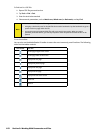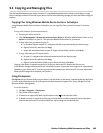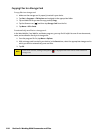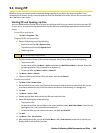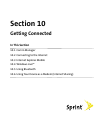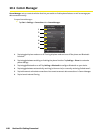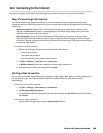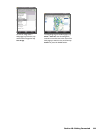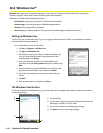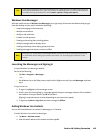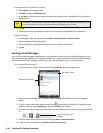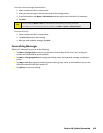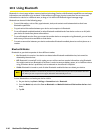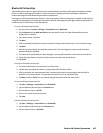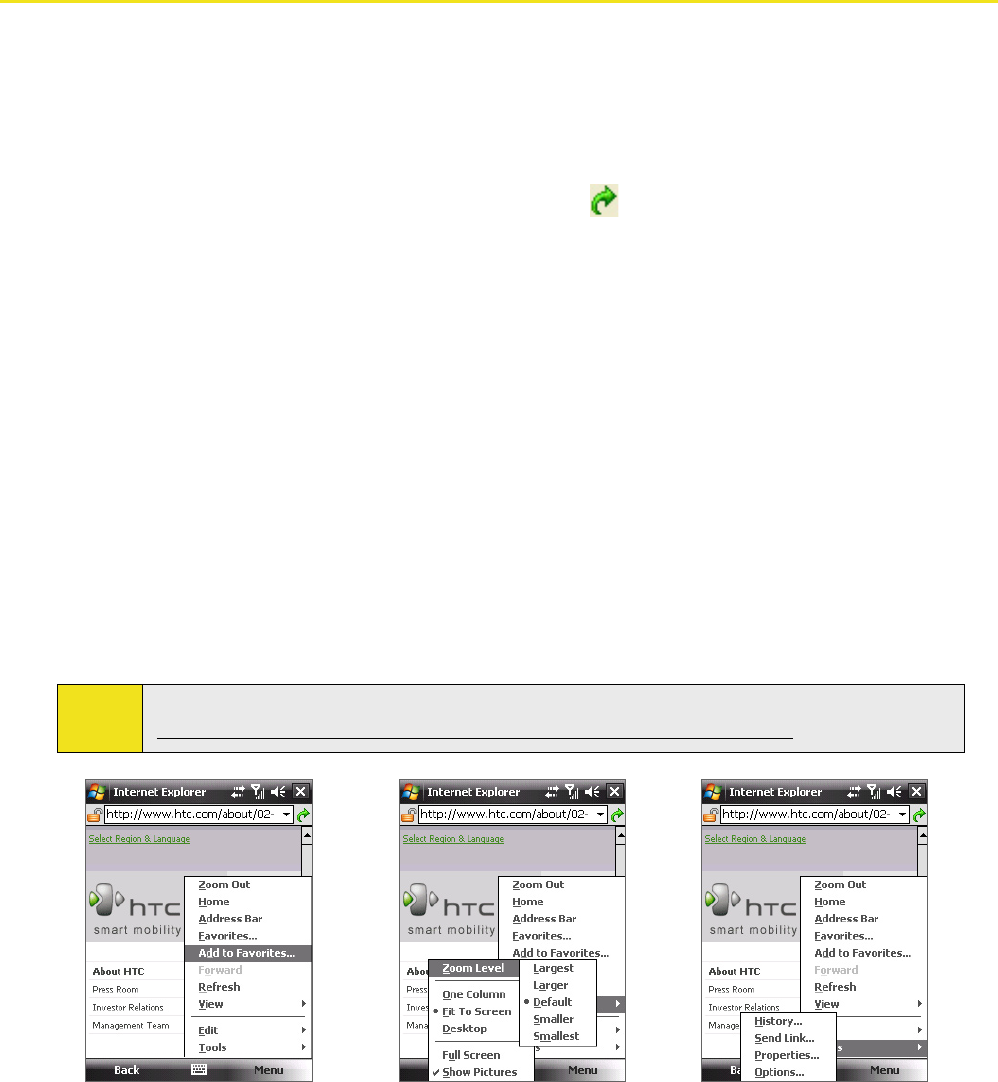
110 Section 10: Getting Connected
10.3 Internet Explorer Mobile
Internet Explorer Mobile is a full-featured Internet browser that is optimized for use on your device.
To start Internet Explorer Mobile:
Tap Start > Internet Explorer.
To go to a Web site:
Enter the Web site address in the Address Bar, then tap .
To view a Web page using finger scrolling and panning:
Slide your finger upward to scroll down the Web page, or slide your finger downward to scroll up the
Web page.
To pan downward, touch and hold on the touch screen then drag your finger upward. To pan upward,
touch and hold on the touch screen then drag your finger downward.
To pan towards the right, touch and hold on the touch screen then drag your finger to the left. To pan
towards the left, touch and hold on the touch screen then drag your finger to the right.
To pan freely around a Web page, touch and hold on the touch screen then drag your finger in the
desired direction.
For more information about finger scrolling and panning, see Chapter 1.
Internet Explorer® Menu
While browsing the Web, tap Menu to choose from a list of options, such as saving Favorites, changing the
viewing size, and more. You can also tap and hold on a Web page to choose options from the shortcut menu.
Tip:
For more information about using Internet Explorer® Mobile, please go to:
http://www.microsoft.com/windowsmobile/help/pocketpc/browseinternet.mspx.
Tap Menu > Add to Favorites
to save the current Web page
in your Favorites folder.
Tap Menu > View > Zoom
Level to select the select a
zoom level.
Tap Menu > Tools and choose
to send the current Web page
link, view the page’s properties,
or set preferences.