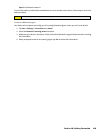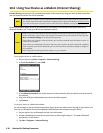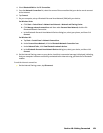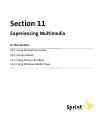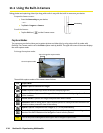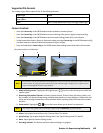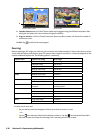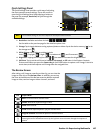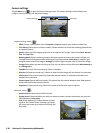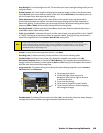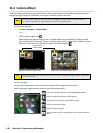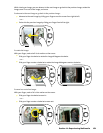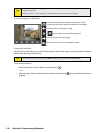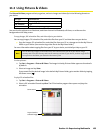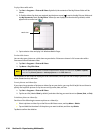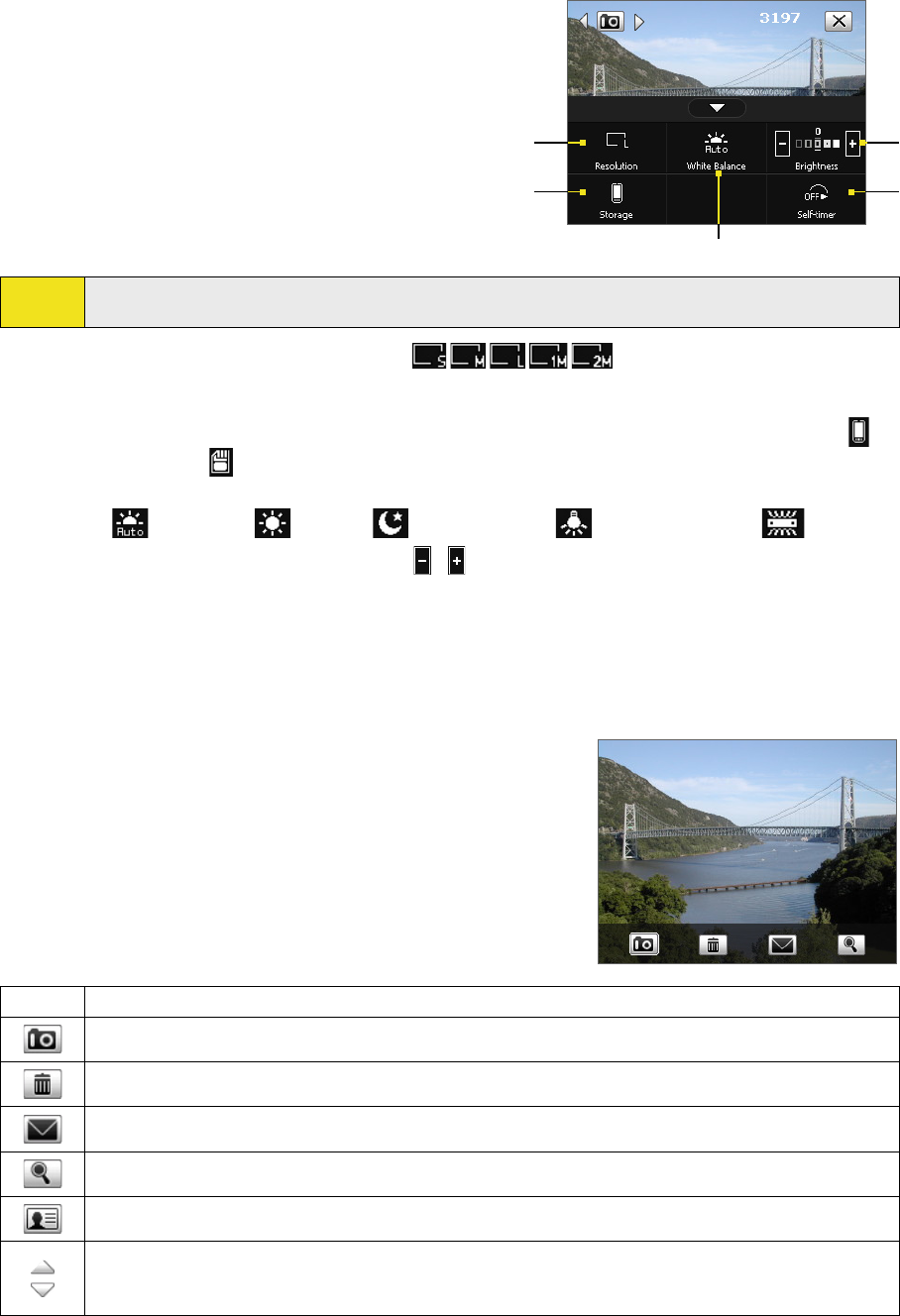
Quick Settings Panel
The Quick Settings Panel provides a quick way of adjusting
the most common camera settings. Tap on the screen to
open the Quick Settings Panel. Keep tapping a button on
the panel (for example, Resolution) to cycle through the
available settings.
1
2
3
4
5
Note:
The available settings on the menu depend on the Capture mode selected.
1 Resolution. Available resolutions include: .
See the table on the previous page for the detailed capture sizes.
2 Storage. Tap to toggle between saving captured photos or video clips to the device memory (
) or to
the storage card ( ).
3 White Balance. White balance settings include:
Auto (
), Daylight ( ), Night ( ), Incandescent ( ), and Fluorescent ( ).
4 Brightness. Tapping the minus/plus icon ( / ) decreases or increases the brightness level.
5 Self-timer. Tap to set the self-timer to 2 seconds, 10 seconds, or Off when in the Photo or Contacts
Picture mode. When you press the Camera Key or the ENTER button to capture a still image, it starts to
count down, and then captures a still image after the assigned time.
The Review Screen
After taking a still image or recording a video clip, you can view the
image or video clip on the Review screen. In addition, you can tap
the icons at the bottom of the Review screen to delete a captured
image or video, send an image or video via email, and more.
Icon Capture Mode
Back: Go back to the live Camera screen.
Delete: Remove the captured image or video.
Send: Send via email.
View: View the captured photo or play the recorded video.
Asign to Contacts: Associate the photo to a selected contact.
Browse:
After capturing in Sports or Burst mode, the total
number of consecutive shots is shown in the
lower right corner of the Review screen. Tap the up/down arrow to browse through the sequence of
photos.
Section 11: Experiencing Multimedia 127