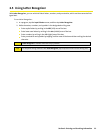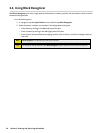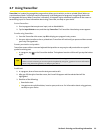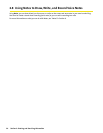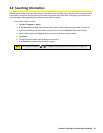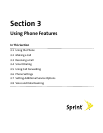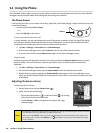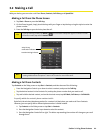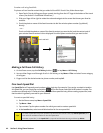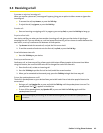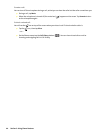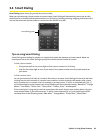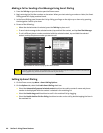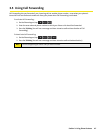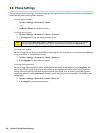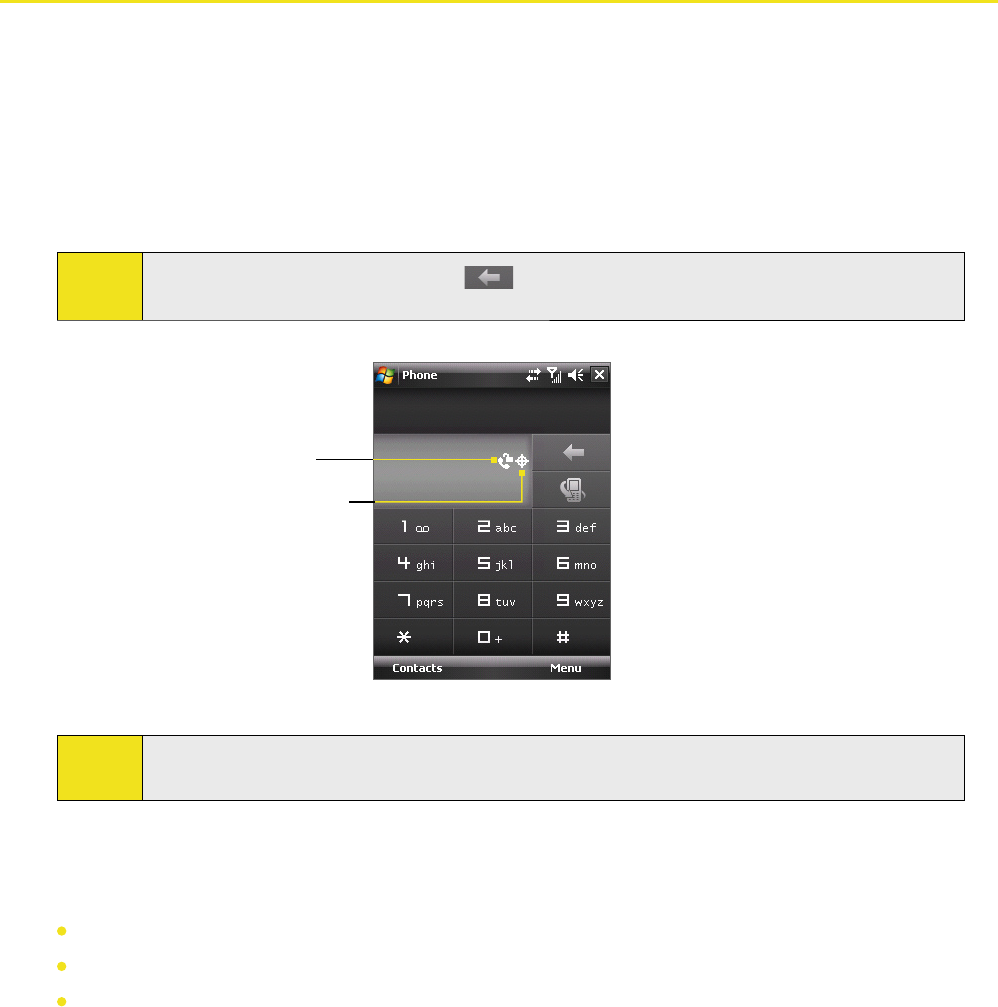
Section 3: Using Phone Features 41
3.2 Making a Call
With your device, you can make a call from Phone, Contacts, Call History, and Speed Dial.
Making a Call From the Phone Screen
1. Tap Start > Phone or press the Talk Key.
2. On the Phone keypad, simply touch the keys with your finger or tap the keys using the stylus to enter the
phone number.
3. Press the Talk Key on your device to place the call.
Tip:
If you tap a wrong number, tap Delete ( ) to erase each subsequent digit of a number. To erase
the entire number, tap and hold Delete.
Voice Privacy
notification indicator
Location Setting indicator
Phone screen
Note:
The icons in the upper right of the Smart Dialing panel indicate the optional phone services. See
“Setting Additional Service Options
” later in this section for more information.
Making a Call From Contacts
Tap Contacts on the Today screen or tap Start > Contacts, and then do one of the following:
Press the Navigation Control up or down to select a contact, and press the Talk Key.
Tap the desired contact in the Contacts list, and tap the phone number that you want to call.
Tap and hold the desired contact, and on the shortcut menu, tap Call Work, Call Home, or Call Mobile.
To specify which of a contact’s phone numbers to dial:
By default, the wireless telephone number for a contact is dialed when you make a call from Contacts.
However, you can specify that a different phone number is dialed instead.
1. Tap Contacts on the Today screen or tap Start > Contacts.
2. Press the Navigation Control up or down to select the contact.
3. Press the Navigation Control
left or right. The letters representing the number will change as you scroll
through them.