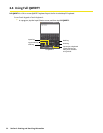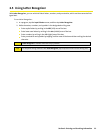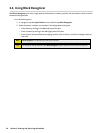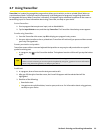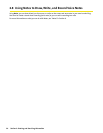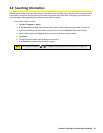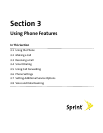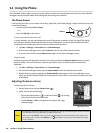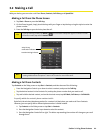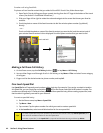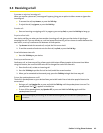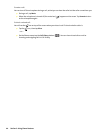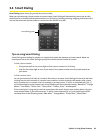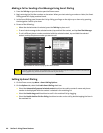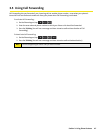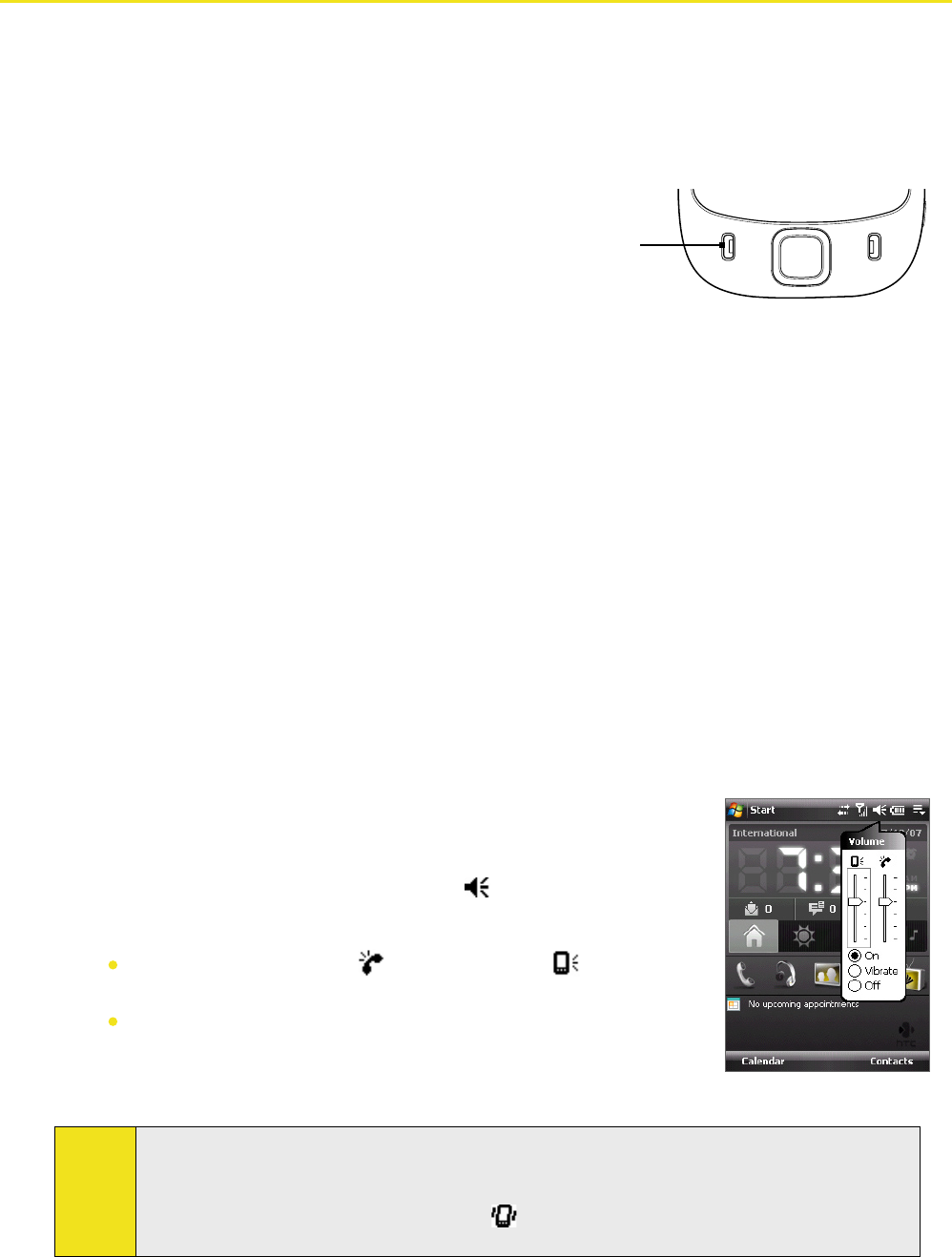
40 Section 3: Using Phone Features
3.1 Using the Phone
Like a standard wireless phone, you can use your device to make, receive, and keep track of calls and send SMS text
messages. You can also take notes while talking and dial directly from Contacts.
The Phone Screen
From the Phone screen, you can access Call History, Speed Dial, and Phone settings. To open the Phone screen, do
one of the following:
Use the stylus and tap Start > Phone.
—or—
Press the Talk Key on the device.
To turn the phone function on or off:
In many countries, you are required by law to turn off the phone onboard aircraft. Turning off the display
switches your device to sleep mode but doesn’t turn off the phone. You can disable the phone function
temporarily and still keep your device turned on and use other functions.
1. Tap Start > Settings > Connections tab > Comm Manager.
2. On the Comm Manager screen, tap the Phone button to turn off the phone function.
3. To resume call function, tap the Phone button again on the Comm Manager screen.
Airplane mode
Another way to turn off the phone function is to switch your device to Airplane mode. When you enable
Airplane mode, it turns off all wireless radios on your device, which include the phone function and
Bluetooth.
1. Tap Start > Settings > Connections tab > Comm Manager.
2. On the Comm Manager screen, tap the Airplane Mode button to enable Airplane mode.
3. Disable Airplane mode by tapping the Airplane Mode button again on the Comm Manager screen.
When you disable Airplane mode, it turns the phone function back on and restores the previous state
of Bluetooth.
Adjusting volume
Adjusting the device volume
To adjust the device volume:
1. On the
Today screen, tap the Speaker icon ( ).
2. Under
Volume, do the following:
Adjust the phone volume ( ) or device volume ( ) by moving
the slider to the desired volume level.
Tap On, Vibrate, or Off to change both the system and ringer
volume settings.
Notes:
To adjust the conversation phone volume, you must do it during a call. Adjusting the volume at another
time will affect the ring, notification, and MP3 sound levels.
When you enable Vibrate mode, sound will automatically be muted and the device will vibrate when
an incoming call is received. The Vibrate icon (
) will appear in the title bar to indicate that vibrate
mode is enabled.
Talk Key