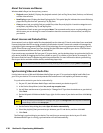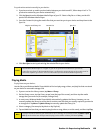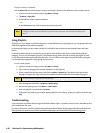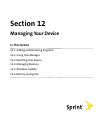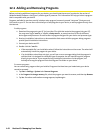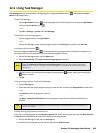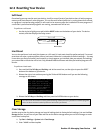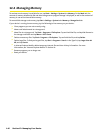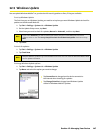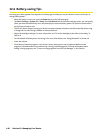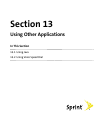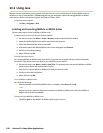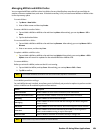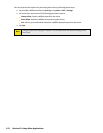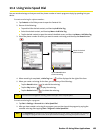146 Section 12: Managing Your Device
12.4 Managing Memory
To see how much memory is available for use, tap Start > Settings > System tab > Memory. On the Main tab, the
amount of memory allocated to file and data storage versus program storage is displayed, as well as the amount of
memory in use versus the available memory.
To see available storage card memory, tap Start > Settings > System tab > Memory > Storage Card tab.
If your device is running low on memory, try the following to free memory on your device:
Close programs you are not currently using.
Move email attachments to a storage card.
Move files to a storage card. Tap Start > Programs > File Explorer. Tap and hold the file, and tap Cut. Browse to
the storage card folder and tap Menu > Edit > Paste.
Delete unnecessary files. Tap Start > Programs > File Explorer. Tap and hold the file, and tap Delete.
Delete large files. To find your largest files, tap Start > Programs > Search. In the Type list, tap Larger than 64
KB, and tap Search.
In Internet Explorer Mobile, delete temporary Internet files and clear history information. For more
information, see “Internet Explorer Mobile” in Section 10.
Remove programs you no longer use.
Reset your device.