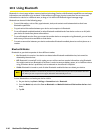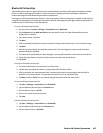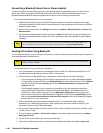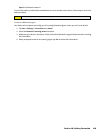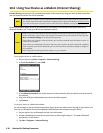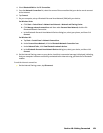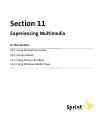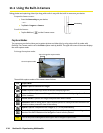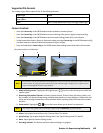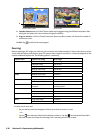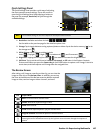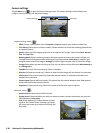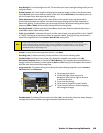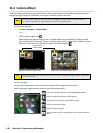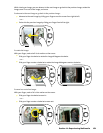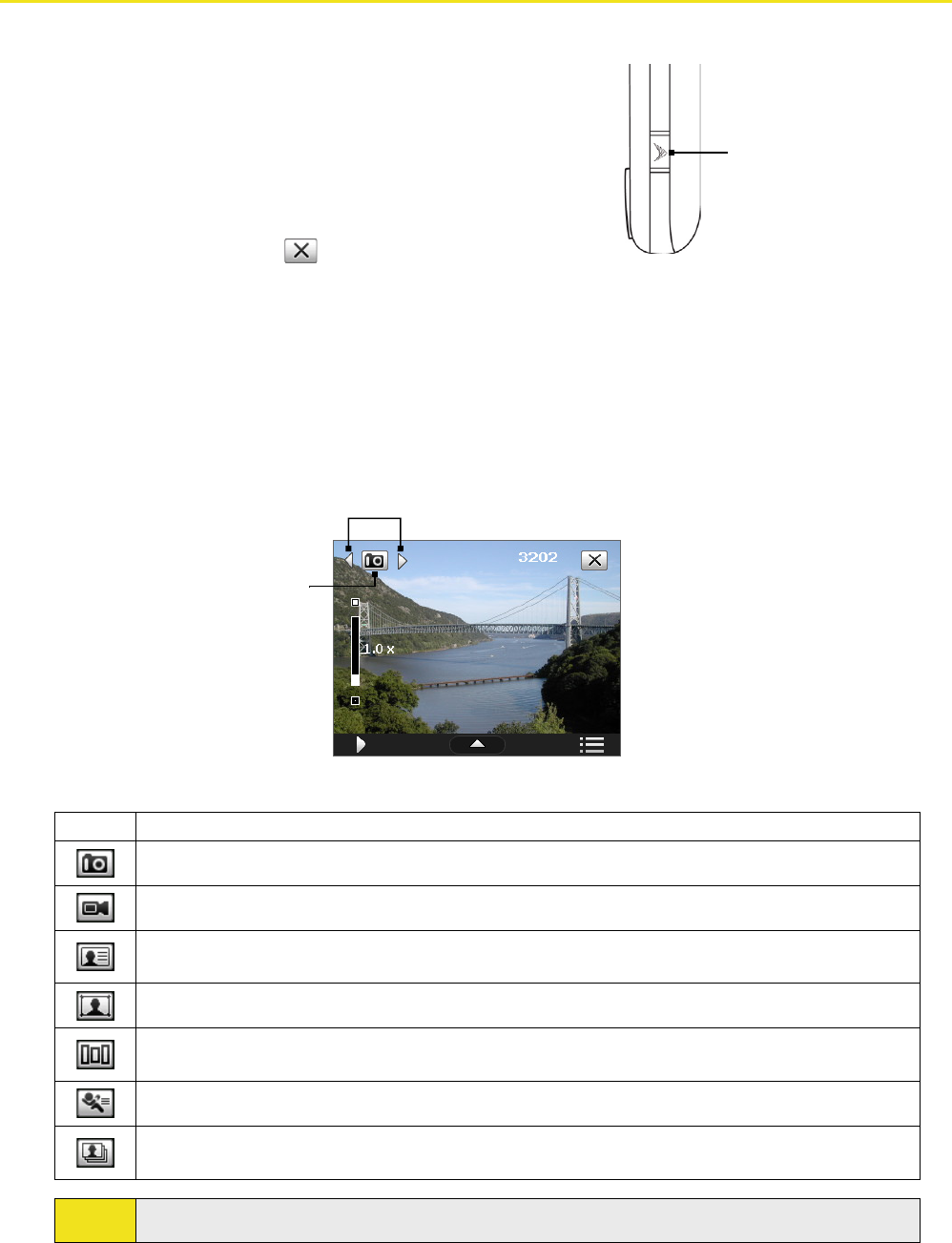
11.1 Using the Built-in Camera
Taking photos and capturing video clips along with audio is easy with the built-in camera on your device.
Camera Key
To open the Camera screen:
Press the Camera Key on your device.
—or—
Tap Start > Programs > Camera.
To exit the Camera:
Tap the Exit icon ( ) on the Camera screen.
Capture Modes
The camera on your device allows you to capture pictures and video clips by using various built-in modes with
flexibility. The Camera mode is set to the Photo capture mode by default. The upper left corner of the screen displays
the active capture mode.
To change the capture mode:
Current capture mode
Tap to change the capture mode.
The available capture modes of the camera are as follows:
Icon Capture Mode
Photo: Captures standard still images.
Video: Captures video clips, with or without accompanying audio.
Contacts Picture: Captures a still image with the option to immediately assign it as a Photo
ID for a contact.
Picture Theme: Captures still images and place them within frames.
Panorama: Ideal for taking scenic shots. Captures parts of a scenery and then stitches all the
shots to create a panoramic view of the scenery.
Sports: Captures a sequence of still images (3, 5, 7, or 10) automatically.
Burst: Captures a sequence of still images (maximum 30) as long as the Camera Key on the
device or the ENTER button on the Navigation Control remains pressed.
Tip:
You can also press the Navigation Control right or left to change the capture mode.
124 Section 11: Experiencing Multimedia