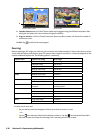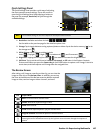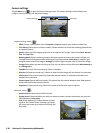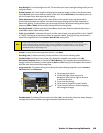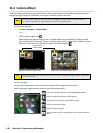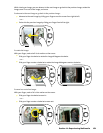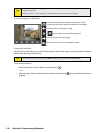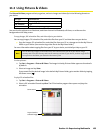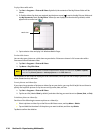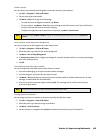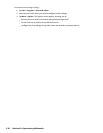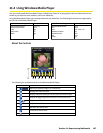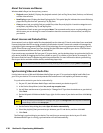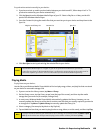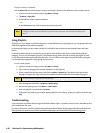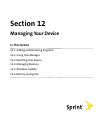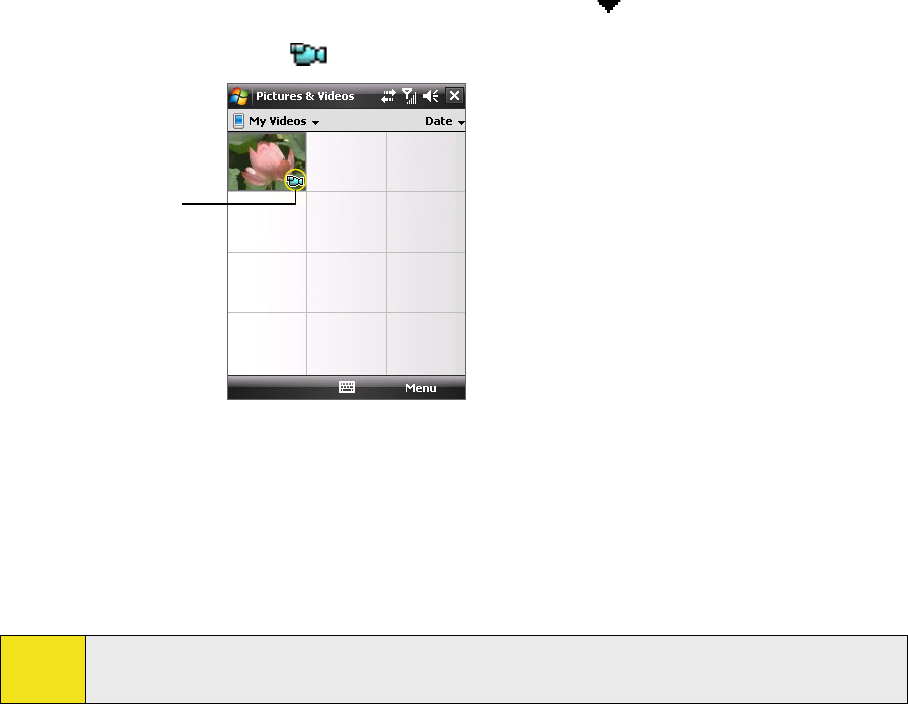
To play videos with audio:
1. Tap Start > Programs > Pictures & Videos. By default, the contents of the My Pictures folder will be
shown.
2. To find the video clips that you captured, tap the down arrow (
) next to the My Pictures folder and
tap My Documents. Next, tap My Videos. Video clips are displayed as thumbnails by default, which
appear with a media icon (
).
Media icon
3. Tap to select a video and play it in Windows Media Player.
To view slide shows:
You can view your pictures as a slide show on your device. Pictures are shown in full-screen view with a
five-second interval between slides.
1. Tap Start > Programs > Pictures & Videos.
2. Tap Menu > Play Slide Show.
Note:
You can specify how pictures are scaled to optimize their display in a slide show. Tap Menu > Options,
and then tap Portrait pictures or Landscape pictures on the Slide Show tab.
Tap anywhere on the screen to display the Slide Show toolbar, which you can use to stop or pause the slide
show, rotate the view, and more.
To sort pictures
and video clips:
If you store a large number of pictures or video clips on your device, you may find it helpful to sort them to
quickly find a specific picture or clip. You can sort by name, date, and size.
1. Tap Start > Programs > Pictures & Videos.
2. Tap the sort list (labeled Date by default), and select the key you want to sort on (Name, Date, or Size).
To delete a picture or video clip:
Do either of the following to remove a picture or a video clip:
Select a picture or video clip on the Pictures & Videos screen, and tap Menu > Delete.
Tap and hold the thumbnail of the picture you want to delete, and then tap Delete.
Tap Yes to confirm the deletion.
134 Section 11: Experiencing Multimedia