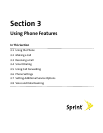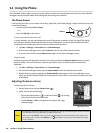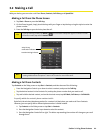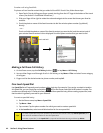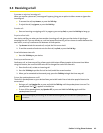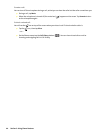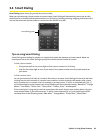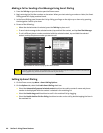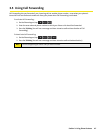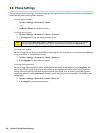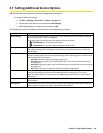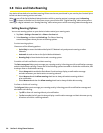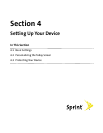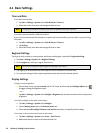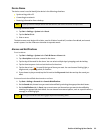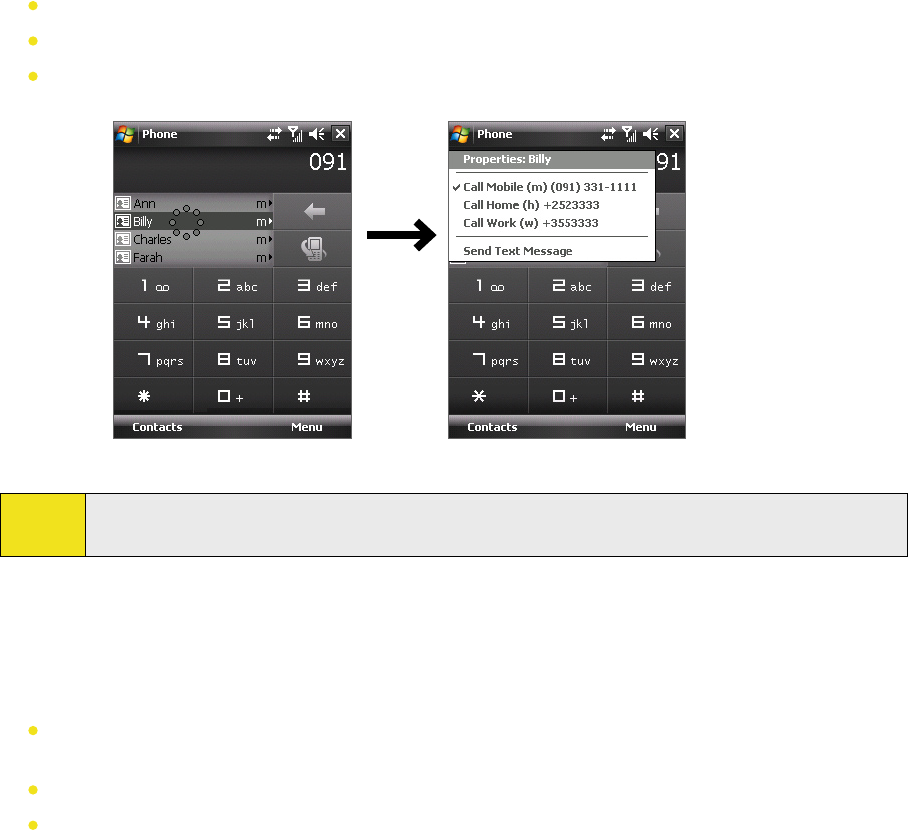
46 Section 3: Using Phone Features
Making a Call or Sending a Text Message Using Smart Dialing
1. Press the Talk Key on your device to open the Phone screen.
2. Begin entering the first few numbers or characters. When you start entering a number or letter, the Smart
Dialing panel will display matches found.
3. In the Smart Dialing panel, browse the list by sliding your finger or the stylus up or down or by pressing
the Navigation Control up or down.
4. Do one of the following:
When the desired contact is selected, press the Talk Key to place a call.
To send a text message to the selected contact, tap and hold the contact, and tap Send Text Message.
To call a different phone number associated with the selected contact, tap and hold the selected
contact, and tap the phone number you want to call.
Tap and hold the contact to pop up the shortcut menu
Tip:
To view or edit information associated with the selected contact, tap the contact’s name on the shortcut
menu (applies only to entries stored in Contacts on your device).
Setting Up Smart Dialing
1. On the Phone screen, tap Menu > Smart Dialing Options.
2. On the Options tab, select the Enable Smart Dialing check box.
Select the Automatically expand selected contact check box to enable a contact’s name and phone
number to be displayed when the contact is selected in the matching list.
Select the Enable drag-scroll check box to scroll in the matched list by dragging.
Select the Enable double-click for dialing check box to make a voice call by double-tapping the item in
the matched list.