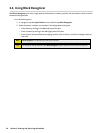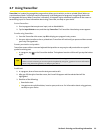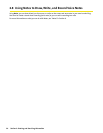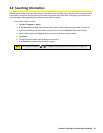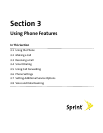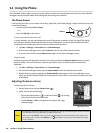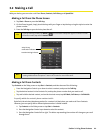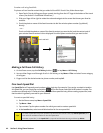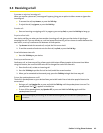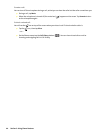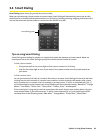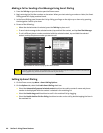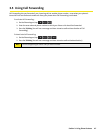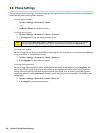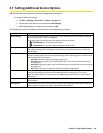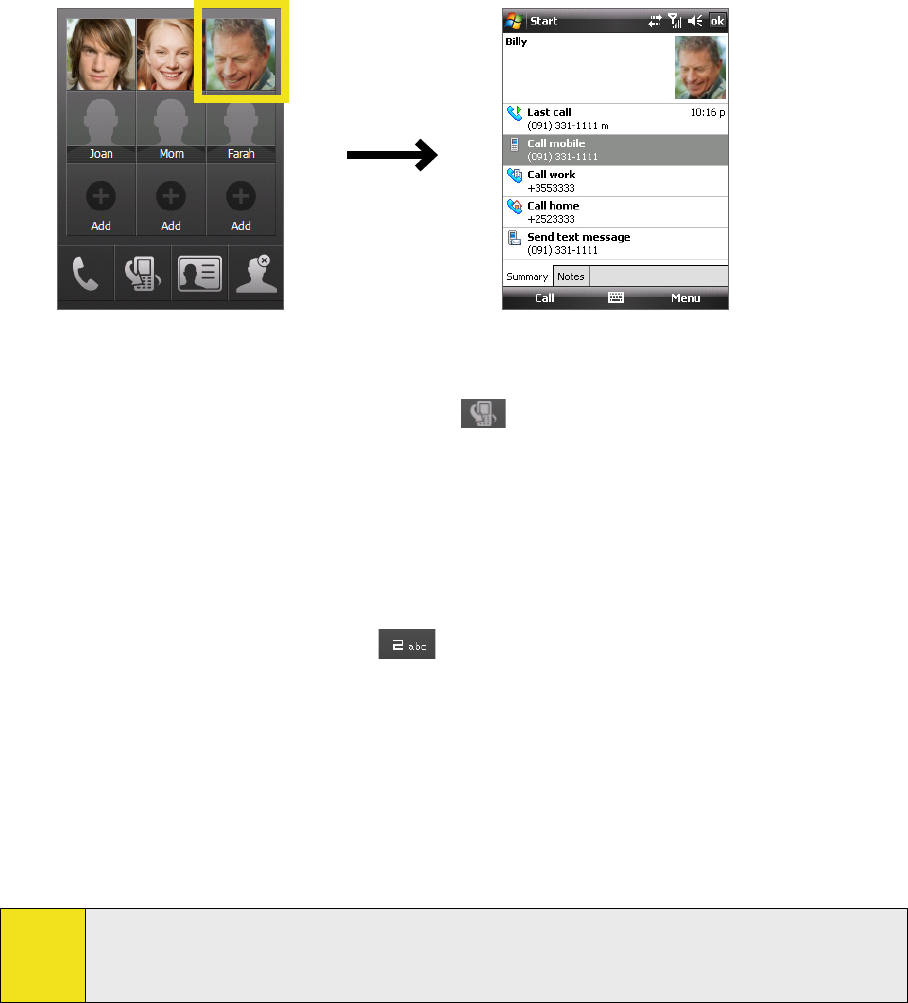
42 Section 3: Using Phone Features
To make a call using TouchFLO:
To place a call to a favorite contact that you added to TouchFLO’s Touch Cube, follow these steps:
1. Open Touch Cube by sliding your finger upward, starting from the HTC logo at the bottom of the touch
screen. (See Section 1 for detailed instructions.)
2. Slide your finger left or right to rotate the cube and navigate to the screen that shows your favorite
contacts.
3. Touch the photo or name of the favorite contact to dial the wireless phone number (by default)
directly.
—or—
Touch and hold the photo or name of the favorite contact you want to dial, and the contact card of
your selected favorite contact is then displayed. Touch the phone number that you want to dial.
Touch and hold
Making a Call From Call History
1. On the Phone screen, tap the Call History button ( ) or tap Menu > Call History.
2. You can either finger-scroll through all calls in Call History, or tap Menu > Filter and select from a category
of call types.
3. Finger-scroll to the desired contact or phone number, and tap Call.
One-touch Speed Dial
Use Speed Dial to call frequently used numbers with a single tap. For example, if you assign a contact to Location
2 in Speed Dial, you can simply tap and hold the
key on the Phone screen to dial the contact’s number. The
number must already exist in Contacts before you can create a speed dial entry. When creating a speed dial, note
that Location 1 is generally reserved for your voicemail.
To create a speed dial entry:
1. On the Phone screen, tap Menu > Speed Dial.
2. Tap Menu > New.
3. Tap a contact. Tap the phone number for which you want to create a speed dial.
4. In the Location box, select an available location for the new speed dial.
Tips:
To create a speed dial entry from Contacts, tap and hold the contact name, tap Add to Speed Dial, and
then select an available location for the new Speed Dial.
To delete a speed dial, in the Speed Dial list, tap and hold the desired entry, and then tap Delete.