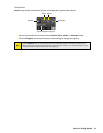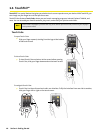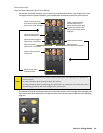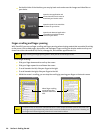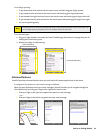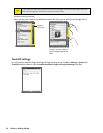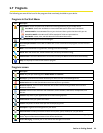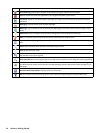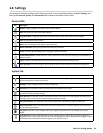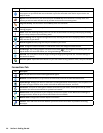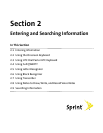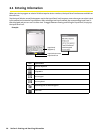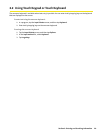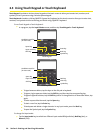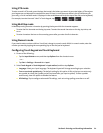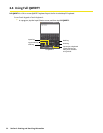Section 1: Getting Started 25
1.8 Settings
You can adjust the device settings to suit the way you work. To see all available settings, tap Start > Settings, and
then tap the Personal, System, and Connections tabs located at the bottom of the screen.
Personal Tab
Icon Description
Buttons Assign a program or function to the hardware button.
Input Set options for each of the input methods.
Large Start Menu Enlarge the Start menu to make it easier to touch menu items with your fingers.
Lock Set a password for your device.
Menus Set what programs will appear in the Start menu.
Owner Information Enter your personal information on your device.
Phone Customize phone settings such as ring type, ring tone, and more.
Sounds & Notifications Enable sounds for events, notifications, and more, and set the type of notification for
different events.
Today Customize the appearance and the information to be displayed on the Today screen.
Voice Speed Dial Create voice tags for voice dialing contacts and SIM contacts and for launching programs.
System Tab
Icon Description
About See basic information such as the Windows Mobile version and type of processor used on your device.
You can also specify a name for your device.
Backlight Set the backlight timeout and adjust brightness.
Certificates See information about certificates that are installed on your device.
Clear Storage Tap this icon only when you need to remove all your data and files from the memory and reset
your device to factory default settings.
Clock & Alarms Set the device clock to the date and time of your locale or to a visiting time zone when you’re
traveling. Alarms can also be set at specified days and times of a week.
Customer Feedback Send feedback to the Customer Experience Improvement Program of Microsoft.
Device Information shows See information about the firmware version, hardware, identity, and the duration
of calls made on your device.
Encryption Allow files on your storage card to be encrypted. Encrypted files will be readable only on your
device.
Error Reporting Enable or disable the device’s error reporting function. When this function is enabled and a
program error occurs, technical data about the state of the program and your computer will be logged in a text
file and delivered to Microsoft’s technical support if you choose to send it.