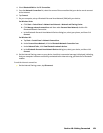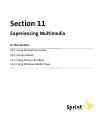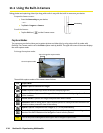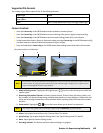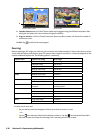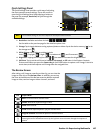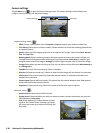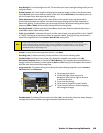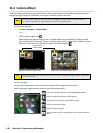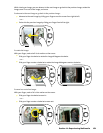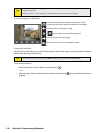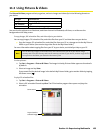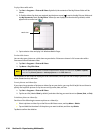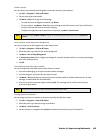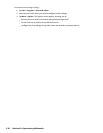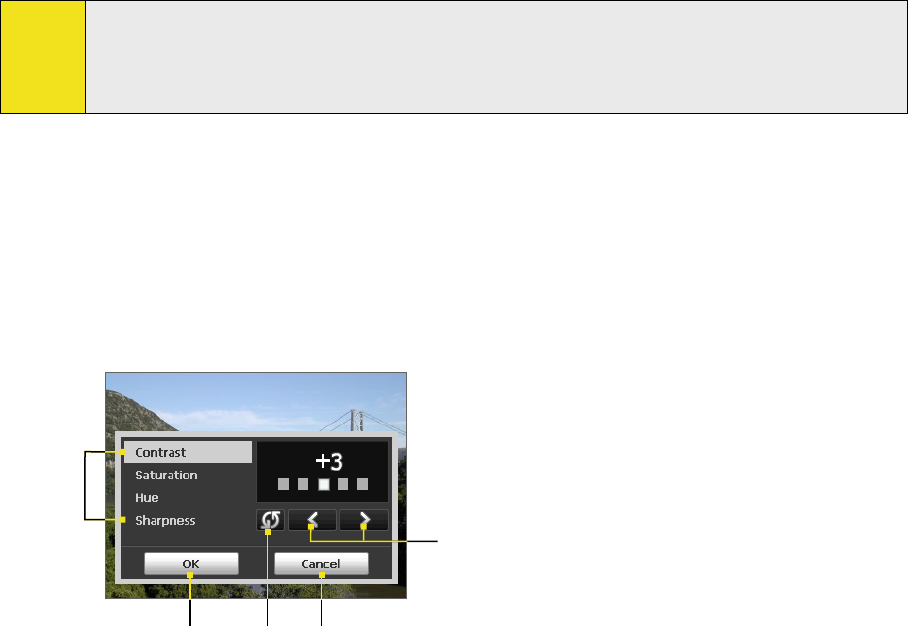
Keep Backlight. Turn the backlight on or off. This overrides your device backlight settings while you are
using the camera.
Review Duration. Set a time length for displaying the captured image or video on the Review screen.
Select No Limit if you do not want to impose a time limit. Select No Review to immediately return to
the live Camera screen after capturing and saving.
Flicker Adjustment. When taking indoor shots, flicker on the camera screen may be caused by
inconsistencies between the vertical scan rate of the camera display and the flicker frequency of
fluorescent lighting. To reduce flicker, you can change the flicker adjustment setting to the proper
frequency (50Hz or 60Hz) of the country where your device is being used.
Record with Audio (in Video mode only). Select On to record audio with the captured video clips, or
select Off to capture video without audio.
Prefix. When Default is selected as the prefix, the file name of each new captured file is set to “IMAGE”
or “VIDEO” followed by a sequential number, for example: IMAGE_001.jpg. You may also choose to
name files using either the current Date or Date & Time as the prefix.
Note:
If you set the Camera to save captured photos to a storage card, the prefix cannot be selected.
Captured photos will be named using the convention IMAGnnnn.jpg (wherein ‘nnnn’ is the counter)
which is the DCIM (Digital Camera Images) naming standard, and will be saved to the \DCIM\
100MEDIA folder on the storage card.
Counter. To reset the file naming counter back to 1, tap Reset.
Recording Limit (in Video mode only). Set the duration or file size for recording video.
Template Folder (in Picture Theme mode only). By default, templates are stored in the \My
Documents\Templates folder on the device’s Main Memory. If you transferred some templates to a
storage card (via File Explorer), set this option to Main + Card to specify that templates are located in
both the main memory and the storage card.
Image Properties. This option allows you to adjust the camera display properties, such as Contrast,
Saturation, Hue, and Sharpness.
1 Tap a property to adjust.
2 T
ap the left/right arrow or press the
Navigation Control left or right to decrease
or increase the value.
3 T
ap to save the settings.
4 T
ap to reset all properties to their default.
5 T
ap to close the submenu without applying
and saving the changes.
1
3 4 5
2
Show Reminder (in Contacts Picture mode only). Select On if you want the Camera to always display a
message that confirms whether to assign the captured picture to a contact.
Section 11: Experiencing Multimedia 129