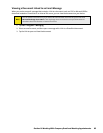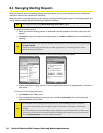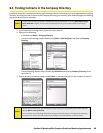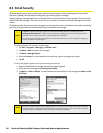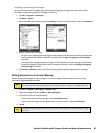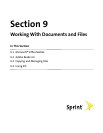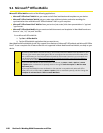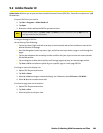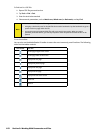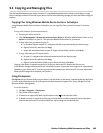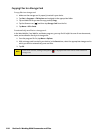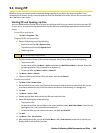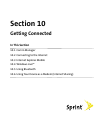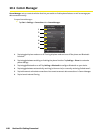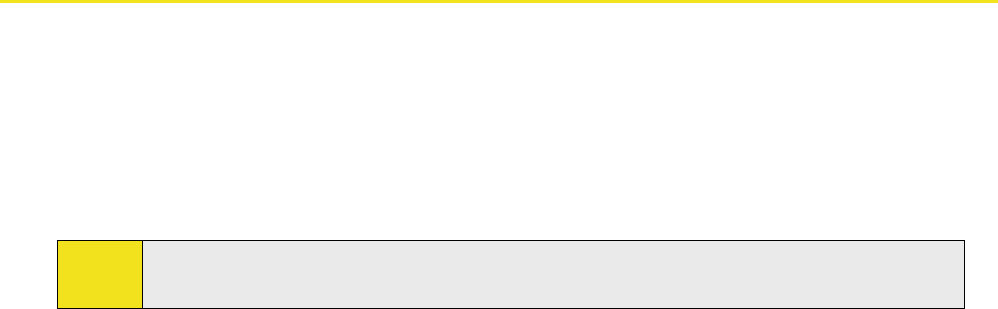
9.2 Adobe Reader LE
Adobe Reader LE allows you to open and view Portable Document Format (PDF) files. These files usually have a *.pdf
file extension.
To open a PDF file
on your device:
1. Tap Start > Programs > Adobe Reader LE.
2. Tap Open.
3. Browse to a folder and tap the PDF file you want to view.
Note:
To open another PDF file, tap Menu > Open. Tap Browse, select the desired file, and tap Open. You can
also open a PDF file from File Explorer.
To navigate through a PDF file:
You can do any of the following:
Tap the Up, Down, Right, and Left arrow keys on the horizontal and vertical scrollbars to move to the
desired direction of the page.
Press the Navigation Control up, down, right, and left to move up or down a page or scroll through the
pages.
Tap the space between the arrow keys and the scrollbar with your stylus to move one screen towards
the desired position.
Tap and drag the scrollbar tab to quickly scroll through pages and jump to a desired page number.
Tap Tools > Go To and select an option to go to a specific page in a multi-page PDF file.
To enlarge or reduce the display size:
1. Open a PDF file you want to view.
2. Tap Tools > Zoom.
3. Select In or Out to enlarge or reduce the display size. Otherwise, select Fit Screen or Fit Width.
4. Select To % to set a custom zoom ratio.
To customize page view and orientation:
1. Open a PDF file you want to view.
2. Tap Tools > View.
3. Select an option to suit your view.
Section 9: Working With Documents and Files 101