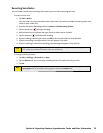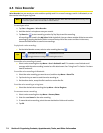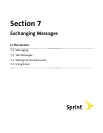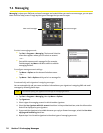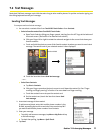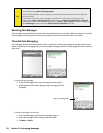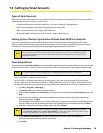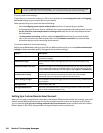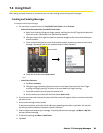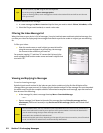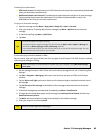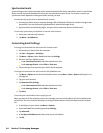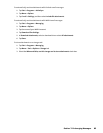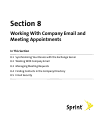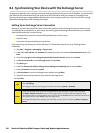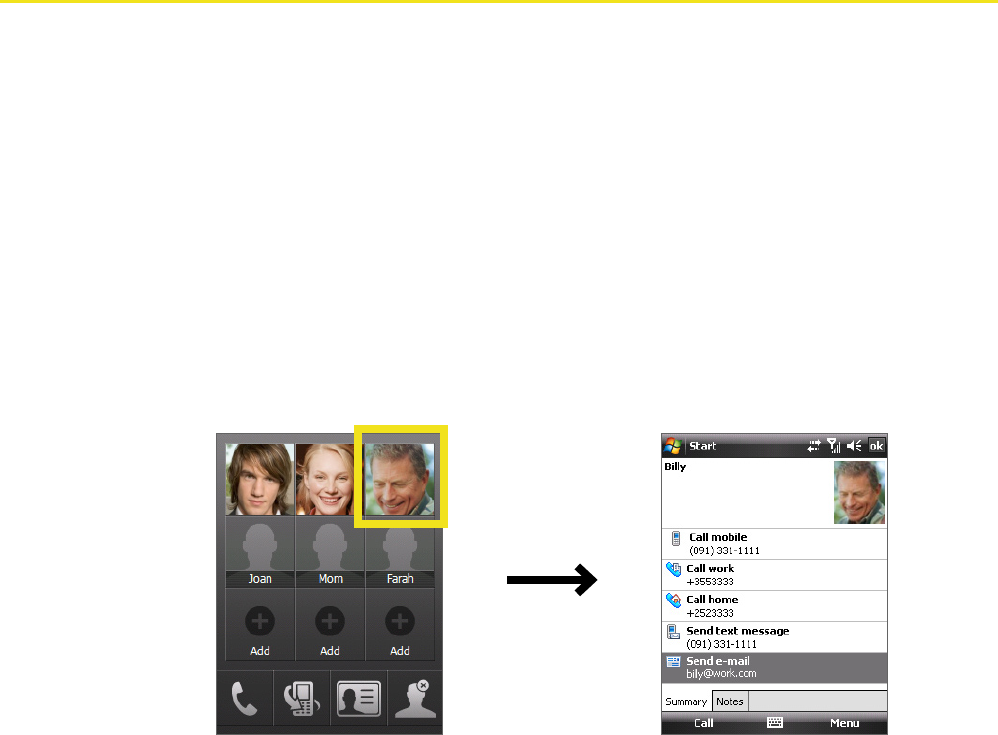
Section 7: Exchanging Messages 81
7.4 Using Email
After setting up email accounts on your device, you can start sending and receiving email messages.
Creating and Sending Messages
To compose and send a message:
1. You can select a contact either from TouchFLO’s Touch Cube or from Contacts.
Select a favorite contact from TouchFLO’s Touch Cube:
a. Open Touch Cube by sliding your finger upward, starting from the HTC logo at the bottom of
the touch screen. (See Section 1 for detailed instructions.)
b. Slide your finger left or right to rotate the cube and navigate to the screen that shows your
favorite contacts.
c. Touch and hold the photo or name of the favorite contact to whom you want to send a text
message. The contact card of your selected contact is then displayed.
Touch and hold
d. Touch the item that shows Send e-mail.
—or—
Select from Contacts:
a. Tap Start > Contacts.
b. Slide your finger upward on the touch screen to scroll down the contact list. See “Finger-
scrolling and finger-panning” in Section 1 for more details on finger-scrolling.
c. Touch the contact’s name to open the contact card.
d. On the contact card, touch the item that shows Send e-mail.
2. If you have several email accounts, the Account Picker screen will appear. Select an email account that
you want to use.
3. A new email message is then created.
To add more recipients, enter their email addresses, separating them with a semicolon. You can also
tap To if you want to add email addresses stored in Contacts.
4. Enter a subject and compose your message. To quickly add common messages, tap Menu > My Text
and tap a desired message.
5. To check the spelling, tap Menu > Spell Check.
6. Tap Send.