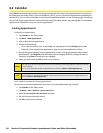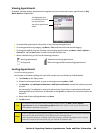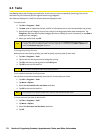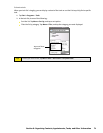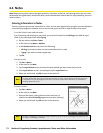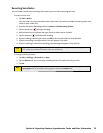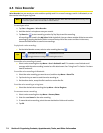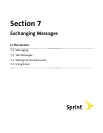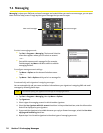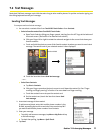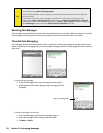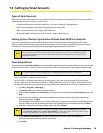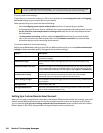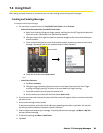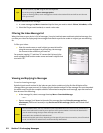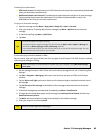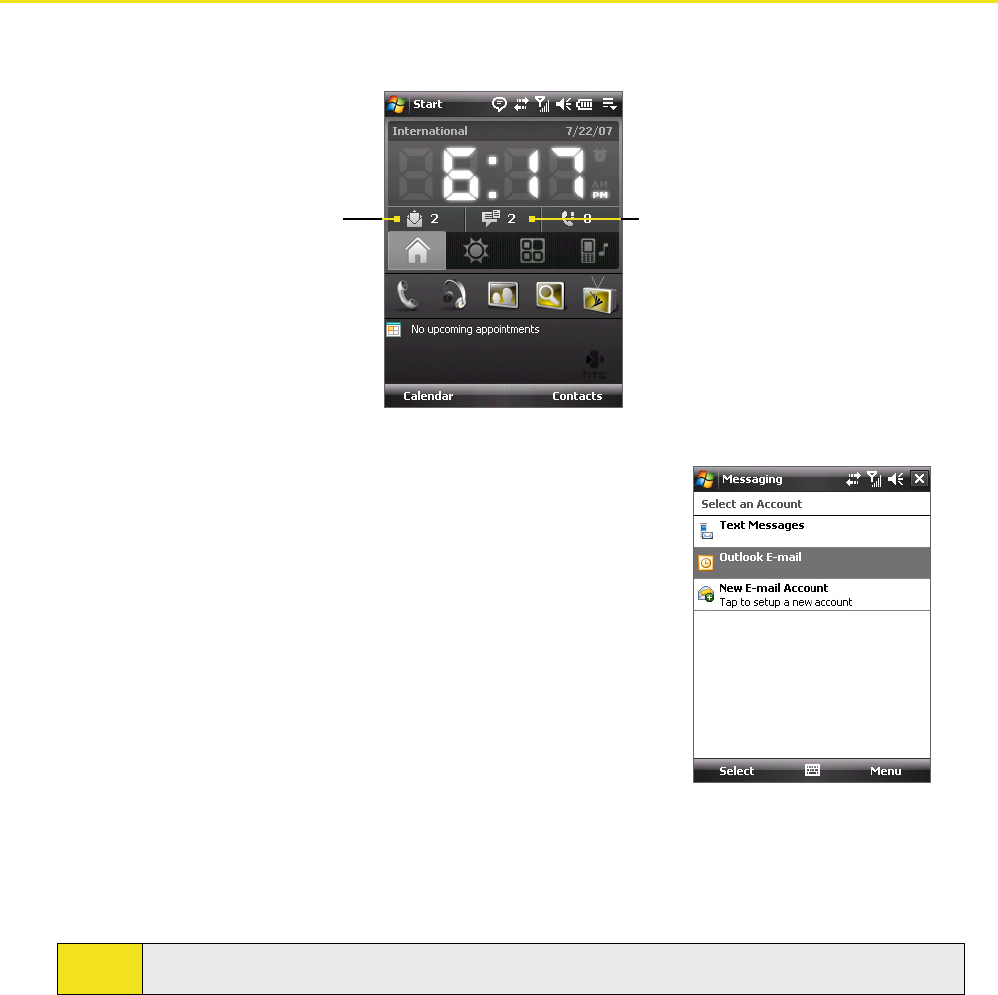
76 Section 7: Exchanging Messages
7.1 Messaging
Messaging is where your SMS text and email messages are located. When you receive new messages, you can open
them from the Today screen. Simply tap the type of message that you want to open.
New email messages
New text messages
To select a messaging account:
Tap Start > Programs > Messaging. The Account Selection
screen then appears where you can select an account.
—or—
From within one account’s message list (for example,
Text Messages), tap Menu > Go To to switch to another
messaging account.
To configure message account settings:
Tap Menu > Options on the Account Selection screen.
—or—
Tap Menu > Tools > Options while you’re in a message list.
Account Selection screen
To automatically add a signature in outgoing messages:
You can automatically add your name and other information as your signature in outgoing SMS and email
messages by following these steps:
Tip:
You need to specify your signature for each type of messaging accounts.
1. Tap Start > Programs > Messaging, then tap Menu > Options.
2. Tap Signatures.
3. Select a type of messaging account in which to add a signature.
4. Select the Use signature with this account check box. In the provided text box, enter the information
that will be displayed as your signature.
5. If you want the signature to be added whenever you reply or forward messages, select the Use when
replying and forwarding check box.
6. Repeat steps 3 to 6 to add a signature to the other types of messaging accounts.