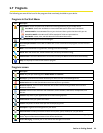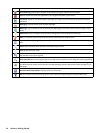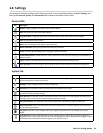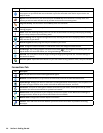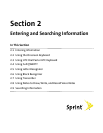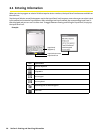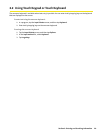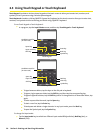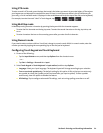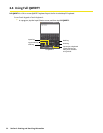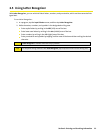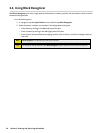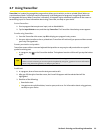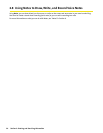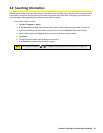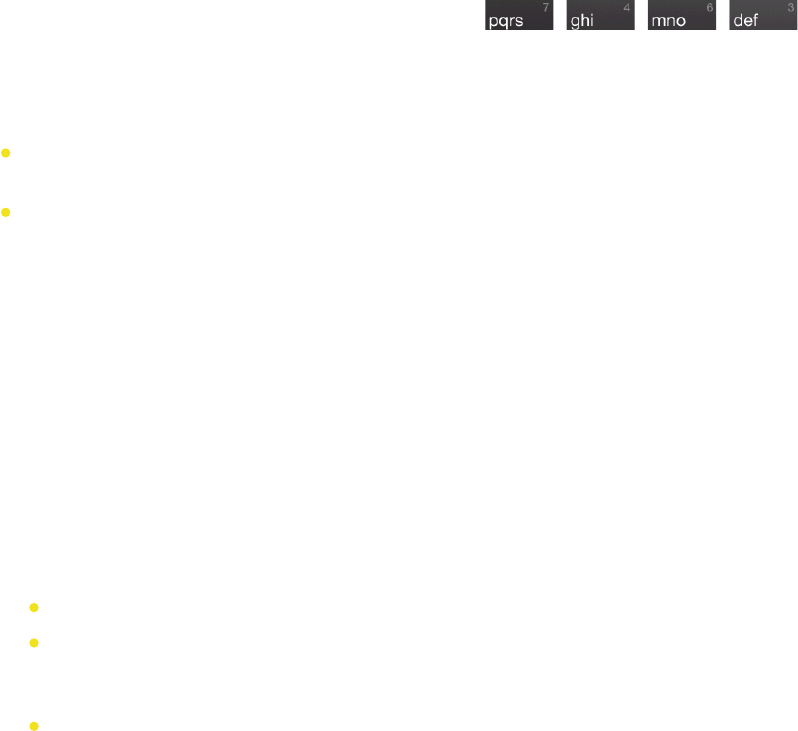
Section 2: Entering and Searching Information 31
Using XT9 mode
To enter a word in XT9 mode, press the keys that contain the letters you want. As you enter letters, XT9 analyzes
your keypresses and attempts to complete the word. If there is more than one choice in the XT9 dictionary for
your entry, a list of available words is displayed in the candidate word list (at the top of the dial pad or keyboard).
For example, to enter the word “shoe” in Touch Keypad, tap
, , , .
Using Multitap mode
In Multitap mode, you enter a character by pressing the key on which the character appears.
To enter the first character on the key, tap once. To enter the second character on the key, tap twice, and
so on.
To enter characters that are on the same key, pause after you enter the first character.
Using Numeric mode
If you need to enter numbers within a line of text, change to numeric mode. While in numeric mode, enter the
number you want by tapping the corresponding key on the dial pad or keyboard.
Configuring Touch Keypad and Touch Keyboard
1. Do one of the following:
Tap the Input Selector arrow, and then tap Options from the shortcut menu.
—or—
Tap Start > Settings > Personal tab > Input.
2. Select Touch Keypad or Touch Keyboard in Input method, and then tap Options.
Language: Select your input language. The keyboard layout will change according to your selection.
Turn on one-touch symbol entry: The default setting for this option is ON, so that you can enter only
one symbol at a time (the Symbol pad will be closed after you input a symbol). To enter symbols
continuously, clear this option to disable the feature.
XT9 Settings: Tap to configure advanced XT9 settings, such as turning spelling correction or or off.