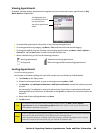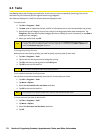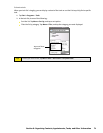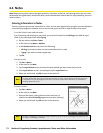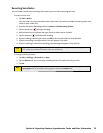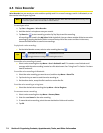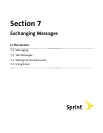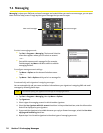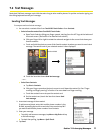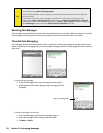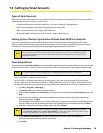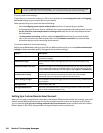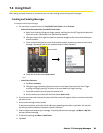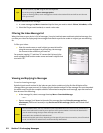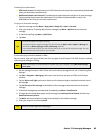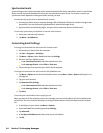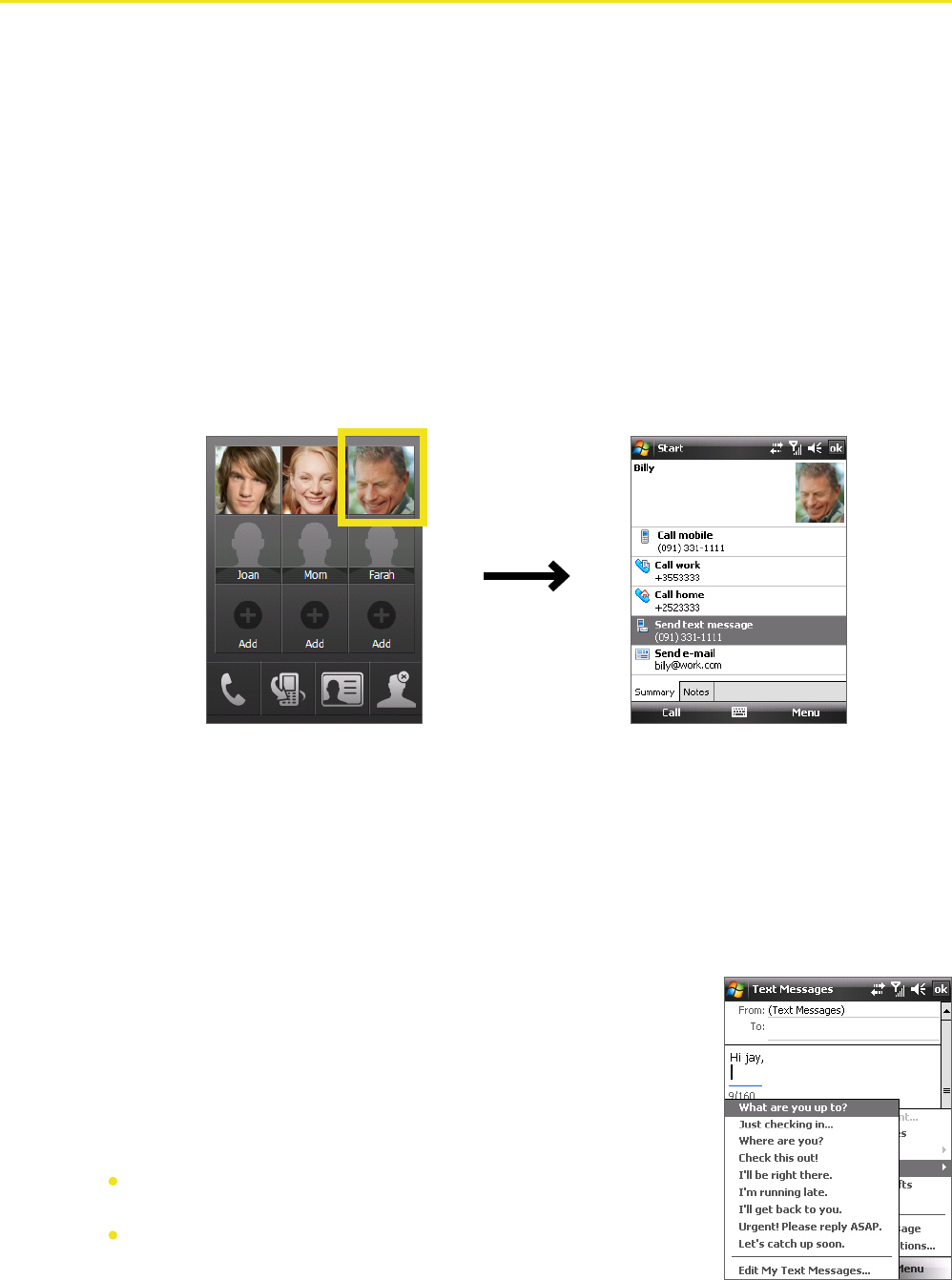
Section 7: Exchanging Messages 77
7.2 Text Messages
Send short SMS text messages up to 160 characters long to other mobile phones. For quicker and easier typing, use
the sliding keyboard to enter your message.
Sending Text Messages
To compose and send a text message:
1. You can select a contact either from TouchFLO’s Touch Cube or from Contacts.
Select a favorite contact from TouchFLO’s Touch Cube:
a. Open Touch Cube by sliding your finger upward, starting from the HTC logo at the bottom of
the touch screen. (See Section 1 for detailed instructions.)
b. Slide your finger left or right to rotate the cube and navigate to the screen that shows your
favorite contacts.
c. Touch and hold the photo or name of the favorite contact to whom you want to send a text
message. The contact card of your selected contact is then displayed.
Touch and hold
d. Touch the item that shows Send text message.
—or—
Select from Contacts:
a. Tap Start > Contacts.
b. Slide your finger upward on the touch screen to scroll down the contact list. See “Finger-
scrolling and finger-panning” in Section 1 for more details on finger-scrolling.
c. Touch the contact’s name to open the contact card.
d. On the contact card, touch the item that shows Send
text message.
2. A new text message is then created.
To add more recipients, enter their mobile phone numbers in the
To field, separating them with a semicolon. You can also tap To if
you want to add mobile phone numbers from Contacts.
3. Enter your message.
To quickly add common messages, tap Menu > My Text and tap
a desired message.
To check the spelling, tap Menu > Spell Check.
4. Tap Send.