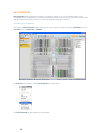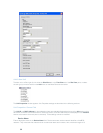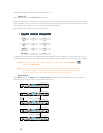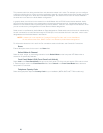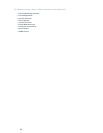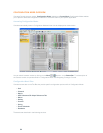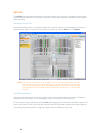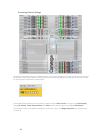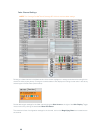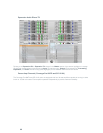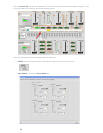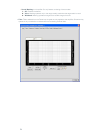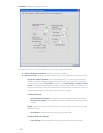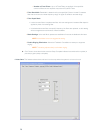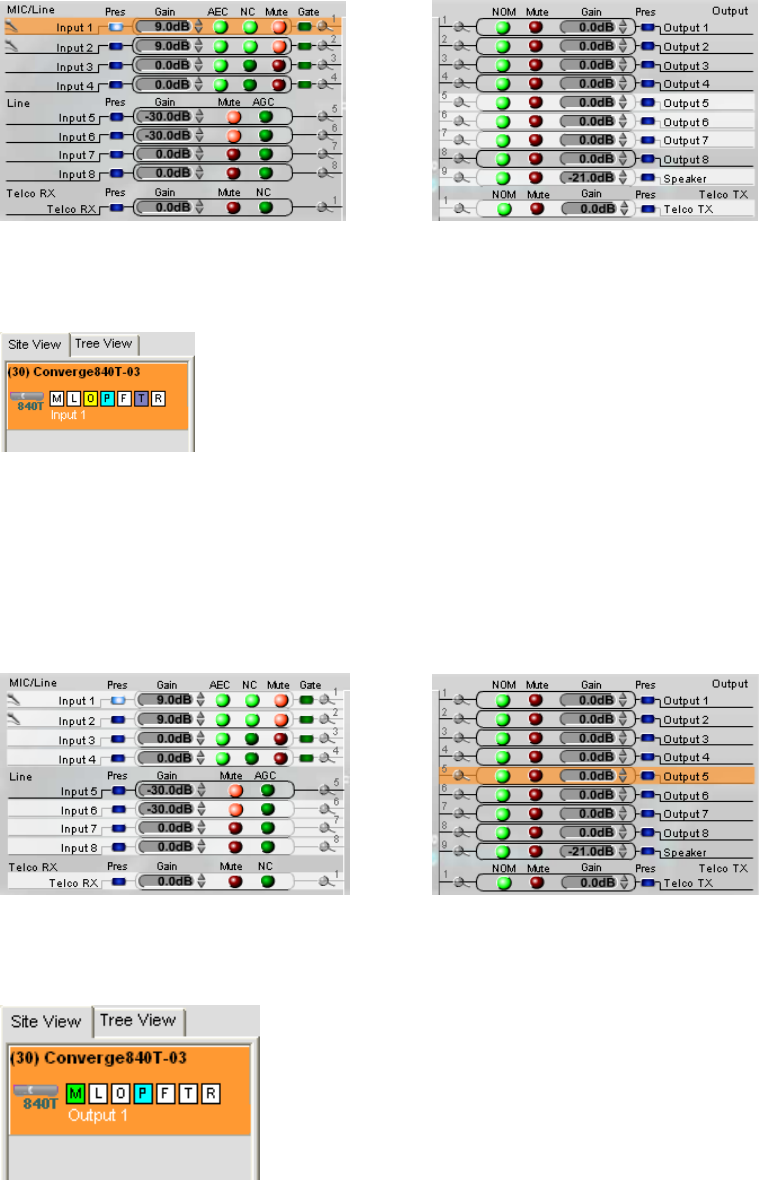
66
Input Channel Settings
Pointing to an input channel on the left side of the screen highlights it in orange, and shows the routing for the
channel in white on the right side of the screen (shown above). Clicking the channel selects it and displays the
routing to other units in the site by channel type in the site pane (shown below).
Set the desired Gain settings for the Input channel using the Gain Arrows to the right of the Gain Display. Toggle
AEC (Acoustic Echo Cancellation), NC (Noise Cancellation), and Mute on and off by clicking the associated
LED Buttons.
To access the full set of configuration settings for the channel, click on the Magnifying Glass icon located next to
the channel.
Output Channel Settings
Pointing to an output channel on the right side of the screen highlights it in orange, and shows the routing for the
channel in white on the left side of the screen (shown above). Clicking the channel selects it and displays the routing
to other units in the site by channel type in the Site Pane (shown below).
Set the desired Gain settings for the output channel using the Gain Arrows to the right of the Gain Display. Toggle
NOM (Number of Open Mics/Constant Level), and Mute on and off by clicking the associated LED Buttons.
To access the full set of configuration settings for the channel, click on the Magnifying Glass icon located next to
the channel.