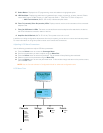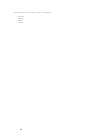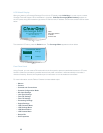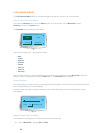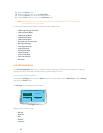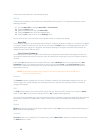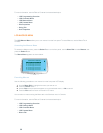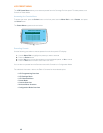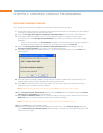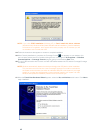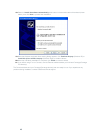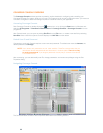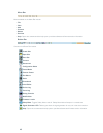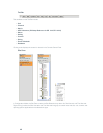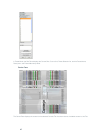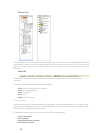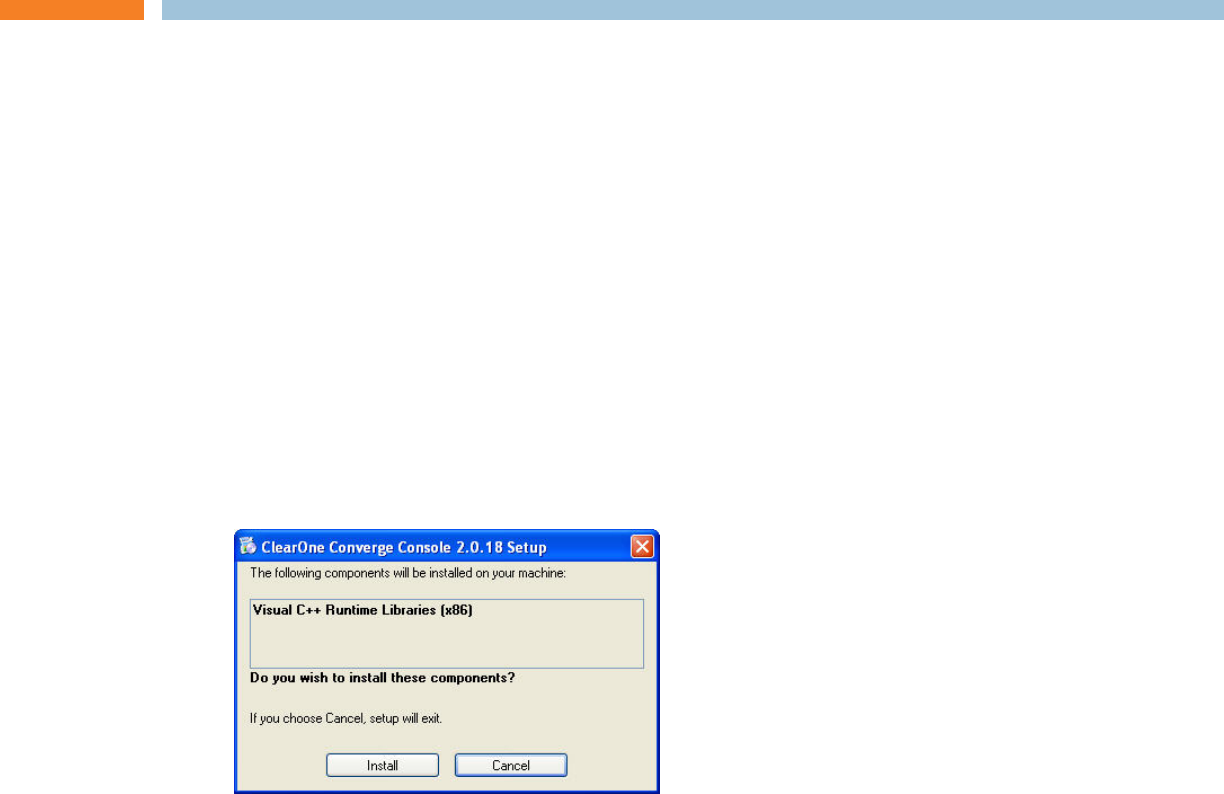
41
CHAPTER 3: CONVERGE CONSOLE PROGRAMMING
INSTALLING CONVERGE CONSOLE
The Converge Console software is designed for Windows XP and Vista operating systems.
Ensure that all other programs or applications are closed and disconnect any USB cables from all Converge/1.
Converge Pro devices (you will reconnect them later).
Insert the 2. Converge/Converge Pro Installation & Documentation CD into the CD or DVD-ROM drive.
If the Autorun feature is enabled on the PC, the Converge/Converge Pro Installation window opens 3.
automatically. Click the Converge Console Software menu option on the left side of the screen to begin
installation.
If Autorun is not enabled, open » My Computer navigate to the drive holding the Converge/Converge Pro
Installation & Documentation CD. Double-click on the drive icon and launch setup.exe.
When the 4. Converge/Converge Pro Installation & Documentation CD window appears, click the
Converge Console Software menu option on the left side of the screen.
The setup program begins by installing Visual C++ runtime libraries. If prompted, click the 5. Install button
(shown below).
When the libraries complete installation, Setup checks the system for Adobe Flash. If Adobe Flash is not 8.
installed, Setup starts the Flash installation with a dialog (shown below).
Press 9. Yes to install Adobe Flash. Once Flash installs, you will need to repeat this installation procedure
starting at step 6 to complete Console installation.
NOTE: Adobe Flash is required to use Console. Clicking No will abort the Flash and Console.
The 10. Converge Console Setup Wizard appears. Press the Next button and navigate through the License
Agreement and Information screens that appear.
At the 11. Select Installation Folder window, choose the directory where you want to install Console. Press the
Disk Cost button to analyze available and required free space (if needed).
NOTE: ClearOne recommends that you use the default directory when installing Console.
Press the 12. Next button until installation starts.
A Windows unsigned driver warning dialog appears as shown below. Click 13. Continue Anyway (Windows
XP) or Install this driver software anyway (Windows Vista) to proceed copy Converge/Converge Pro USB
drivers onto your system.