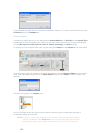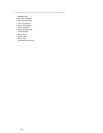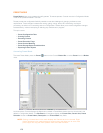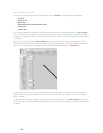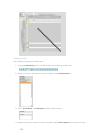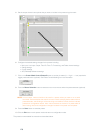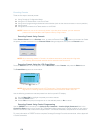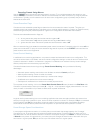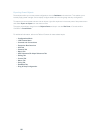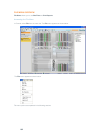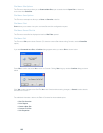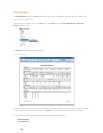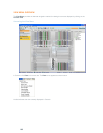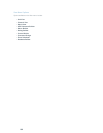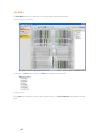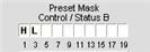
180
Executing Presets Using Macros
Use the PRESET serial command to execute presets in a macro. To run multiple presets at the same time, use
multiple PRESET commands in the macro. Macros can be executed from within Console or by using any external
control device. Typically, you will create a macro for each room configuration (group of presets) that you want to
execute at the same time.
Preset Execution Flags
Console uses user-selectable preset flags to determine the current execution state of a preset. This gives you
complete control over preset execution, and allows you to combine multiple presets in a macro (or multiple macros)
while ensuring that only the presets required for a given room configuration are executed when needed.
The three user-selectable execution flags are:
0 = do not execute the preset and set the execution state to • off.
1 = check Preset state. If • off, execute preset and set Flag to on. If on do nothing.
2 = ignore execution state. Execute the preset and set the execution state to • off.
When an execution flag is set to on, the associated preset cannot be executed. Conversely, when it is set to off, the
preset can be executed. To query the current execution flag state for a preset, use the PRESET command with the
preset number and no other arguments.
Preset Control Masking
In traditional room-combining applications, one preset is created and executed for each room configuration. This
can cause volume levels, mute states, and other channel configuration settings to reset for all room sections when
a preset is executed. In addition, conferences in progress in unaffected room sections lose any custom settings,
and the participants hear unnecessary pops and clicks.
Console eliminates these shortcomings through Preset Control Masking, which provides the following
advantages:
Automatic preset masking control when room dividers are wired to • Control port B pins
Manual preset masking control via serial commands•
Volume levels and mute states are reset only in sections that change•
Unaffected room sections do not lose custom settings•
Participants in unaffected room sections do not hear pops and clicks•
To use preset control masking, click on the Preset Mask Control/Status B boxes (located in the Site Pane while
Console is in preset mode) to set the pin states (H = High, L = Low) required to trigger preset execution. You can
use a pin state or combination of pin states to define when a preset will execute.
A typical use for preset masking is a room-combining application that uses automatic partitions with sensors that
set the pin to high when a partition is open, and to low when a partition is closed. For example, if Pin 1 is connected
to a first partition and Pin 3 is connected to a second partition, then the preset mask control/status B settings
shown above would activate the preset when the first partition is open and the second partition is closed.
Preset Storage Space Considerations
In most preset configuration scenarios, it is unlikely that you would reach the storage capacity of a Converge/
Converge Pro unit. In the event that you exceed the preset storage space, Console will alert you when you try to
save the preset. You will be asked to reduce the number of cross point changes in the Matrix, or reduce the number
of Macros in the preset. As a general rule, you make cross point changes to three-fourths of the matrix with up to
two macros in a given preset; OR you can use up to 255 nested macros for a given preset.