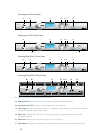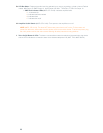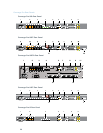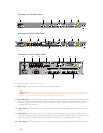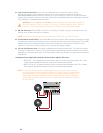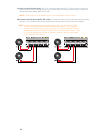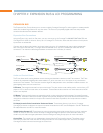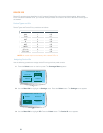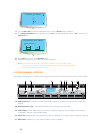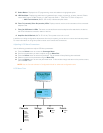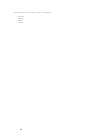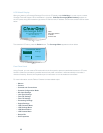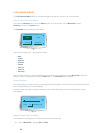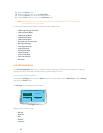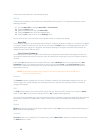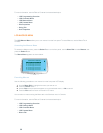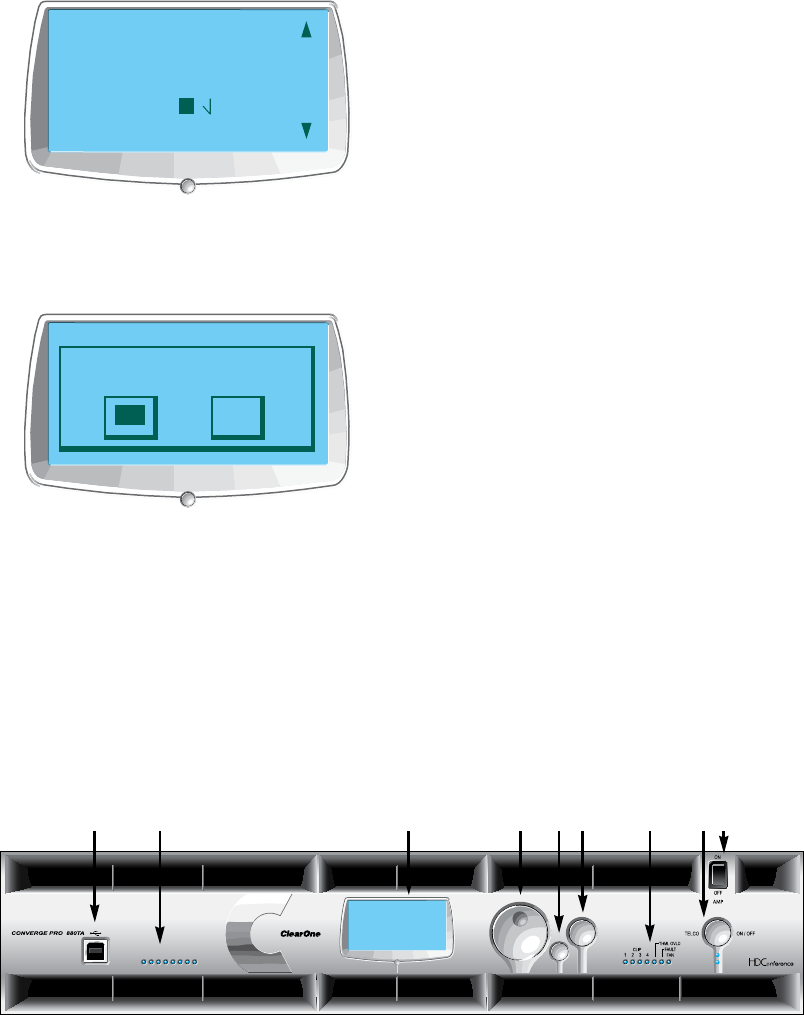
32
DEVICE ID MENU
4
2
3
1
0
5
6
Use the 4. Menu Dial to highlight the desired value. Press the Select button to select it.
The 5. Change DID Menu prompt appears. Choose Yes to set the selected DID value, or No to return to the
Device ID menu.
CHANGING DID MENU
Change DID to
4?
No
Ye s
Press 6. Esc until to return to the Settings menu.
Repeat this process for each device on the E-bus network.7.
NOTE: You can also set Device IDs in the Unit Properties screen in Console (when
disconnected). However, DID assignments made in Console must match the DID
assignments made using the front panel.
LCD PROGRAMMING OVERVIEW
LCD Programming allows you to make simple configuration adjustments using front panel controls (shown below).
SELECTMENU
ESC
1 2 3 4 5 6 7 8
A B C D E F
H
I
G
USB Type B PortA. : Provides convenient front panel connectivity for laptops, computers, and other USB
devices.
Microphone-On LEDsB. : These LEDs indicate microphone gate and mute status.
LCD DisplayC. : Shows model number, unit name, IP address, programming menu pages, menu options,
configuration settings, and parameter values.
Menu DialD. : Navigates the LCD programming menu and enables you to select/modify configuration settings.
ESC ButtonE. : Returns you to the previous screen on the LCD display.