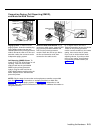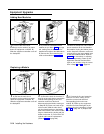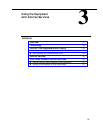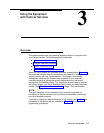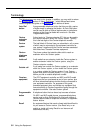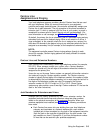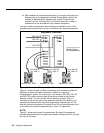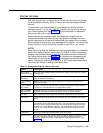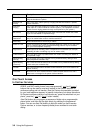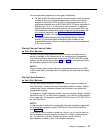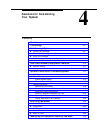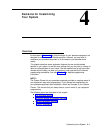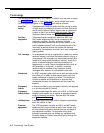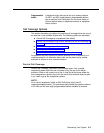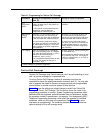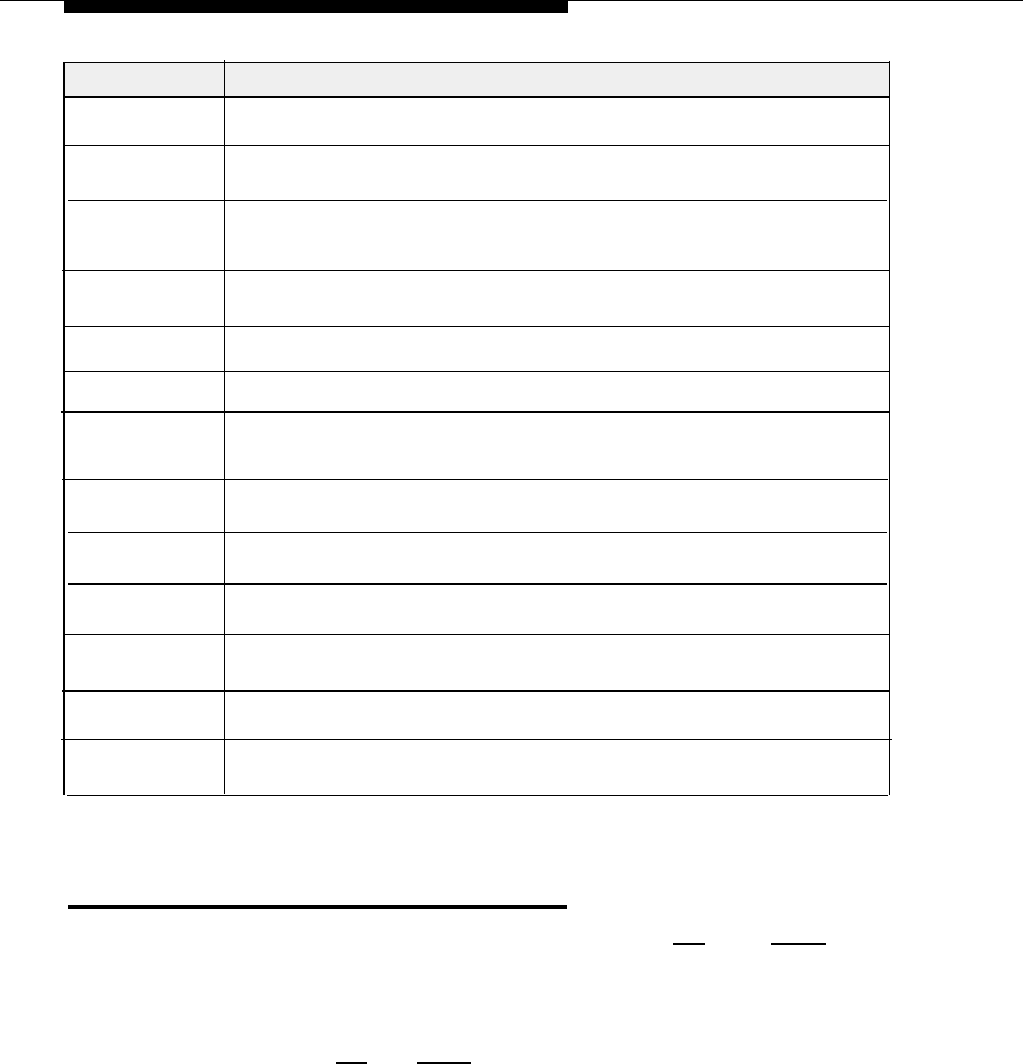
Name
Description
Direct Connect
Lets the user at a designated extension dial another extension automatically by
lifting the handset on a phone.
Directed Call
Lets a user dial a code to pick up a ringing call that was made to a specific
Pickup
Centrex extension.
Distinctive
Ringing
Lets a user determine whether an incoming call or call waiting signal is from an
inside caller or a caller outside the Centrex system. (The equipment controller
passes Centrex ringing patterns through to the phones in your system.)
800 Service
Lets callers from predetermined area codes make toll-free inward calls, billed
to you at a rate based on expected usage.
Line Calling
Restricts calls made from a specific Centrex line (or group of lines). May allow
Restrictions
entry of an authorization code to override restrictions.
Make Busy
Allows selected lines to seem busy to callers.
Multi-Line Hunt
Directs an incoming call made to a specific telephone number to any one of the
lines in a Centrex line group (customized hunting patterns may be available
from your local telephone company).
Night Service
Allows special call handling, when a receptionist is not available (for example,
forwarding all calls or enabIing any user to answer calls).
Outward WATS
Lets users place calls to predetermined area codes at a billing rate based on
the expected usage.
Speed Dialing
(Group)
Speed Dialing
(Personal)
Transfer
Voice Mail
Lets all system users call a number from a predefined list by dialing a short
code (receptionist maintains list).
Lets a user who has the feature call a number from a predefined list by dialing
a short code (user maintains list).
Lets a user transfer calls to another Centrex extension (or in some cases to an
outside number).
When the user at an extension doesn’t answer and this feature is on, lets a
caller leave a message for the person at the extension.
One-Touch Access
to Centrex Services
All MLS- and MLC-model phones have preprogrammed [
Conf
] and [
Transfer
]
buttons that can be used for one-touch access to the Centrex services for
conference calling and call transfer. (See the Centrex documentation provided
by your local telephone company for specific instructions; but where instructions
for Centrex conference calling or call transfer say “press the switchhook on your
phone,” press the [
Conf
] or [
Transfer
] button instead.)
Auto Dial buttons let you program a sequence of digits onto a programmable
phone button, and then dial the digits simply by pressing the programmed
button. You can use Auto Dial buttons to store the codes you use to access
Centrex services, or to store frequently-dialed phone numbers for one-touch
dialing.
3-6
Using the Equipment