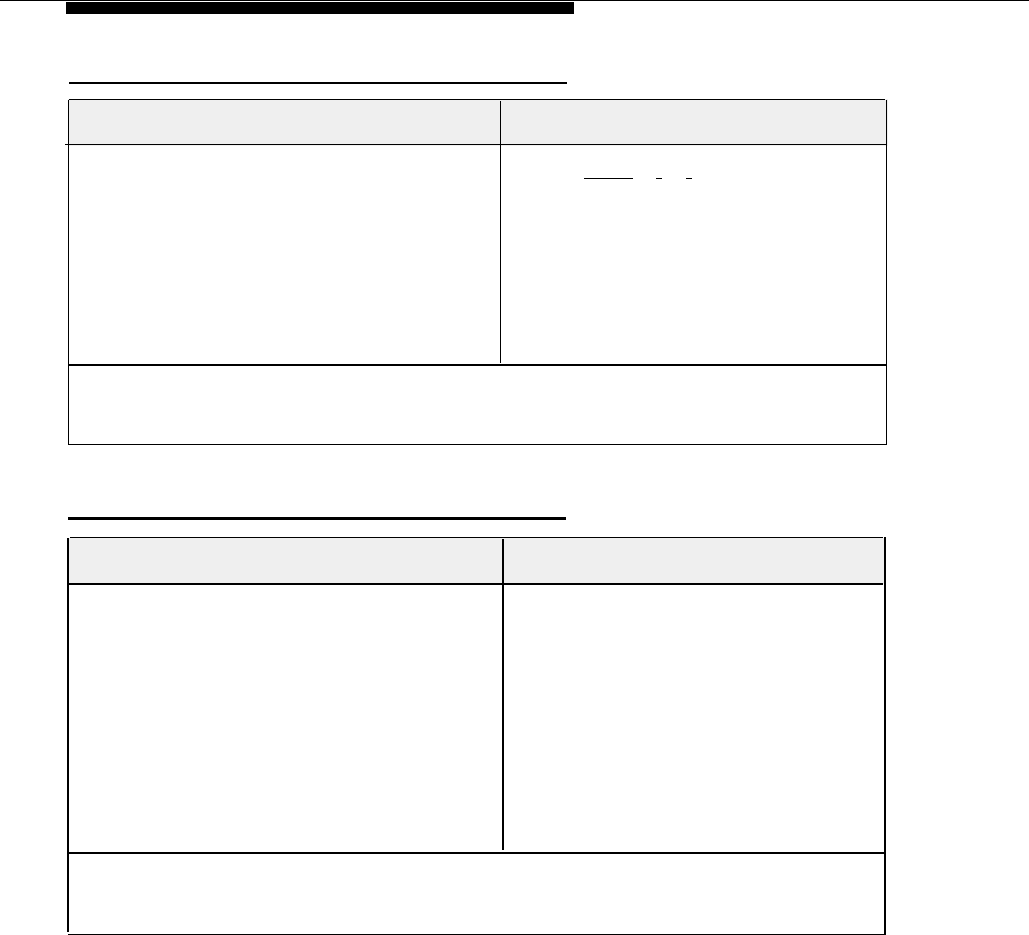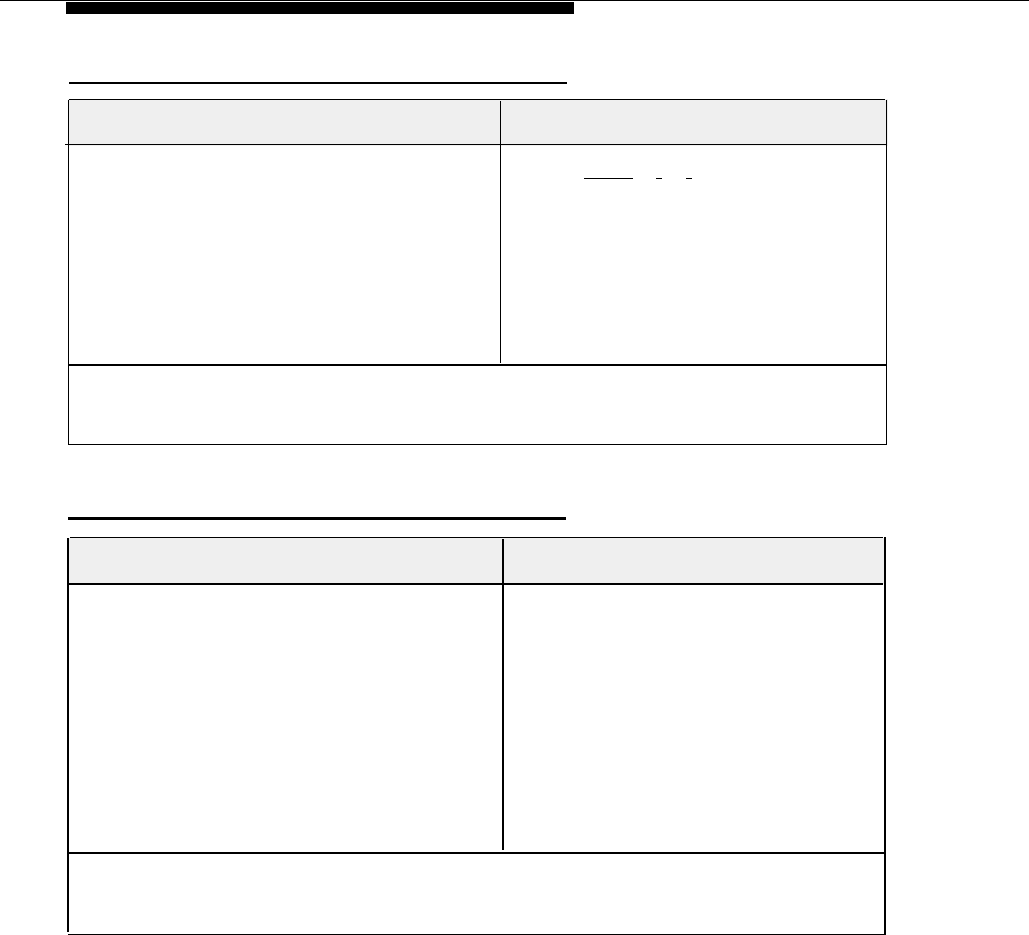
Joining a Call
On an MLS- or MLC-Model Phone*
To join an outside call using Direct Line
Pickup
You can program Privacy onto an MLS- or
MLC-model phone to keep users at other
extensions from joining a call on your phone (see
page 5-16). Also, Automatic Extension Privacy
(page 5-11) can be centrally programmed for an
extension to prevent users at other extensions
from joining calls. You cannot put a joined call on
hold.
1.
2.
Dial [
Intercom
] [
6
] [
8
] and the two-digit
line jack number.
The line you are joining need not be assigned
to your phone. If it is, a steady red light at the
line button indicates a call in progress.
Lift the handset to speak.
You are now joined with the call. You can
tell when someone has joined your call
because the lights next to the line button
change to alternately flashing red and green.
*
If you are using an MLC-6 cordless phone, make sure the handset is on before following these
instructions. For more information on using the MLC-6 phone, see AT&T MLC-6 Cordless
Telephone Quick Reference: Display and Controls.
Forwarding a Call
On an MLC- or MLC-Model Phone*
To forward a call
See page 5-16 for instructions on programming
this feature onto a button of an MLS- or
MLC-model phone.
Forwards any intercom, inside, or outside calls
from your extension to a destination extension.
You can use this feature from your extension or
from the destination extension.
If a call comes in on a destination extension and
the corresponding line is not assigned to the
phone, the call will come in on the intercom.
1. Press the button programmed with the
Call Forwarding feature.
2. Enter your extension jack number.
3. Enter the destination extension jack
number.
To cancel call forwarding, enter your own
extension jack number as the destination.
* If you are using an MLC-6 cordless phone, make sure the handset is on before following these
instructions. For more information on using the MLC-6 phone, see AT&T MLC-6 Cordless
Telephone Quick Reference: Display and Controls.
B-4
Using Intercom Features