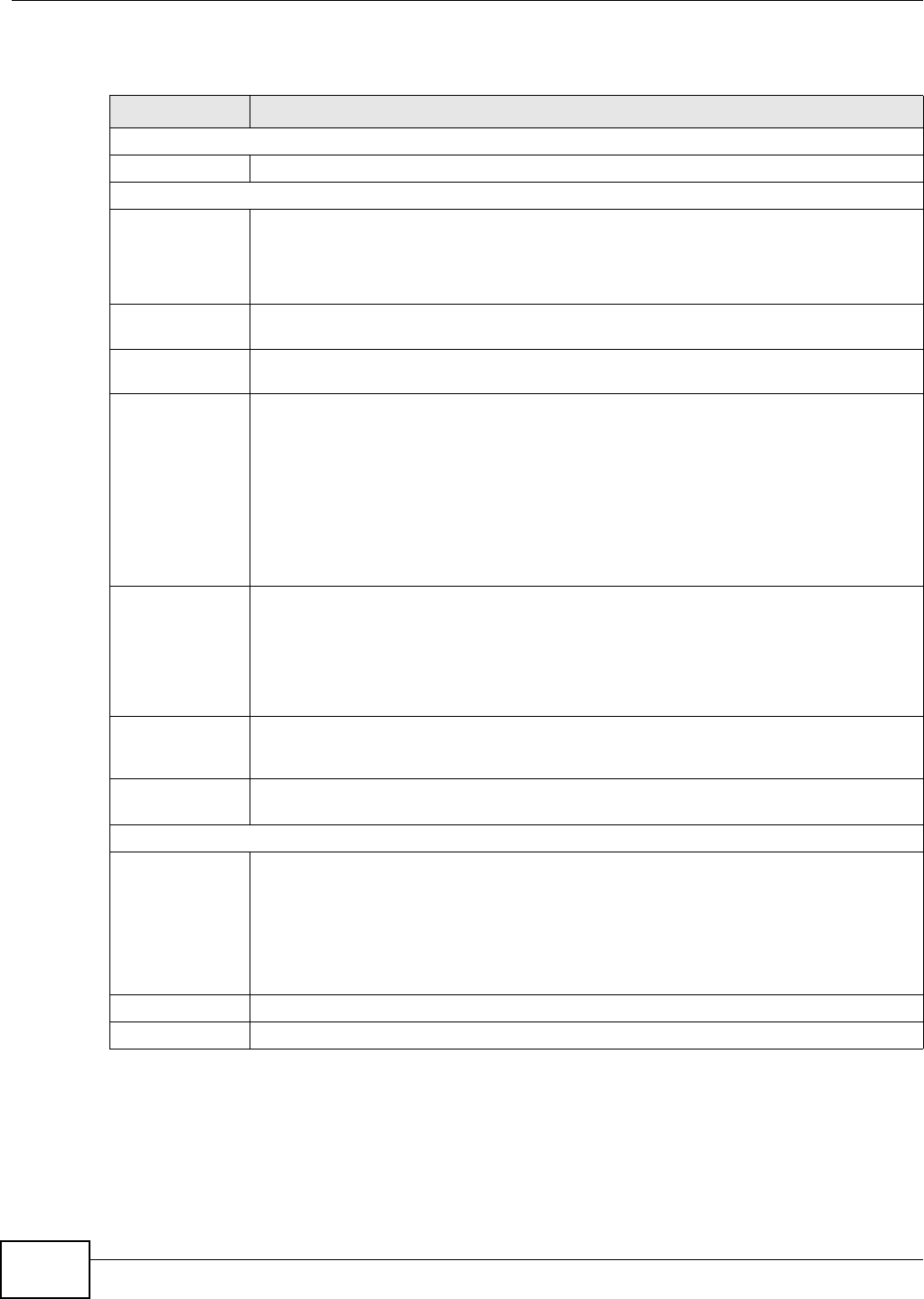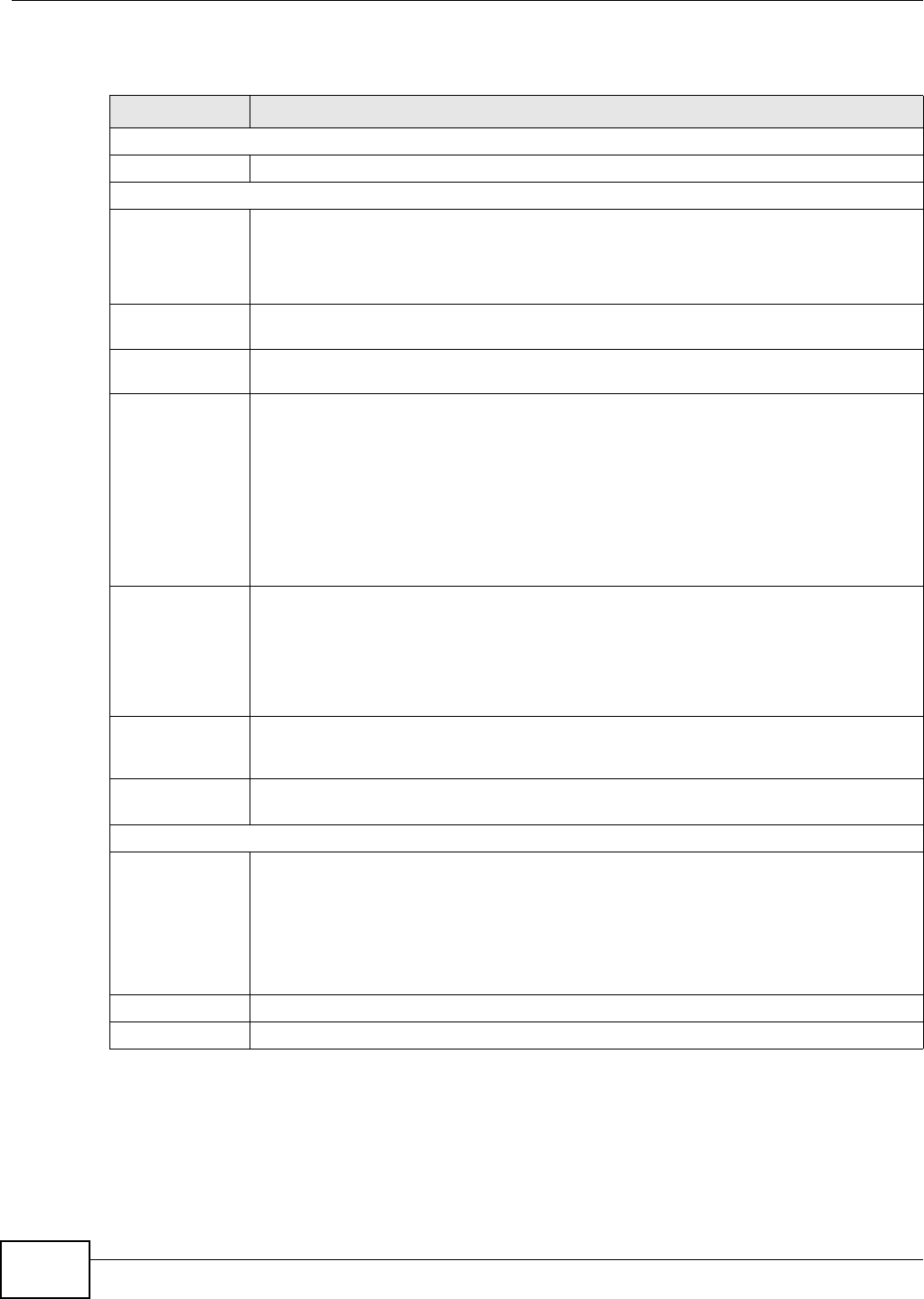
Chapter 6 Wireless
EMG5324-D10A User’s Guide
98
The following table describes the labels in this screen.
6.2.1 No Security
Select No Security to allow wireless stations to communicate with the access points without any
data encryption or authentication.
Table 10 Network > Wireless LAN > General
LABEL DESCRIPTION
Wireless Network Setup
Wireless Select the Enable Wireless LAN check box to activate the wireless LAN.
Wireless Network Settings
Wireless Network
Name (SSID)
The SSID (Service Set IDentity) identifies the service set with which a wireless device is
associated. Wireless devices associating to the access point (AP) must have the same
SSID.
Enter a descriptive name (up to 32 English keyboard characters) for the wireless LAN.
Hide SSID Select this check box to hide the SSID in the outgoing beacon frame so a station cannot
obtain the SSID through scanning using a site survey tool.
BSSID This shows the MAC address of the wireless interface on the Device when wireless LAN is
enabled.
Mode Select This makes sure that only compliant WLAN devices can associate with the Device.
Select 802.11b/g/n to allow IEEE802.11b, IEEE802.11g and IEEE802.11n compliant
WLAN devices to associate with the Device. The transmission rate of your Device might be
reduced.
Select 802.11b/g to allow both IEEE802.11b and IEEE802.11g compliant WLAN devices
to associate with the Device. The transmission rate of your Device might be reduced.
Select 802.11g Only to allow only IEEE 802.11g compliant WLAN devices to associate
with the Device.
Channel
Selection
Set the channel depending on your particular region.
Select a channel or use Auto to have the Device automatically determine a channel to use.
If you are having problems with wireless interference, changing the channel may help. Try
to use a channel that is as many channels away from any channels used by neighboring
APs as possible. The channel number which the Device is currently using then displays in
the Operating Channel field.
Scan Click this button to have the Device immediately scan for and select a channel (which is
not used by another device) whenever the device reboots or the wireless setting is
changed.
Operating
Channel
This is the channel currently being used by your AP.
Security Level
Security Mode Select Basic or More Secure to add security on this wireless network. The wireless clients
which want to associate to this network must have same wireless security settings as the
Device. When you select to use a security, additional options appears in this screen.
Or you can select No Security to allow any client to associate this network without any
data encryption or authentication.
See the following sections for more details about wireless security modes.
Apply Click Apply to save your changes back to the Device.
Cancel Click Cancel to restore your previously saved settings.