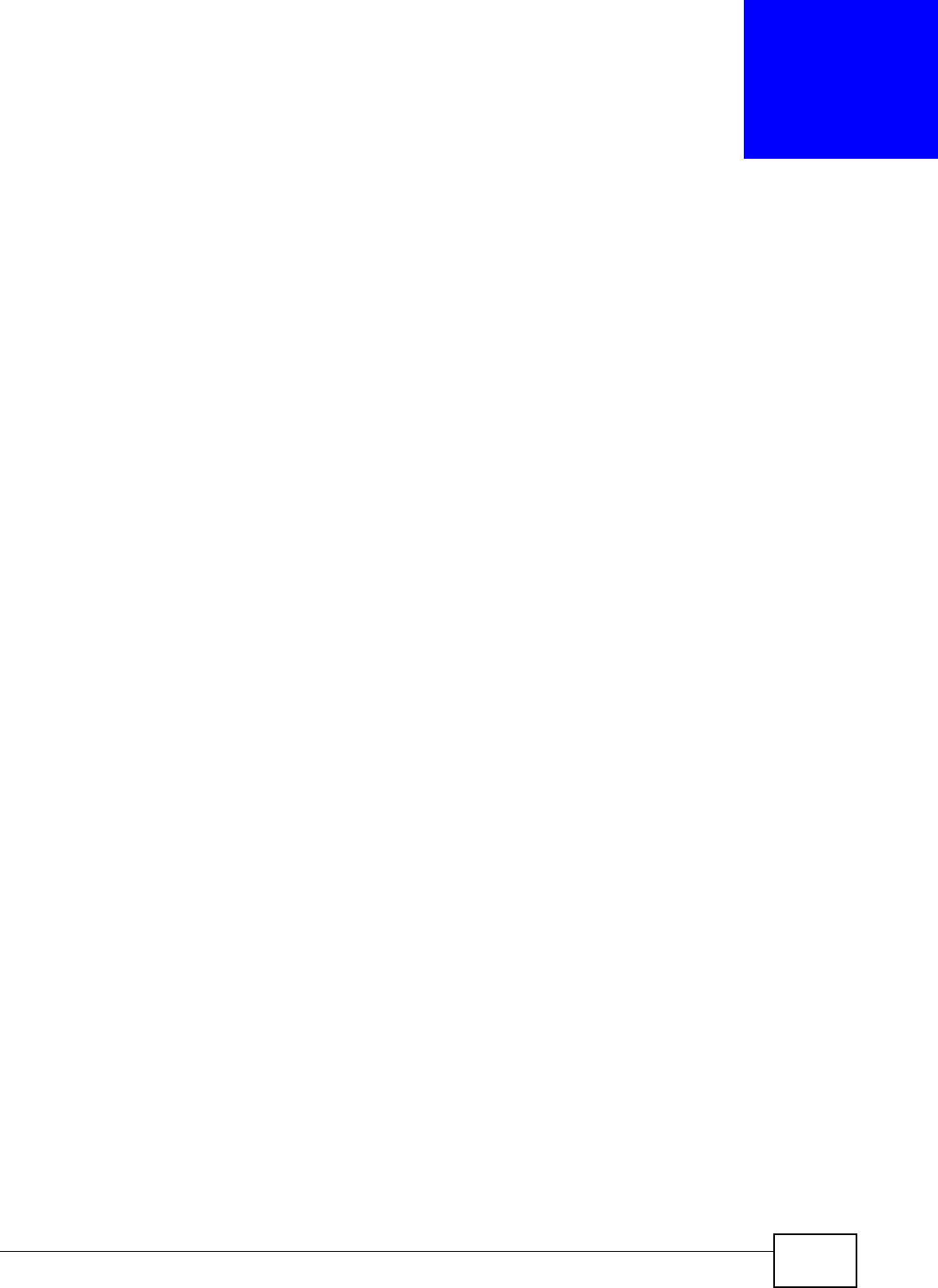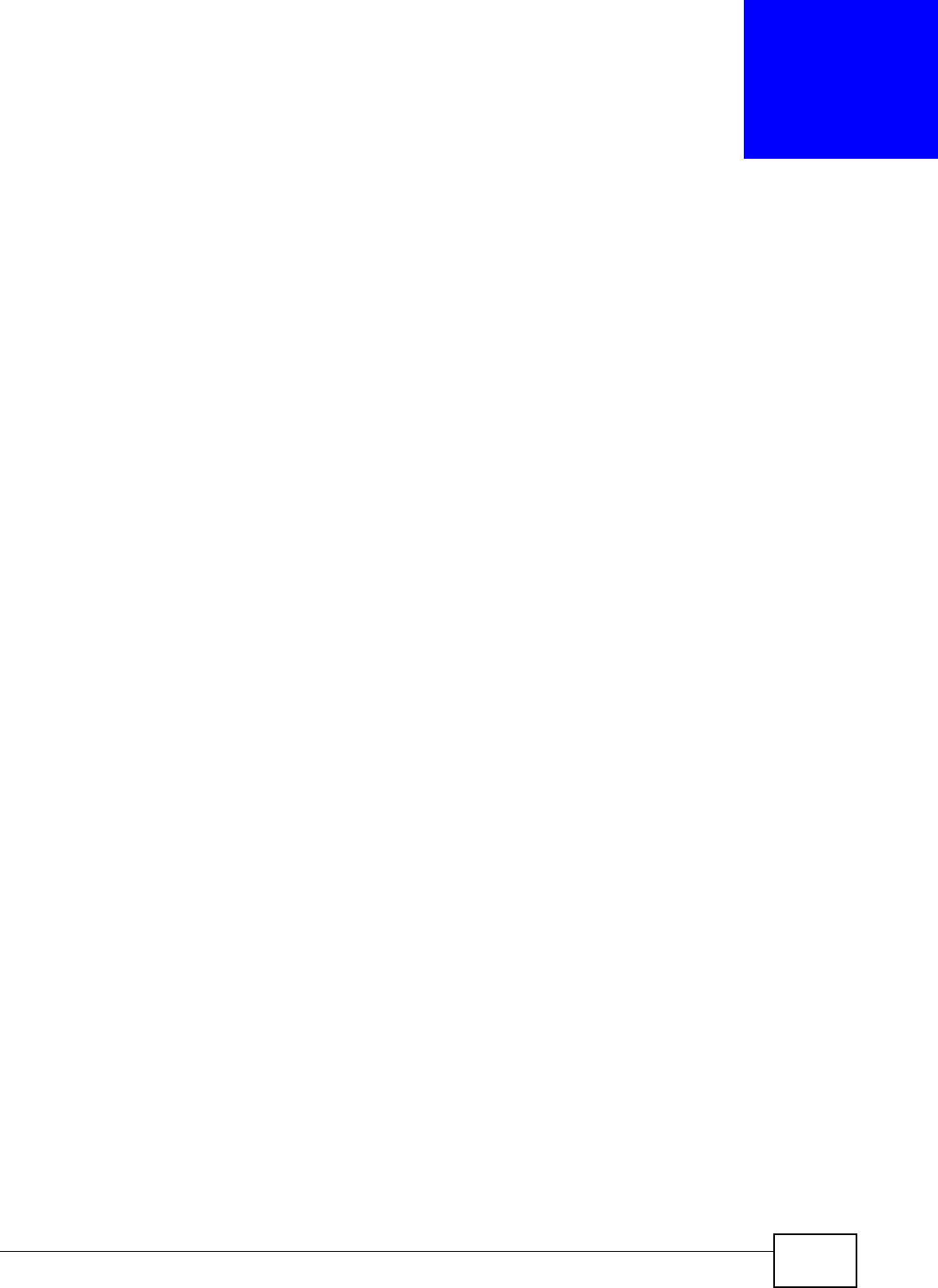
EMG5324-D10A User’s Guide 95
CHAPTER 6
Wireless
6.1 Overview
This chapter describes the Device’s Network Setting > Wireless screens. Use these screens to
set up your Device’s wireless connection.
6.1.1 What You Can Do in this Chapter
•Use the General screen to enable the Wireless LAN, enter the SSID and select the wireless
security mode (Section 6.2 on page 97).
•Use the More AP screen to set up multiple wireless networks on your Device (Section 6.3 on
page 103).
•Use the WPS screen to enable or disable WPS, view or generate a security PIN (Personal
Identification Number) (Section 6.4 on page 105).
•Use the WMM screen to enable Wi-Fi MultiMedia (WMM) to ensure quality of service in wireless
networks for multimedia applications (Section 6.5 on page 107).
•Use the Scheduling screen to schedule a time period for the wireless LAN to operate each day
(Section 6.6 on page 108).
•Use the Channel Status screen to scan wireless LAN channel noises and view the results
(Section 6.7 on page 109).
You don’t necessarily need to use all these screens to set up your wireless connection. For example,
you may just want to set up a network name, a wireless radio channel and some security in the
General screen.
6.1.2 Wireless Network Overview
Wireless networks consist of wireless clients, access points and bridges.
• A wireless client is a radio connected to a user’s computer.
• An access point is a radio with a wired connection to a network, which can connect with
numerous wireless clients and let them access the network.
• A bridge is a radio that relays communications between access points and wireless clients,
extending a network’s range.
Traditionally, a wireless network operates in one of two ways.
• An “infrastructure” type of network has one or more access points and one or more wireless
clients. The wireless clients connect to the access points.
• An “ad-hoc” type of network is one in which there is no access point. Wireless clients connect to
one another in order to exchange information.