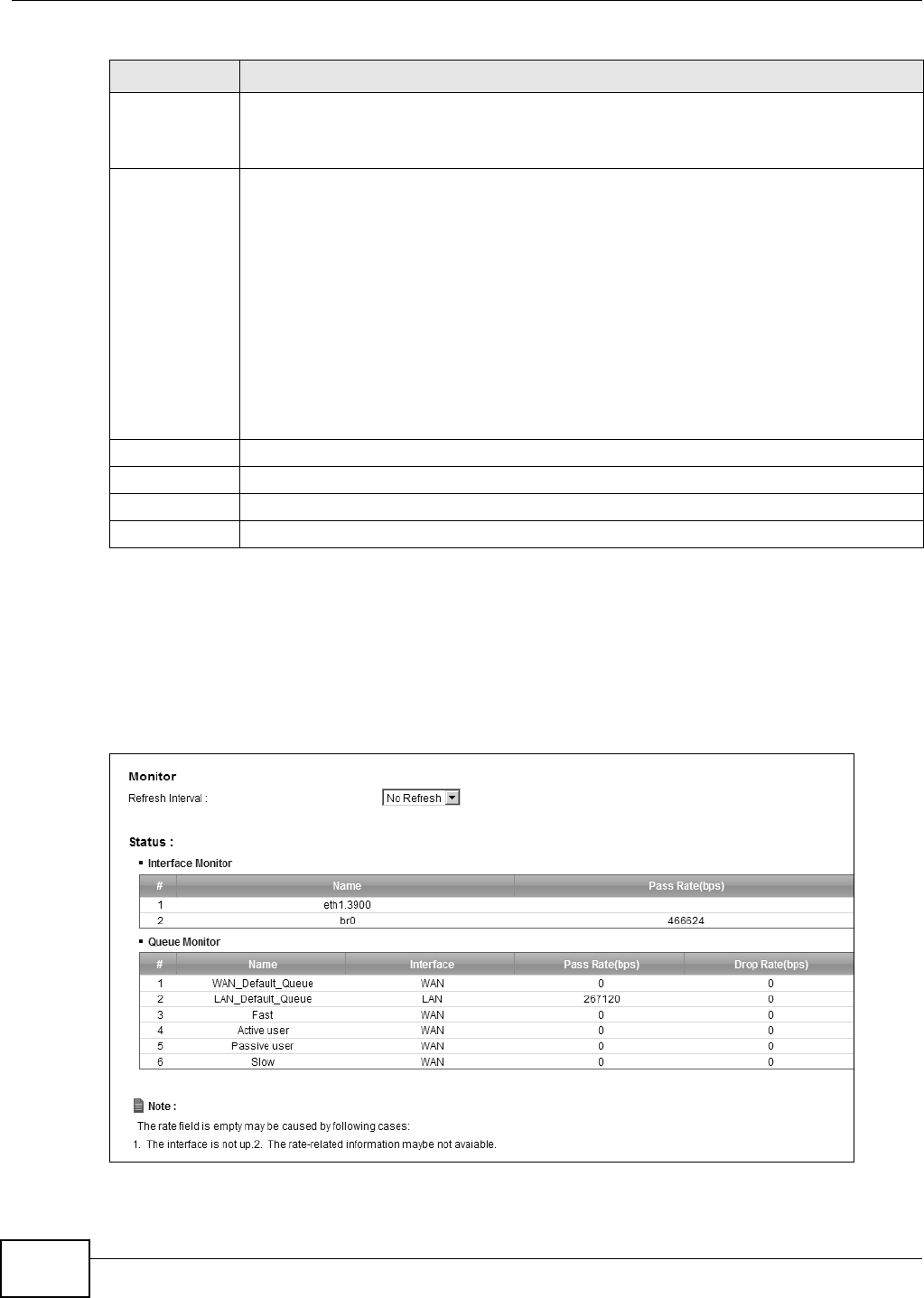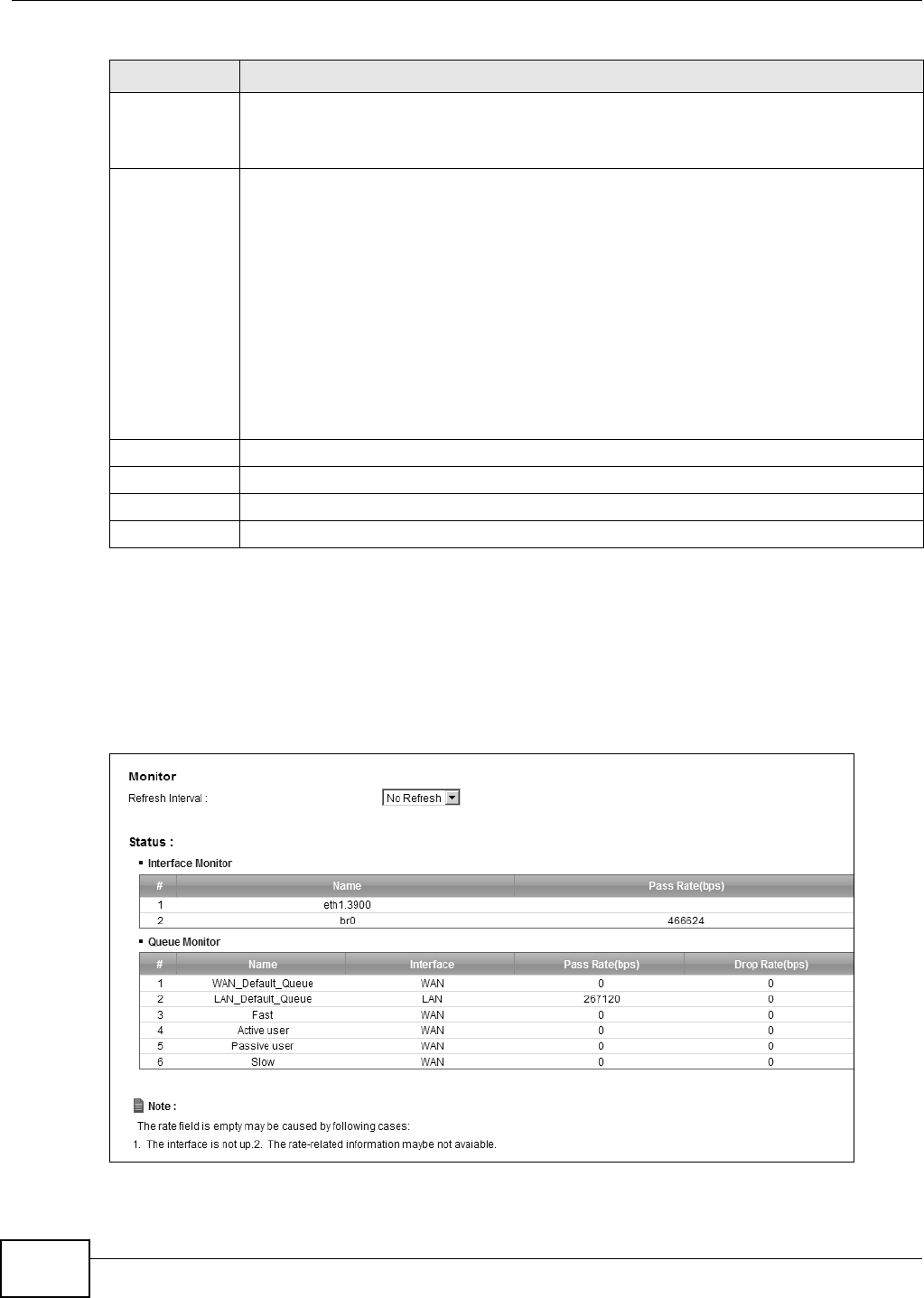
Chapter 9 Quality of Service (QoS)
EMG5324-D10A User’s Guide
158
9.5 The QoS Monitor Screen
To view the Device’s QoS packet statistics, click Network Setting > QoS > Monitor. The screen
appears as shown.
Figure 70 Network Setting > QoS > Monitor
TCP ACK This field is available only when you select IP in the Ether Type field.
If you select this option, the matched TCP packets must contain the ACK (Acknowledge)
flag.
DHCP This field is available only when you select IP in the Ether Type field, and UDP in the IP
Protocol field.
Select this option and select a DHCP option.
If you select Vendor Class ID (DHCP Option 60), enter the Class ID of the matched
traffic, such as the type of the hardware or firmware.
If you select ClientID (DHCP Option 61), enter the Type of the matched traffic and
Client ID of the DHCP client.
If you select User Class ID (DHCP Option 77), enter the User Class Data, which is a
string that identifies the user’s category or application type in the matched DHCP packets.
If you select VendorSpecificIntro (DHCP Option 125), enter the Enterprise Number of
the software of the matched traffic and Vendor Class Data used by all the DHCP clients.
Service Select the service classification of the traffic.
Exclude Select this option to exclude the packets that match the specified criteria from this classifier.
Apply Click Apply to save your changes.
Back Click Back to return to the previous screen without saving.
Table 37 Class Setup: Add/Edit (continued)
LABEL DESCRIPTION