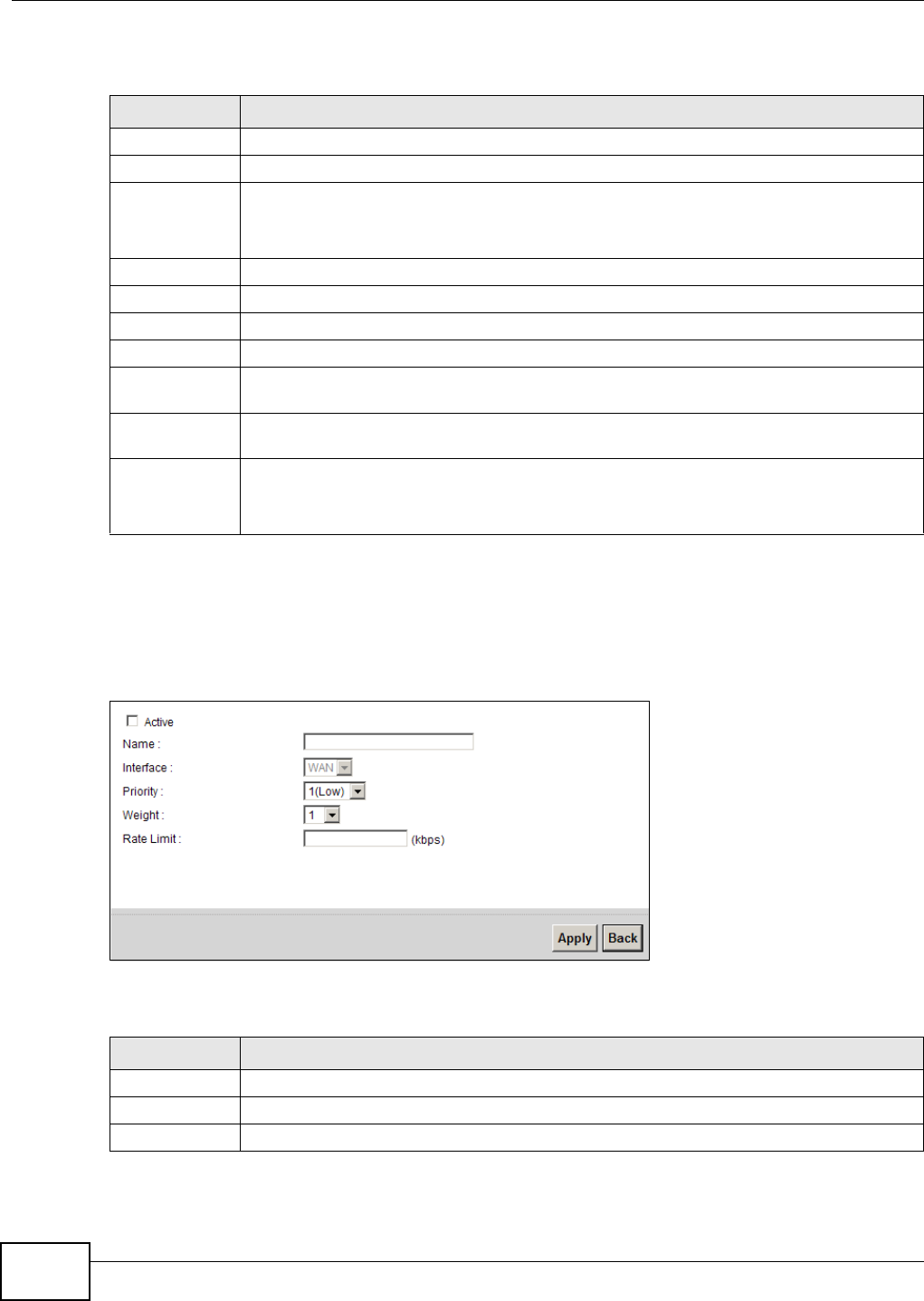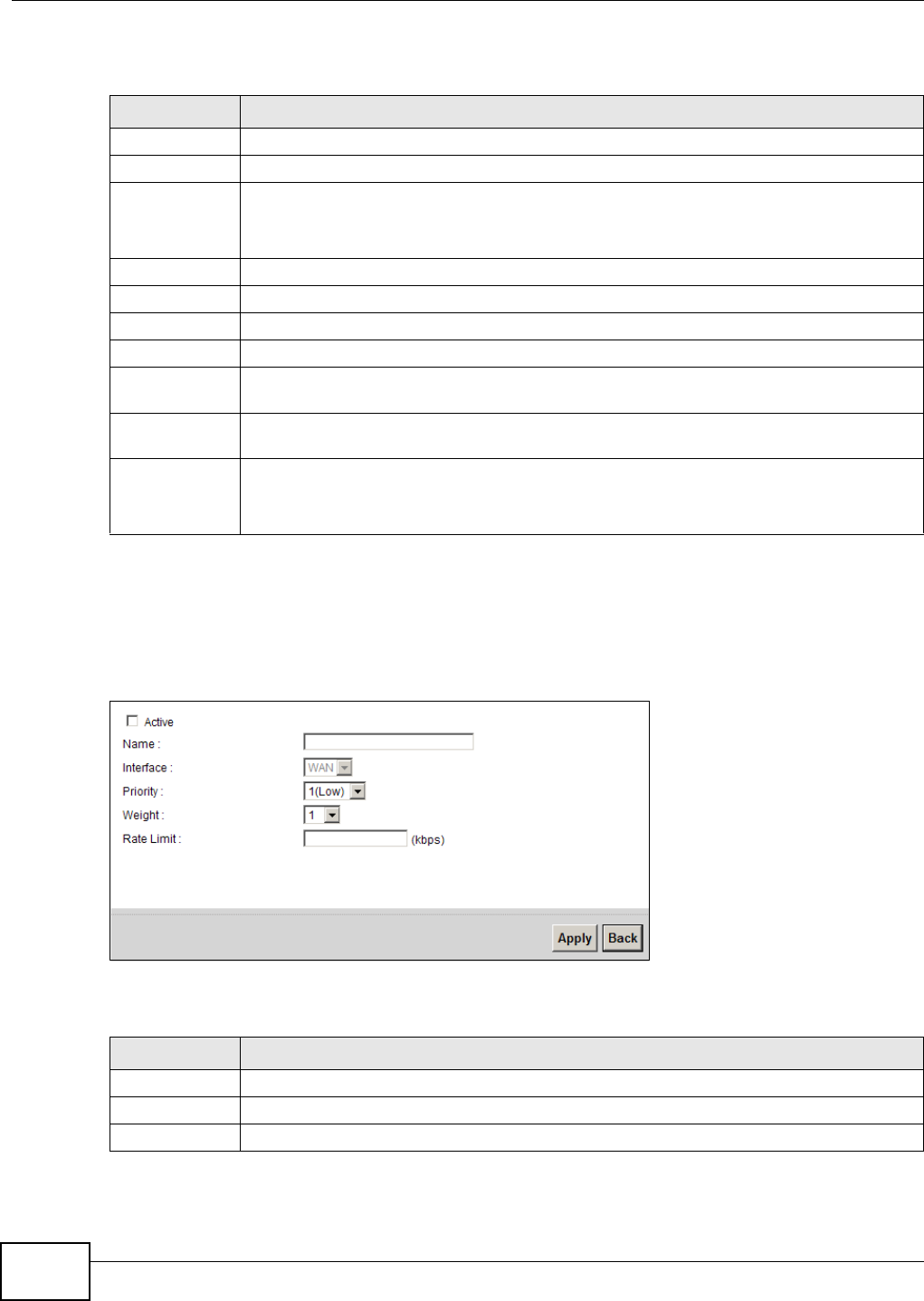
Chapter 9 Quality of Service (QoS)
EMG5324-D10A User’s Guide
152
The following table describes the labels in this screen.
9.3.1 Add/Edit a QoS Queue
Use this screen to configure a queue. Click Add new queue in the Queue Setup screen or the
Edit icon next to an existing queue.
Figure 67 Queue Setup: Add/Edit
The following table describes the labels in this screen.
Table 34 Network Setting > QoS > Queue Setup
LABEL DESCRIPTION
Add new Queue Click this to create a new entry.
# This is the index number of this entry.
Status This indicates whether the queue is active or not.
A yellow bulb signifies that this queue is active. A gray bulb signifies that this queue is not
active.
Name This shows the descriptive name of this queue.
Interface This shows the name of the Device’s interface through which traffic in this queue passes.
Priority This shows the priority of this queue.
Weight This shows the weight of this queue.
Buffer
Management
This shows the queue management algorithm used by the Device.
Rate Limit
(kbps)
This shows the maximum transmission rate allowed for traffic on this queue.
Modify Click the Edit icon to edit the queue.
Click the Delete icon to delete an existing queue. Note that subsequent rules move up by
one when you take this action.
Table 35 Queue Setup: Add/Edit
LABEL DESCRIPTION
Active Select to enable or disable this queue.
Name Enter the descriptive name of this queue.
Interface This shows the interface of this queue.