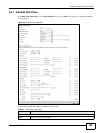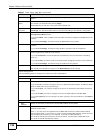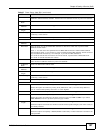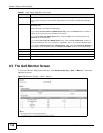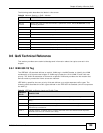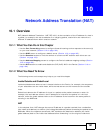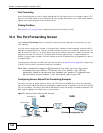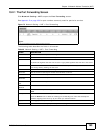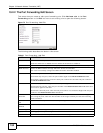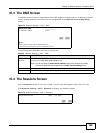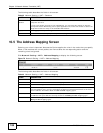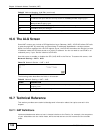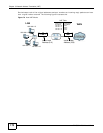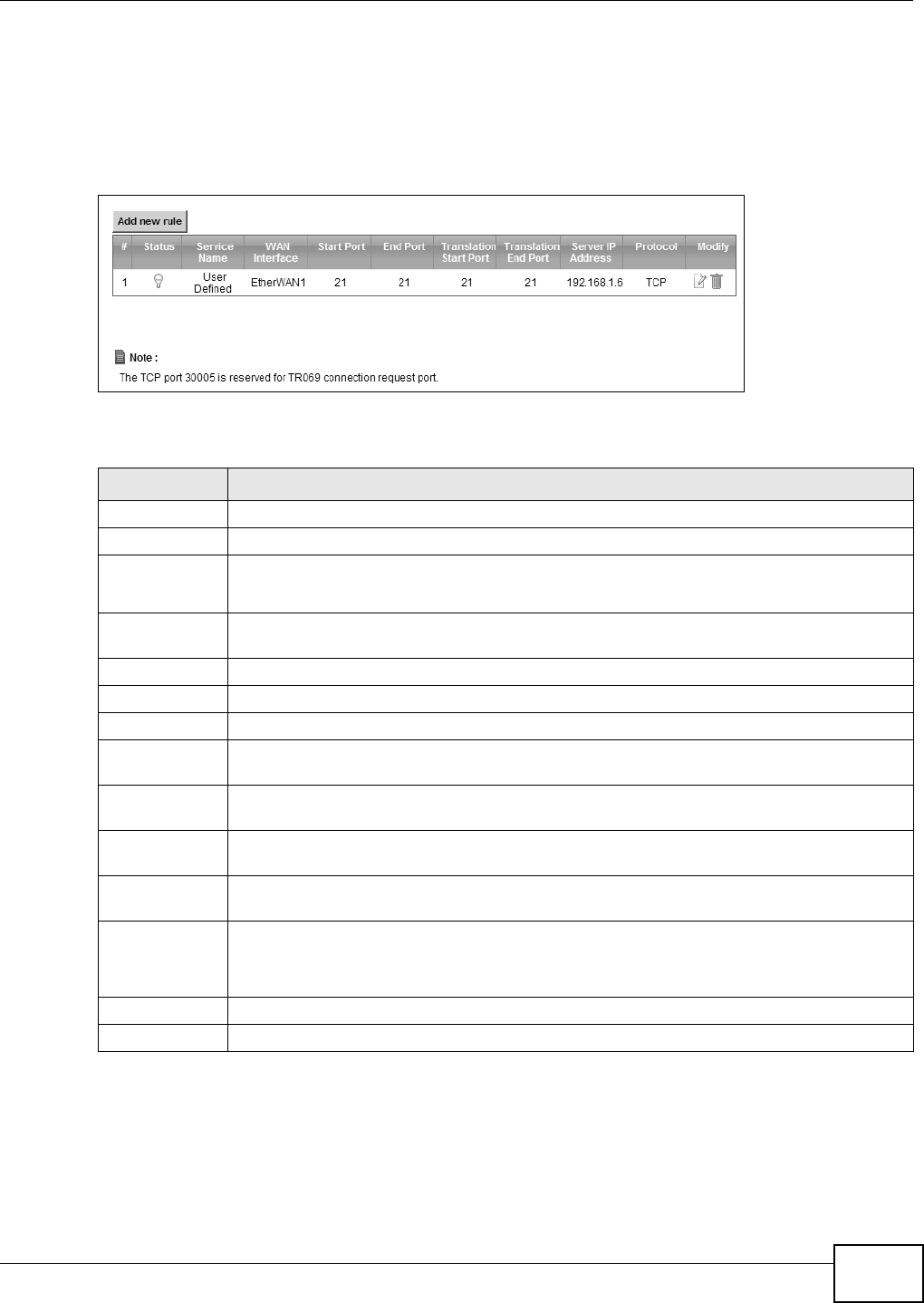
Chapter 10 Network Address Translation (NAT)
EMG5324-D10A User’s Guide
163
10.2.1 The Port Forwarding Screen
Click Network Setting > NAT to open the Port Forwarding screen.
See Appendix E on page 353 for port numbers commonly used for particular services.
Figure 72 Network Setting > NAT > Port Forwarding
The following table describes the fields in this screen.
Table 40 Network Setting > NAT > Port Forwarding
LABEL DESCRIPTION
Add new rule Click this to add a new port forwarding rule.
# This is the index number of the entry.
Status This field indicates whether the rule is active or not.
A yellow bulb signifies that this rule is active. A gray bulb signifies that this rule is not active.
Service Name This is the service’s name. This shows User Defined if you manually added a service. You
can change this by clicking the edit icon.
WAN Interface This shows the WAN interface through which the service is forwarded.
Start Port This is the first external port number that identifies a service.
End Port This is the last external port number that identifies a service.
Translation
Start Port
This is the first internal port number that identifies a service.
Translation End
Port
This is the last internal port number that identifies a service.
Server IP
Address
This is the server’s IP address.
Protocol This shows the IP protocol supported by this virtual server, whether it is TCP, UDP, or TCP/
UDP.
Modify Click the Edit icon to edit the port forwarding rule.
Click the Delete icon to delete an existing port forwarding rule. Note that subsequent
address mapping rules move up by one when you take this action.
Apply Click Apply to save your changes.
Cancel Click Cancel to restore your previously saved settings.