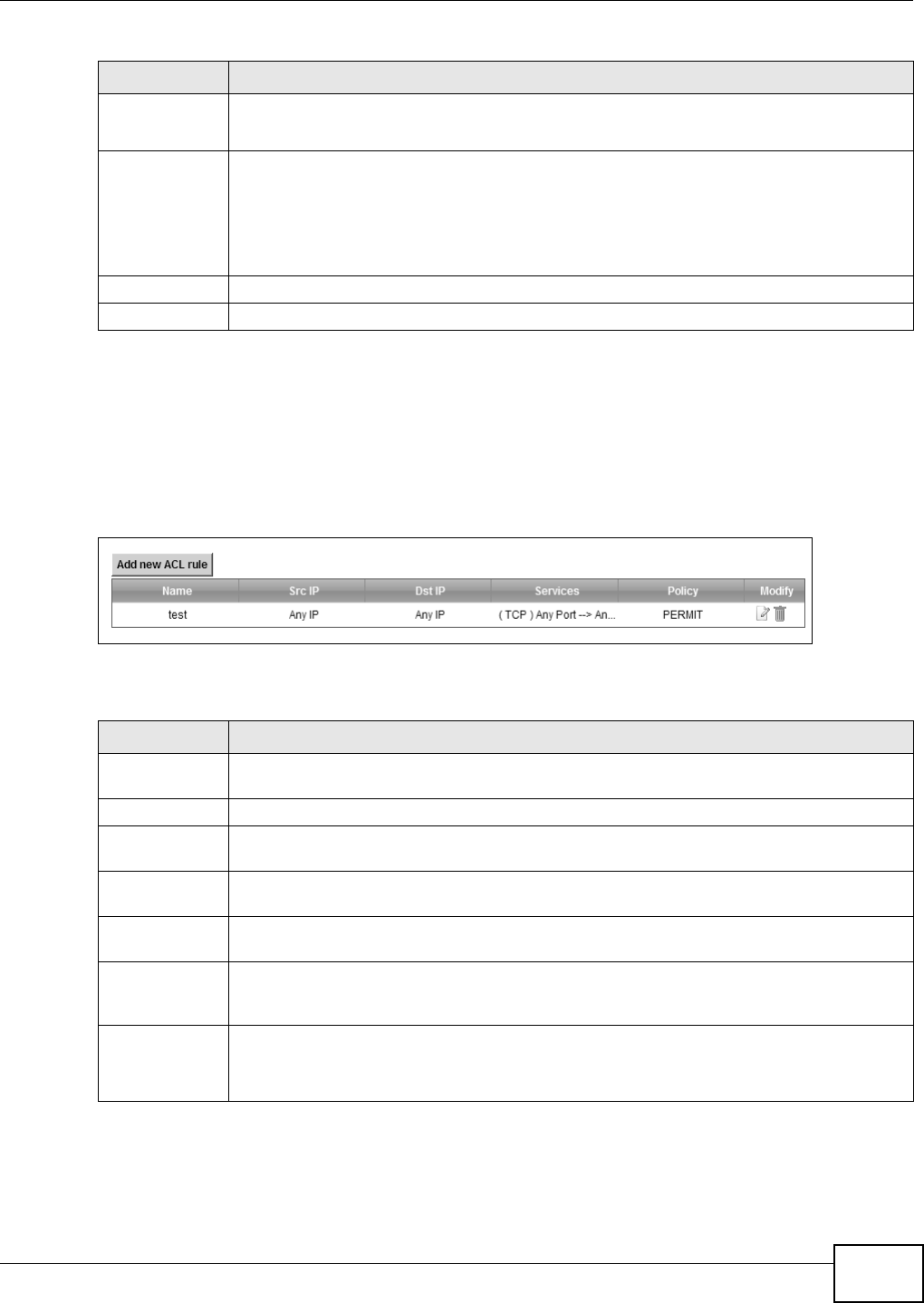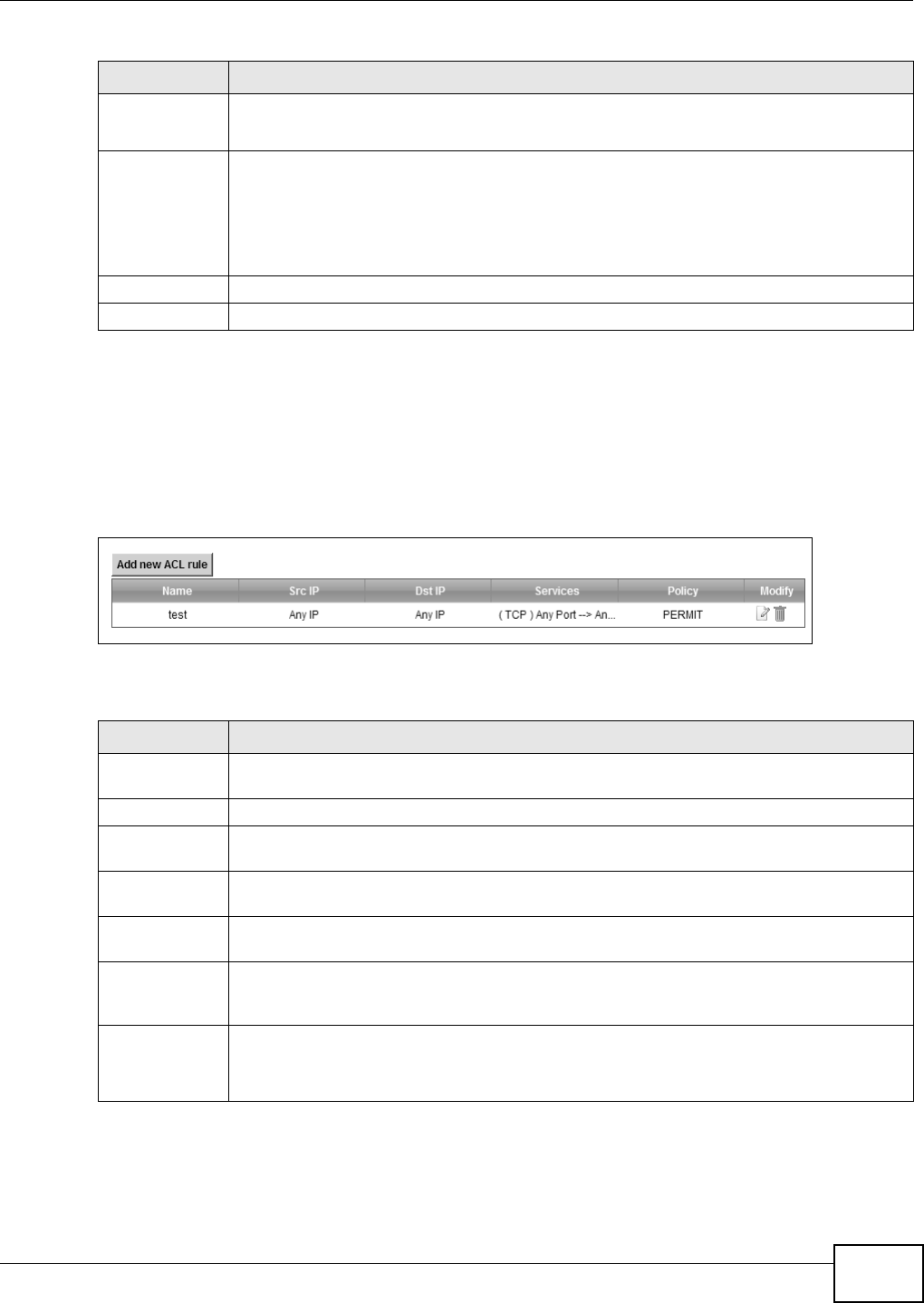
Chapter 13 Firewall
EMG5324-D10A User’s Guide
181
13.4 The Access Control Screen
Click Security > Firewall > Access Control to display the following screen. This screen displays a
list of the configured incoming or outgoing filtering rules.
Figure 89 Security > Firewall > Access Control
The following table describes the labels in this screen.
Protocol
Number
This field is displayed if you select Other as the protocol.
Enter the protocol number of your customized port.
Source/
Destination Port
These fields are displayed if you select TCP or UDP as the IP port.
Select Single to specify one port only or Range to specify a span of ports that define your
customized service. If you select Any, the service is applied to all ports.
Type a single port number or the range of port numbers that define your customized
service.
Apply Click Apply to save your changes.
Back Click Back to exit this screen without saving.
Table 54 Service: Add/Edit (continued)
LABEL DESCRIPTION
Table 55 Security > Firewall > Access Control
LABEL DESCRIPTION
Add new ACL
rule
Click this to go to add a filter rule for incoming or outgoing IP traffic.
Name This displays the name of the rule.
Src IP This displays the source IP addresses to which this rule applies. Please note that a blank
source address is equivalent to Any.
Dst IP This displays the destination IP addresses to which this rule applies. Please note that a
blank destination address is equivalent to Any.
Services This displays the transport layer protocol that defines the service and the direction of traffic
to which this rule applies.
Policy This field displays whether the rule silently discards packets (DROP), discards packets and
sends a TCP reset packet or an ICMP destination-unreachable message to the sender
(REJECT) or allows the passage of packets (ACCEPT).
Modify Click the Edit icon to edit the rule.
Click the Delete icon to delete an existing rule. Note that subsequent rules move up by one
when you take this action.