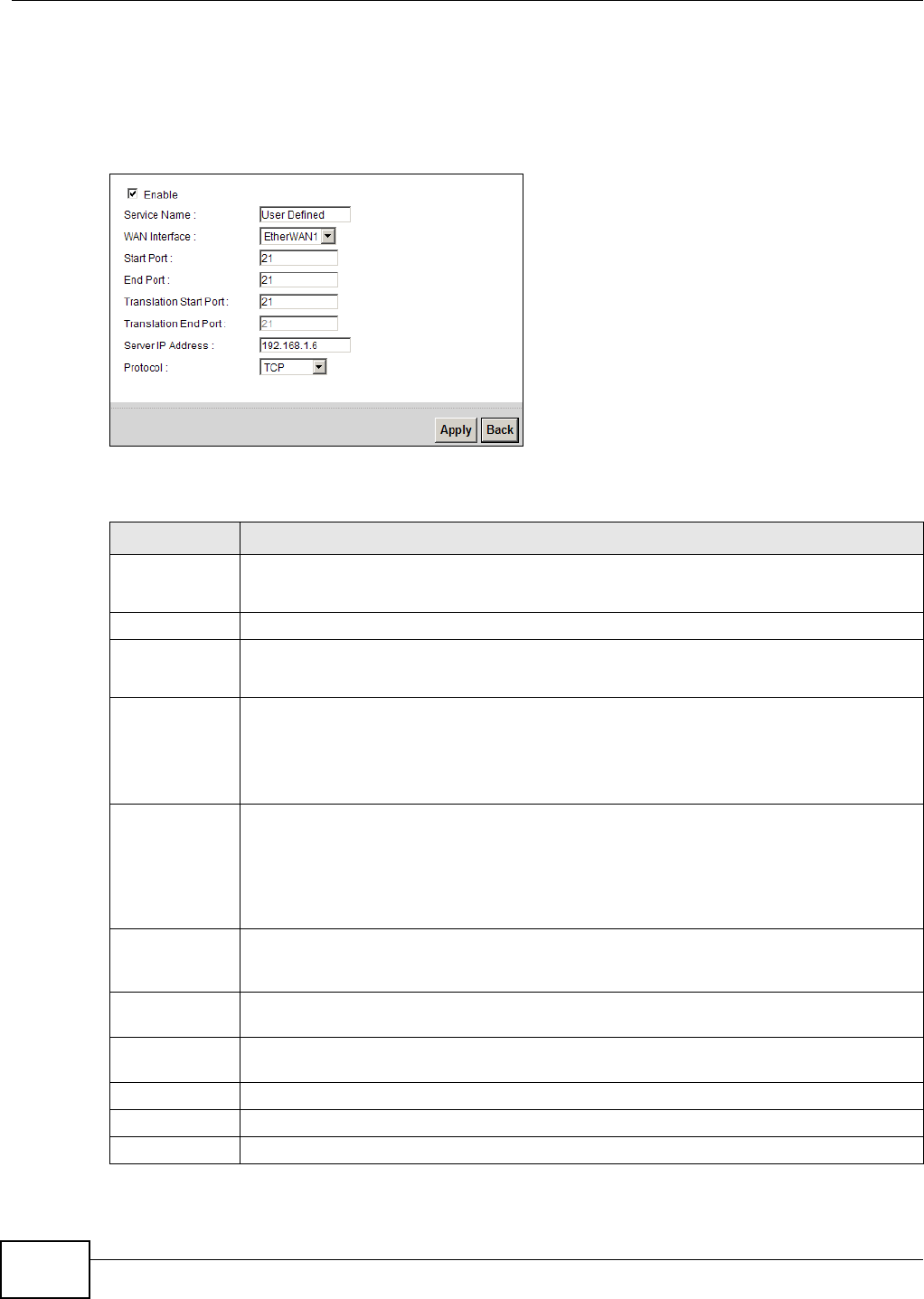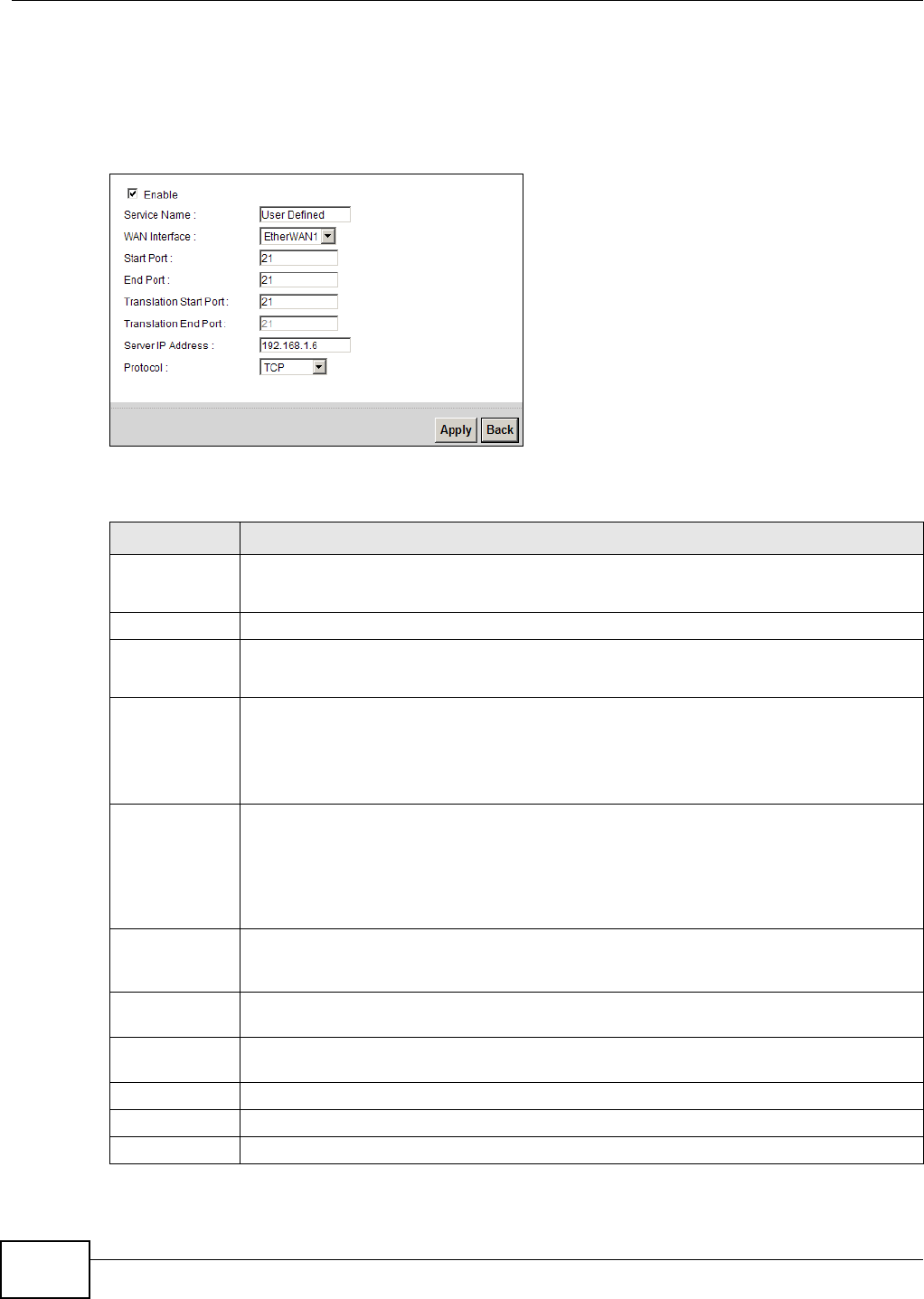
Chapter 10 Network Address Translation (NAT)
EMG5324-D10A User’s Guide
164
10.2.2 The Port Forwarding Edit Screen
This screen lets you create or edit a port forwarding rule. Click Add new rule in the Port
Forwarding screen or the Edit icon next to an existing rule to open the following screen.
Figure 73 Port Forwarding: Add/Edit
The following table describes the labels in this screen.
Table 41 Port Forwarding: Add/Edit
LABEL DESCRIPTION
Enable This is available only in the Edit screen.
Clear the check box to disable the rule. Select the check box to enable it.
Service Name Enter a name to identify this rule using keyboard characters (A-Z, a-z, 1-2 and so on).
WAN Interface Select the WAN interface through which the service is forwarded.
You must have already configured a WAN connection with NAT enabled.
Start Port Enter the original destination port for the packets.
To forward only one port, enter the port number again in the External End Port field.
To forward a series of ports, enter the start port number here and the end port number in
the External End Port field.
End Port Enter the last port of the original destination port range.
To forward only one port, enter the port number in the External Start Port field above and
then enter it again in this field.
To forward a series of ports, enter the last port number in a series that begins with the port
number in the External Start Port field above.
Translation
Start Port
This shows the port number to which you want the Device to translate the incoming port.
For a range of ports, enter the first number of the range to which you want the incoming
ports translated.
Translation End
Port
This shows the last port of the translated port range.
Server IP
Address
Enter the inside IP address of the virtual server here.
Protocol Type
Select the protocol supported by this virtual server. Choices are TCP, UDP, or TCP/UDP.
Apply Click Apply to save your changes.
Back Click Back to return to the previous screen without saving.