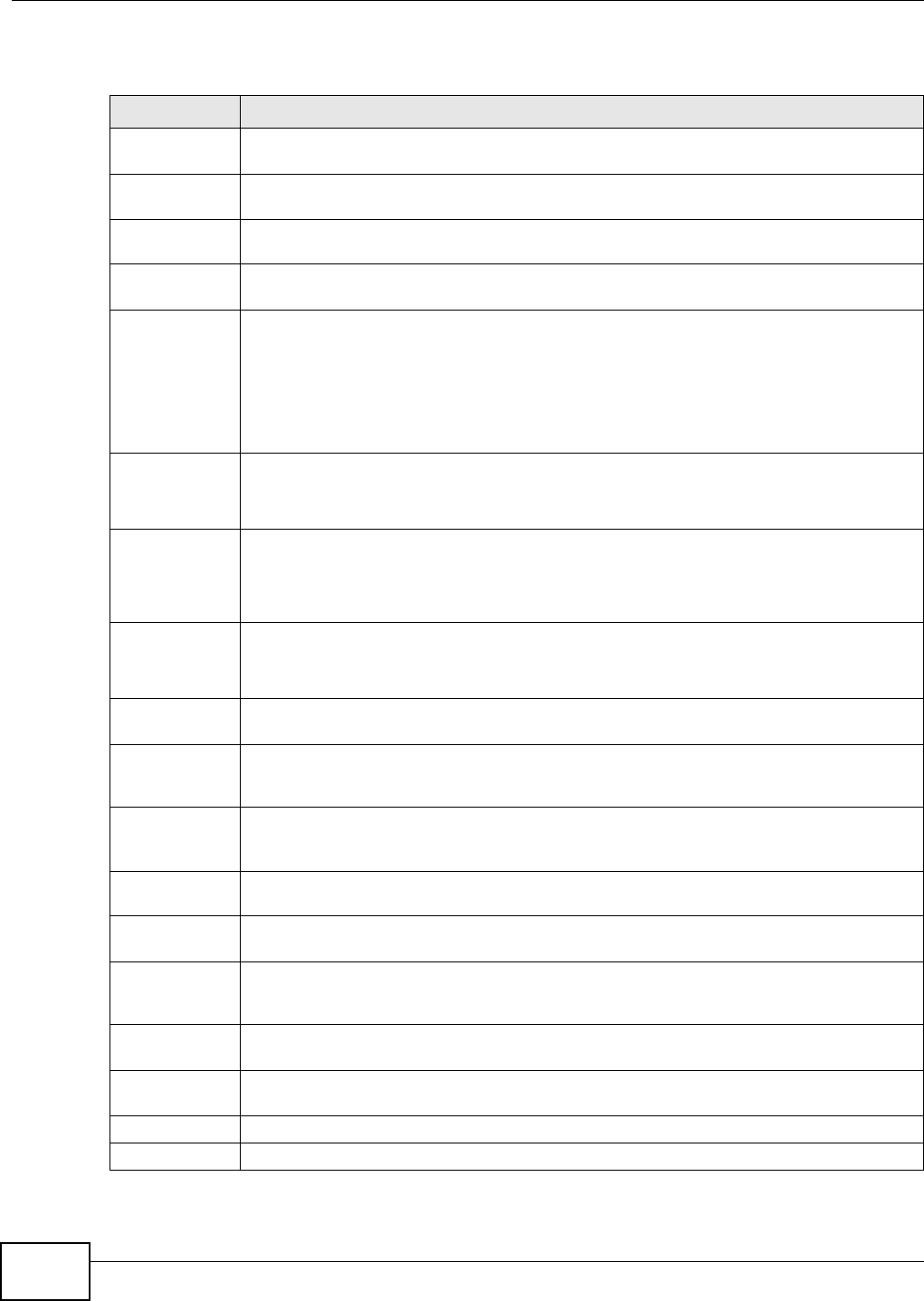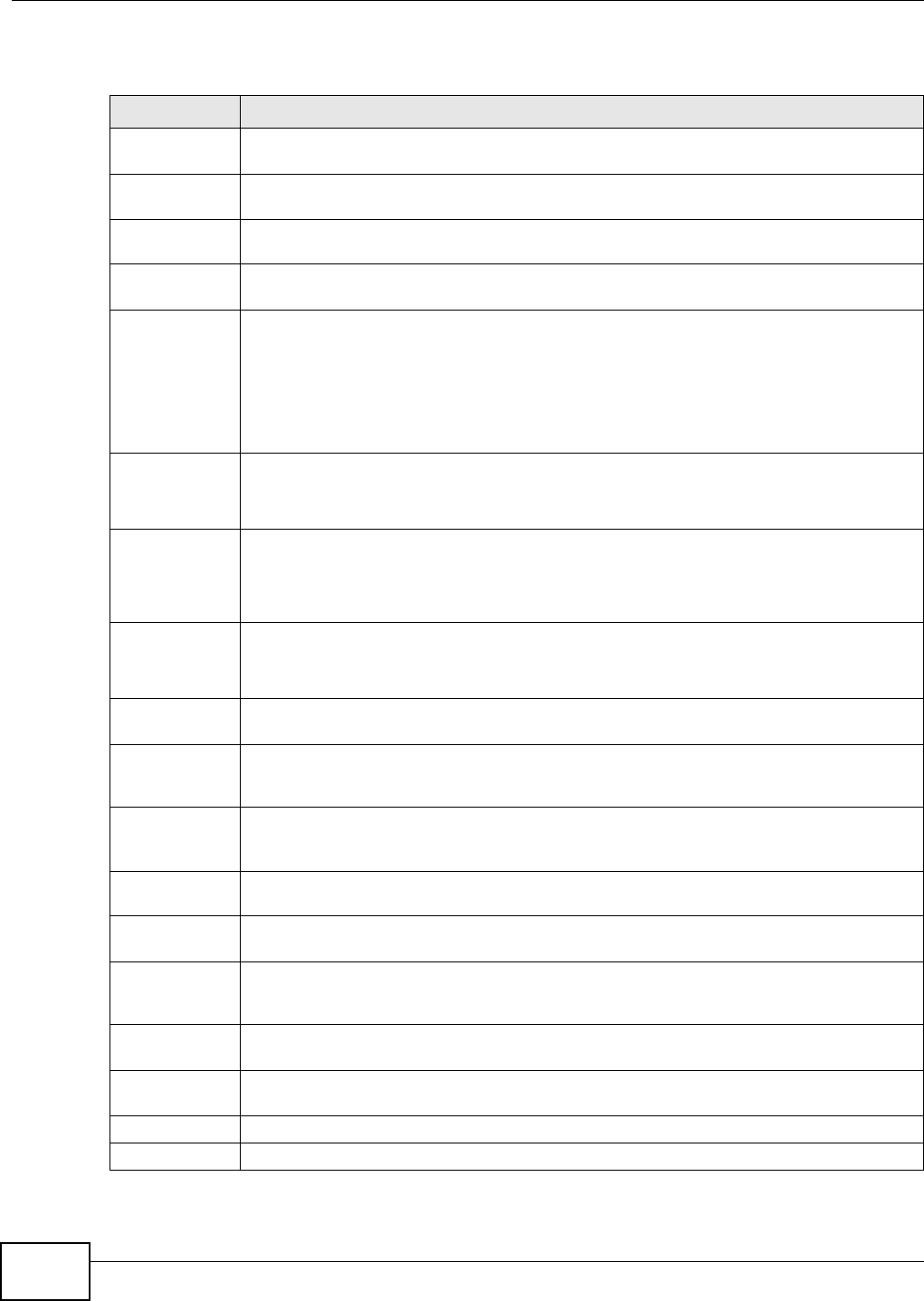
Chapter 5 Broadband
EMG5324-D10A User’s Guide
90
The following table describes the labels in this screen.
Table 8 Network Setting > Broadband > 3G Backup
LABEL DESCRIPTION
3G Backup Select Enable 3G Backup to have the Device use the 3G connection as your WAN or a
backup when the wired WAN connection fails.
Card
Description
This field displays the manufacturer and model name of your 3G card if you inserted one in
the Device. Otherwise, it displays N/A.
Username Type the user name (of up to 64 ASCII printable characters) given to you by your service
provider.
Password Type the password (of up to 64 ASCII printable characters) associated with the user name
above.
PIN A PIN (Personal Identification Number) code is a key to a 3G card. Without the PIN code,
you cannot use the 3G card.
If your ISP enabled PIN code authentication, enter the 4-digit PIN code (0000 for example)
provided by your ISP. If you enter the PIN code incorrectly, the 3G card may be blocked by
your ISP and you cannot use the account to access the Internet.
If your ISP disabled PIN code authentication, leave this field blank.
Dial String Enter the phone number (dial string) used to dial up a connection to your service provider’s
base station. Your ISP should provide the phone number.
For example, *99# is the dial string to establish a GPRS or 3G connection in Taiwan.
APN Code Enter the APN (Access Point Name) provided by your service provider. Connections with
different APNs may provide different services (such as Internet access or MMS (Multi-Media
Messaging Service)) and charge method.
You can enter up to 32 ASCII printable characters. Spaces are allowed.
Connection Select Nailed-UP if you do not want the connection to time out.
Select On-Demand if you do not want the connection up all the time and specify an idle
time-out in the Max Idle Timeout field.
Max Idle
Timeout
This value specifies the time in minutes that elapses before the Device automatically
disconnects from the ISP.
Obtain an IP
Address
Automatically
Select this option If your ISP did not assign you a fixed IP address.
Use the
following static
IP address
Select this option If the ISP assigned a fixed IP address.
IP Address Enter your WAN IP address in this field if you selected Use the following static IP
address.
Obtain DNS info
dynamically
Select this to have the Device get the DNS server addresses from the ISP automatically.
Use the
following static
DNS IP address
Select this to have the Device use the DNS server addresses you configure manually.
Primary DNS
server
Enter the first DNS server address assigned by the ISP.
Secondary DNS
server
Enter the second DNS server address assigned by the ISP.
Apply Click Apply to save your changes back to the Device.
Cancel Click Cancel to return to the previous configuration.