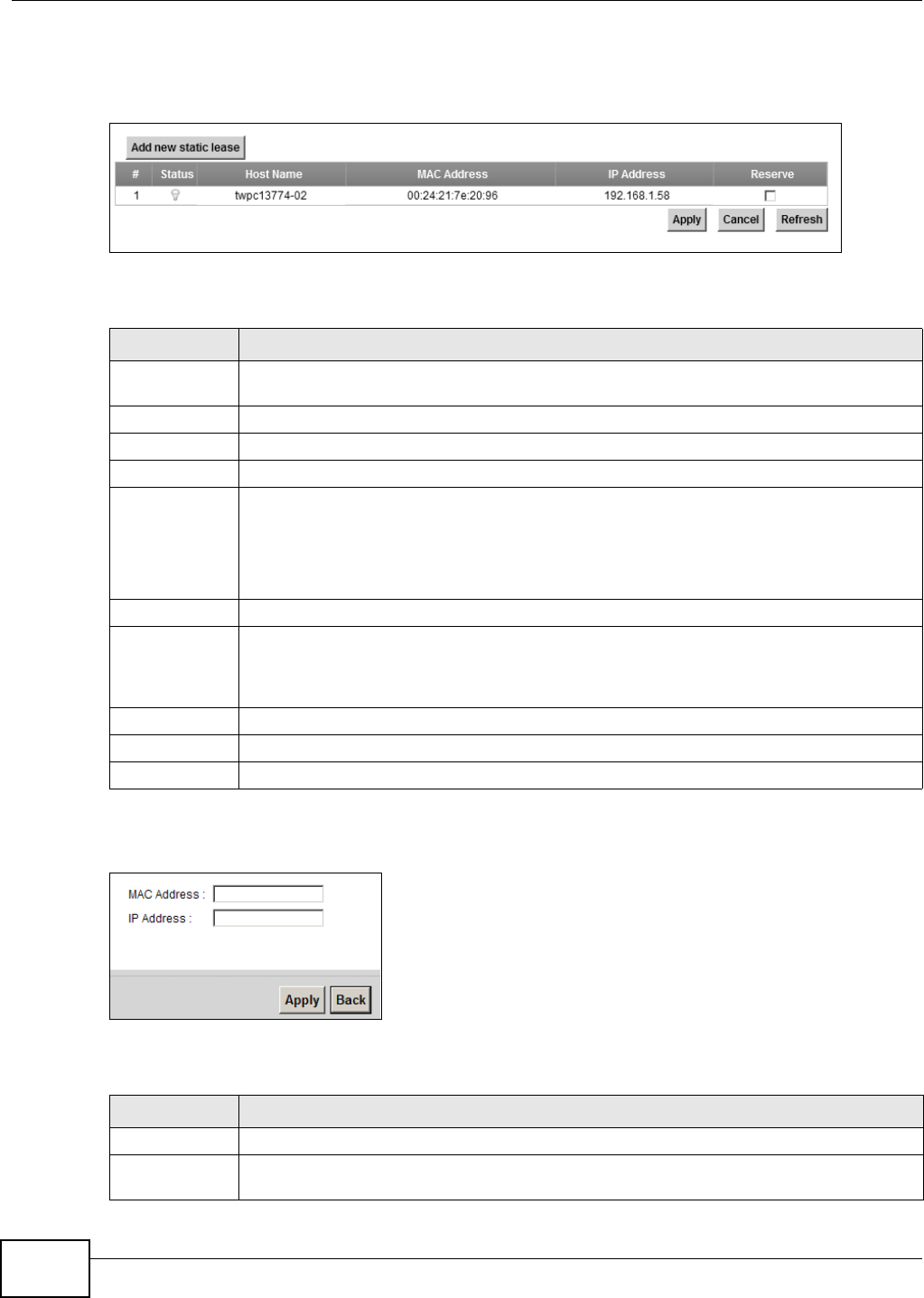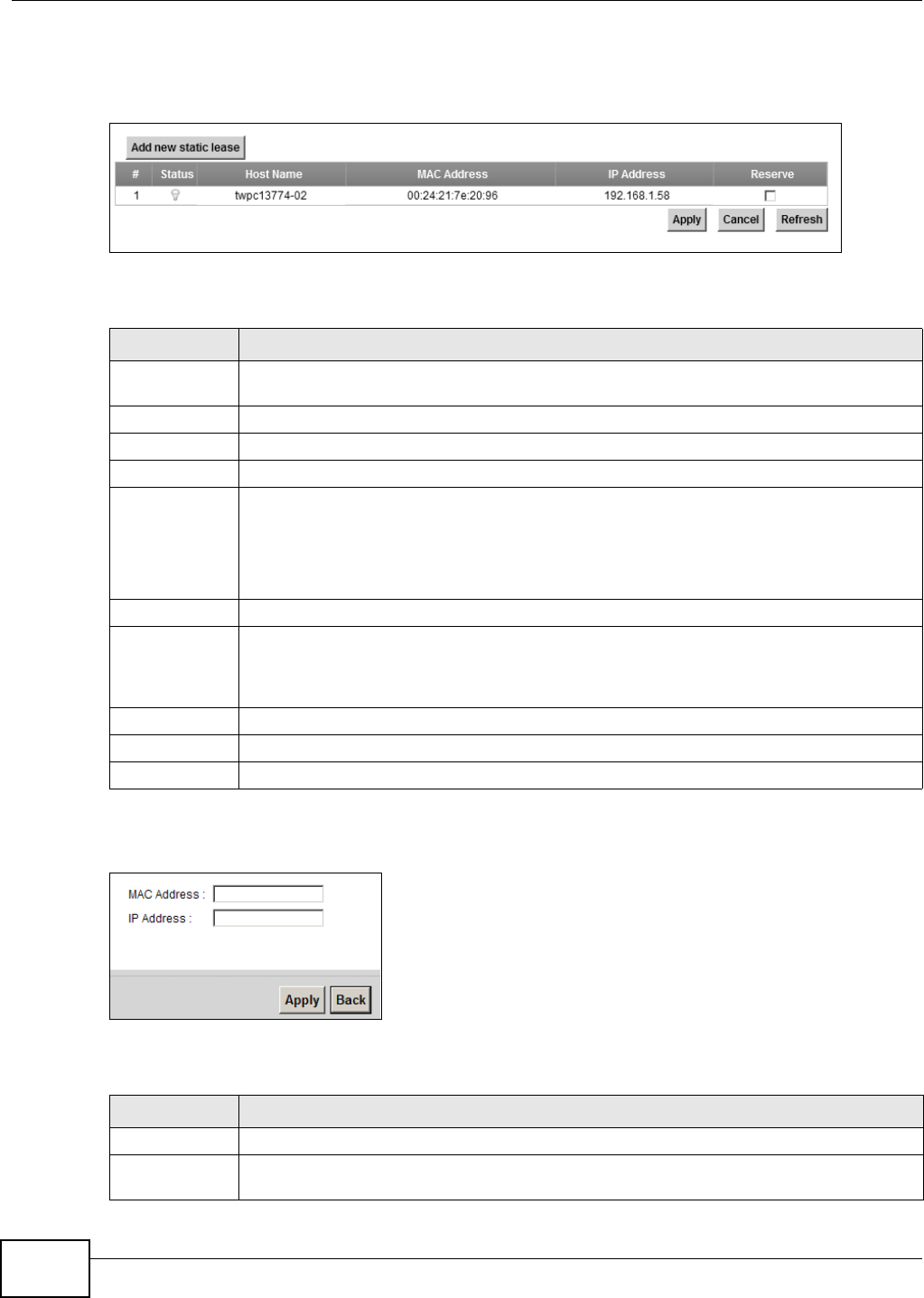
Chapter 7 Home Networking
EMG5324-D10A User’s Guide
126
Use this screen to change your Device’s static DHCP settings. Click Network Setting > Home
Networking > Static DHCP to open the following screen.
Figure 38 Network Setting > Home Networking > Static DHCP
The following table describes the labels in this screen.
If you click Add new static lease in the Static DHCP screen, the following screen displays.
Figure 39 Static DHCP: Add
The following table describes the labels in this screen.
Table 23 Network Setting > Home Networking > Static DHCP
LABEL DESCRIPTION
Add new static
lease
Click this to add a new static DHCP entry.
# This is the index number of the entry.
Status This field displays whether the client is connected to the Device.
Host Name This field displays the client host name.
MAC Address The MAC (Media Access Control) or Ethernet address on a LAN (Local Area Network) is
unique to your computer (six pairs of hexadecimal notation).
A network interface card such as an Ethernet adapter has a hardwired address that is
assigned at the factory. This address follows an industry standard that ensures no other
adapter has a similar address.
IP Address This field displays the IP address relative to the # field listed above.
Reserve Select the check box in the heading row to automatically select all check boxes or select the
check box(es) in each entry to have the Device always assign the selected entry(ies)’s IP
address(es) to the corresponding MAC address(es) (and host name(s)). You can select up to
128 entries in this table.
Apply Click Apply to save your changes.
Cancel Click Cancel to restore your previously saved settings.
Refresh Click Refresh to reload the DHCP table.
Table 24 Static DHCP: Add
LABEL DESCRIPTION
MAC Address Enter the MAC address of a computer on your LAN.
IP Address Enter the IP address that you want to assign to the computer on your LAN with the MAC
address that you will also specify.