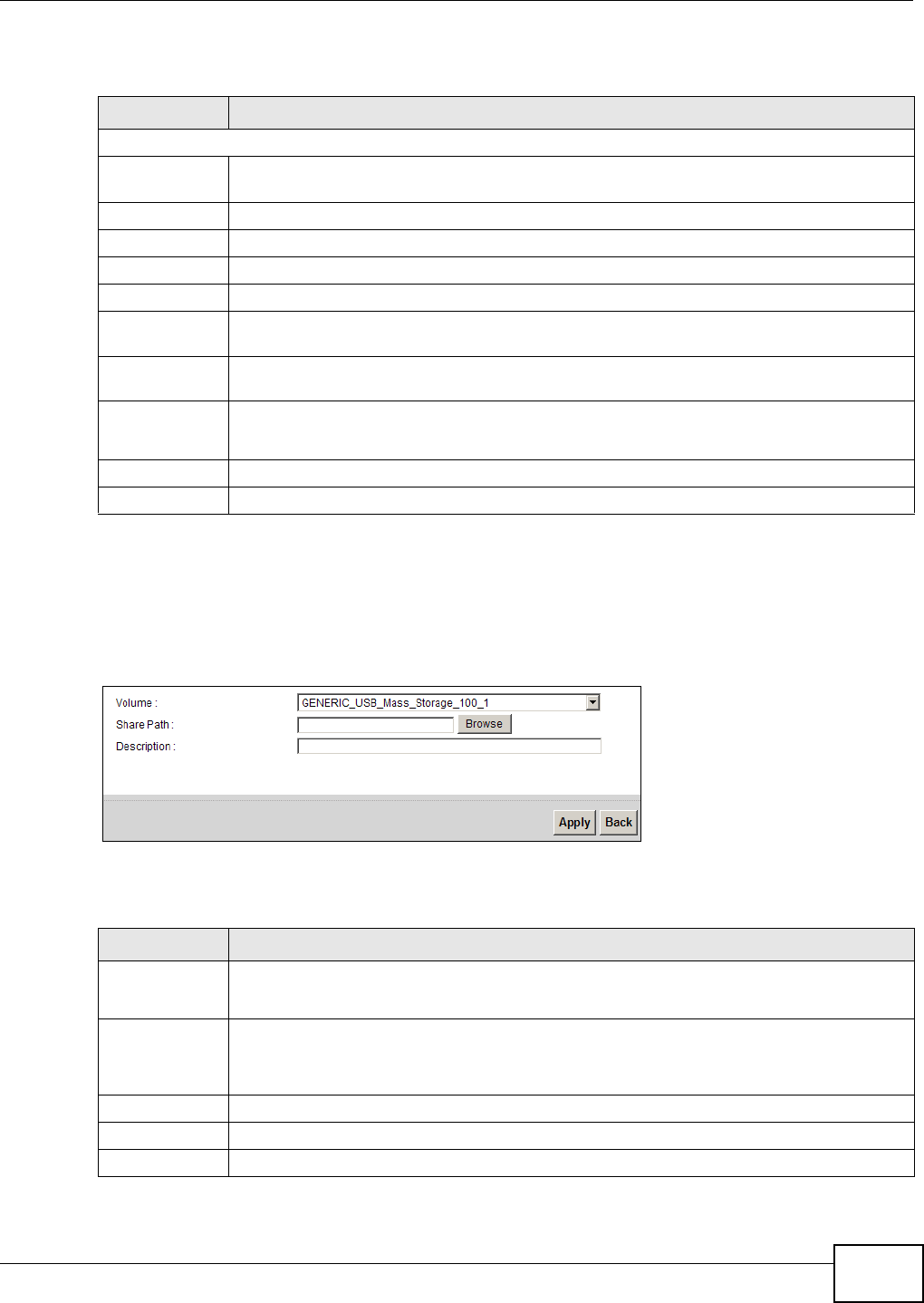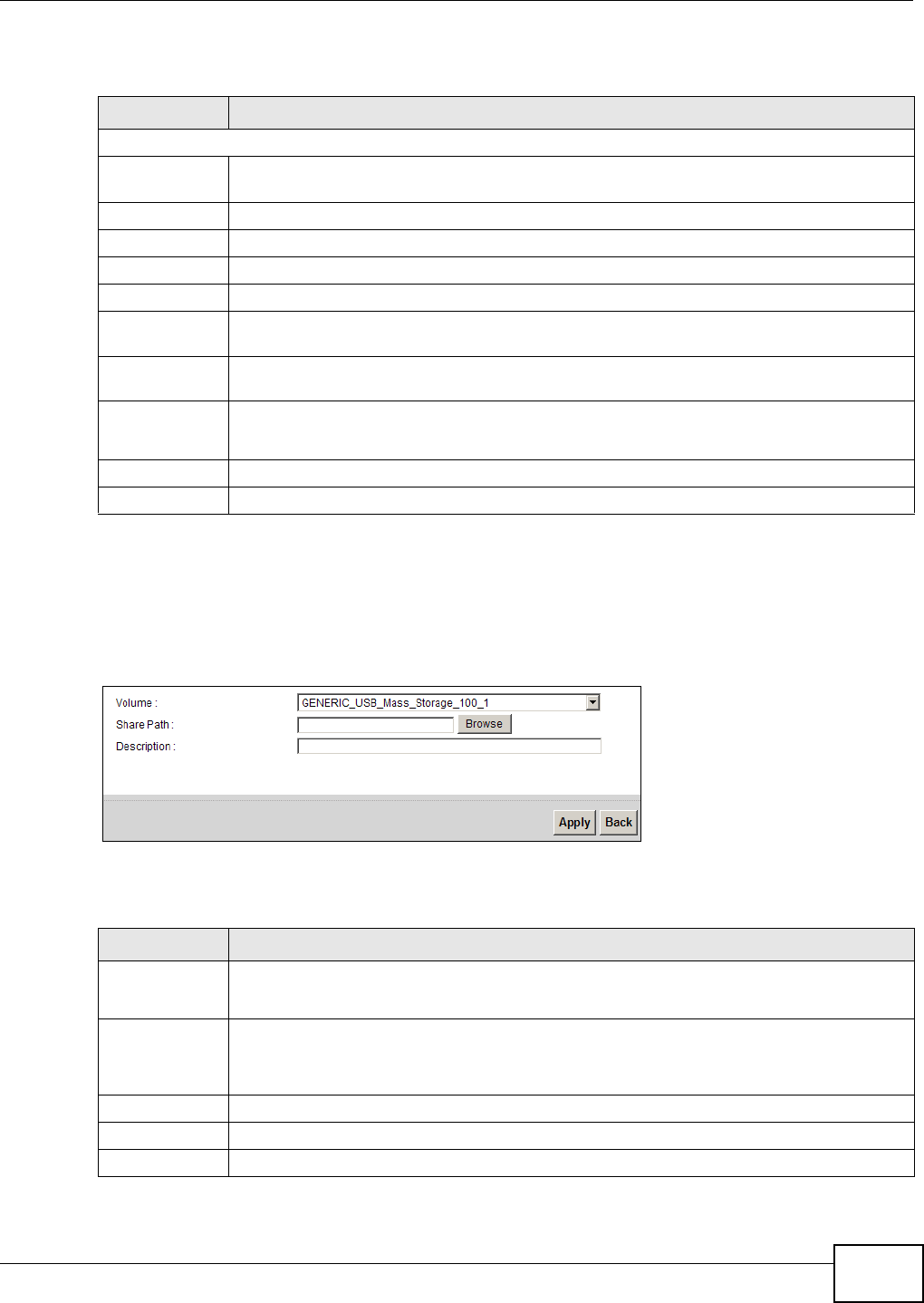
Chapter 7 Home Networking
EMG5324-D10A User’s Guide
129
Each field is described in the following table.
7.5.2 Add/Edit File Sharing
Use this screen to set up a new share or edit an existing share on the Device. Click Add new share
in the File Sharing screen or click the Edit icon next to an existing share.
Figure 43 File Sharing: Add/Edit
Each field is described in the following table.
Table 26 Network Setting > Home Networking > File Sharing
LABEL DESCRIPTION
Server Configuration
File Sharing
Services (SMB)
Select Enable to activate file sharing through the Device.
Add new share Click this to set up a new share on the Device.
# Select the check box to make the share available to the network. Otherwise, clear this.
Status This shows whether or not the share is available for sharing.
Share Name This field displays the share name on the Device.
Share Path This field displays the path for the share directories (folders) on the Device. These are the
directories (folders) on your USB storage device.
Share
Description
This field displays information about the share.
Modify Click the Edit icon to change the settings of an existing share.
Click the Delete icon to delete this share in the list.
Apply
Click Apply to save your changes.
Cancel Click Cancel to restore your previously saved settings.
Table 27 File Sharing: Add/Edit
LABEL DESCRIPTION
Volume Select the volume in the USB storage device that you want to add as a share in the Device.
This field is read-only when you are editing the share.
Share Path Manually enter the file path for the share, or click the Browse button and select the folder
that you want to add as a share.
This field is read-only when you are editing the share.
Description You can either enter a short description of the share, or leave this field blank.
Apply Click Apply to save your changes.
Back Click Back to return to the previous screen.