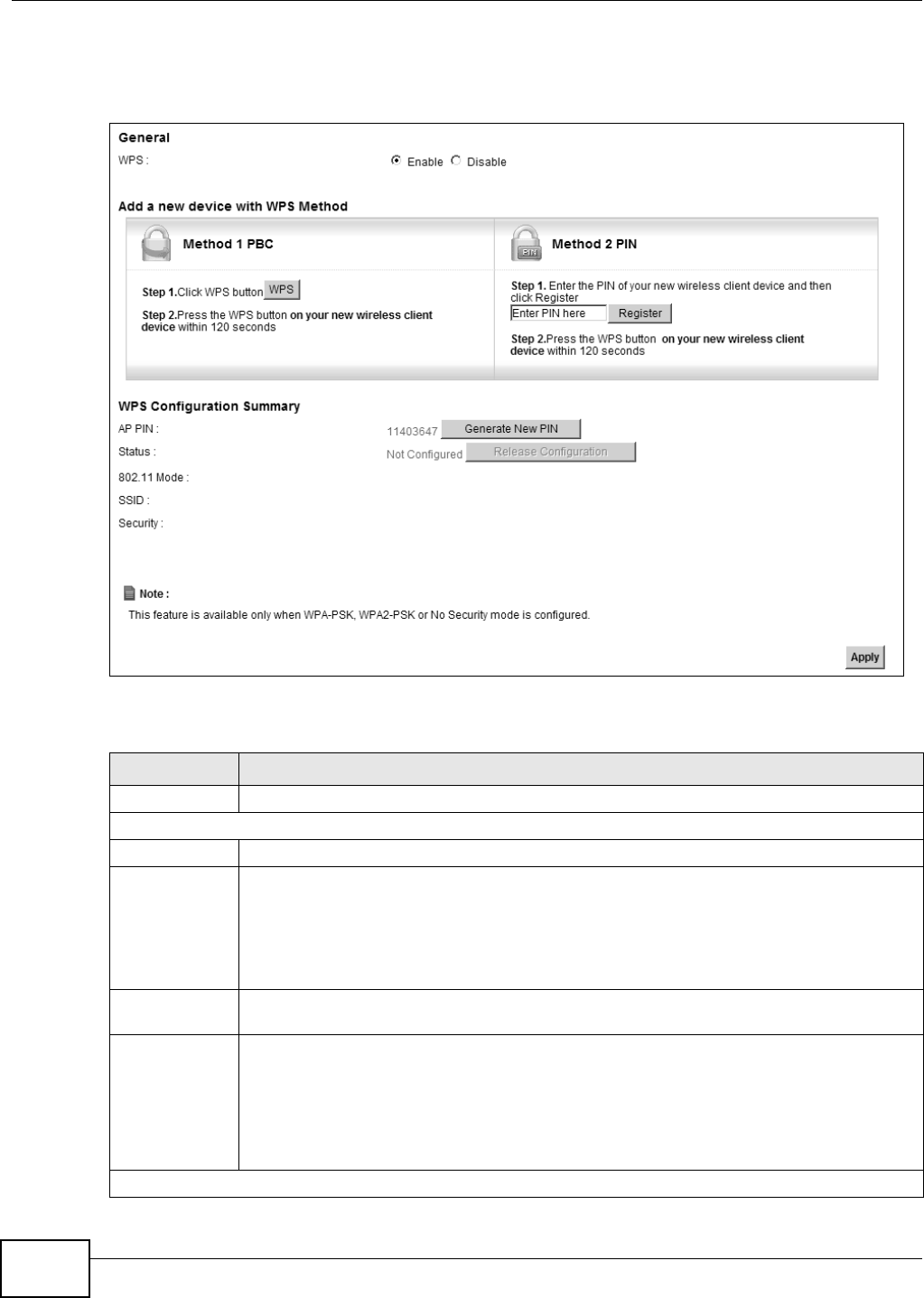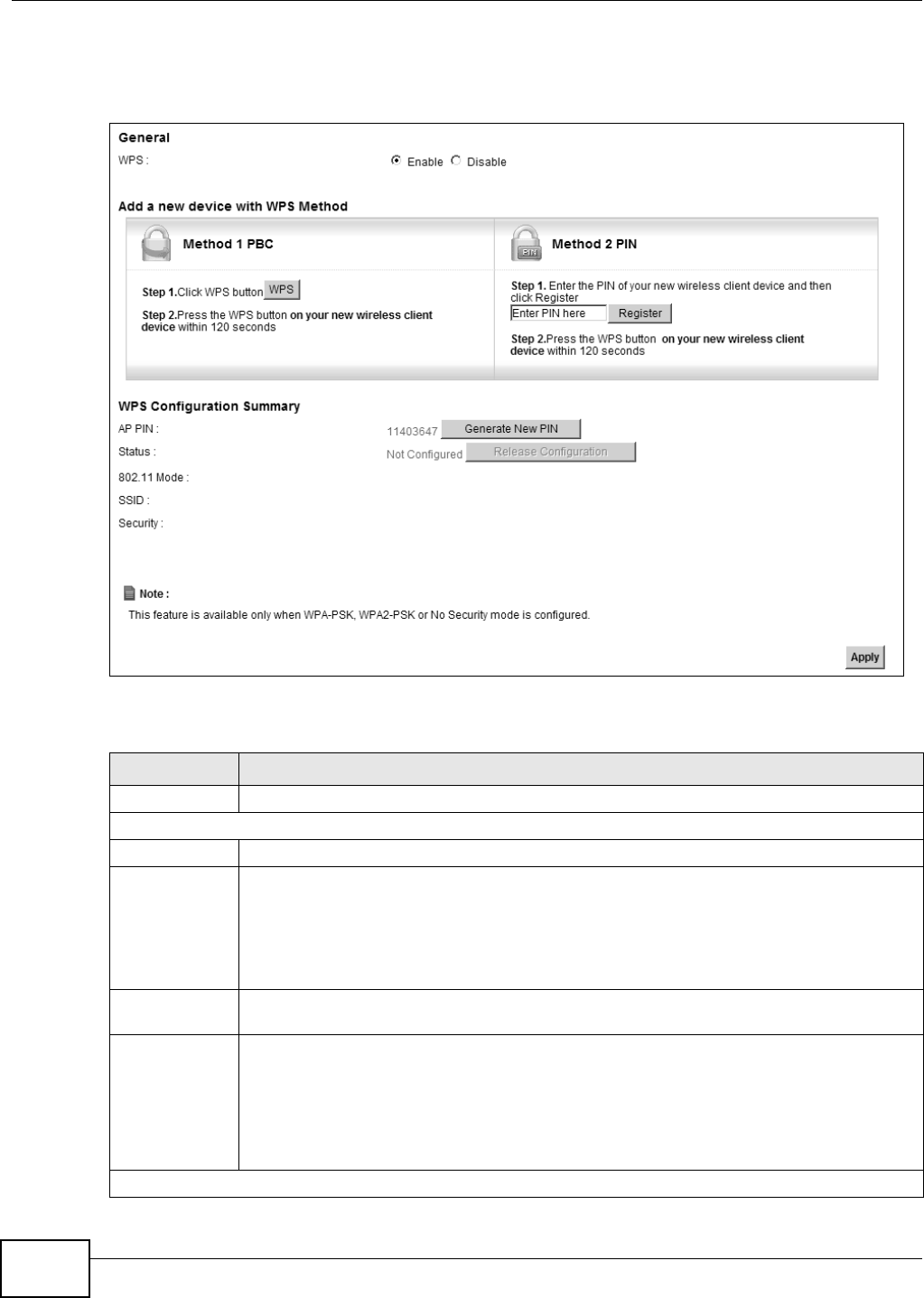
Chapter 6 Wireless
EMG5324-D10A User’s Guide
106
Click Network Setting > Wireless > WPS. The following screen displays. Select Enable and click
Apply to activate the WPS function. Then you can configure the WPS settings in this screen.
Figure 27 Network Setting > Wireless > WPS
The following table describes the labels in this screen.
Table 17 Network Setting > Wireless > WPS
LABEL DESCRIPTION
Enable WPS Select Enable to activate WPS on the Device.
Add a new device with WPS Method
Method 1 PBC Use this section to set up a WPS wireless network using Push Button Configuration (PBC).
WPS Click this button to add another WPS-enabled wireless device (within wireless range of the
Device) to your wireless network. This button may either be a physical button on the outside
of device, or a menu button similar to the WPS button on this screen.
Note: You must press the other wireless device’s WPS button within two minutes of pressing
this button.
Method 2 PIN Use this section to set up a WPS wireless network by entering the PIN (Personal
Identification Number) of the client into the Device.
Register Enter the PIN of the device that you are setting up a WPS connection with and click
Register to authenticate and add the wireless device to your wireless network.
You can find the PIN either on the outside of the device, or by checking the device’s settings.
Note: You must also activate WPS on that device within two minutes to have it present its PIN
to the Device.
WPS Configuration Summary