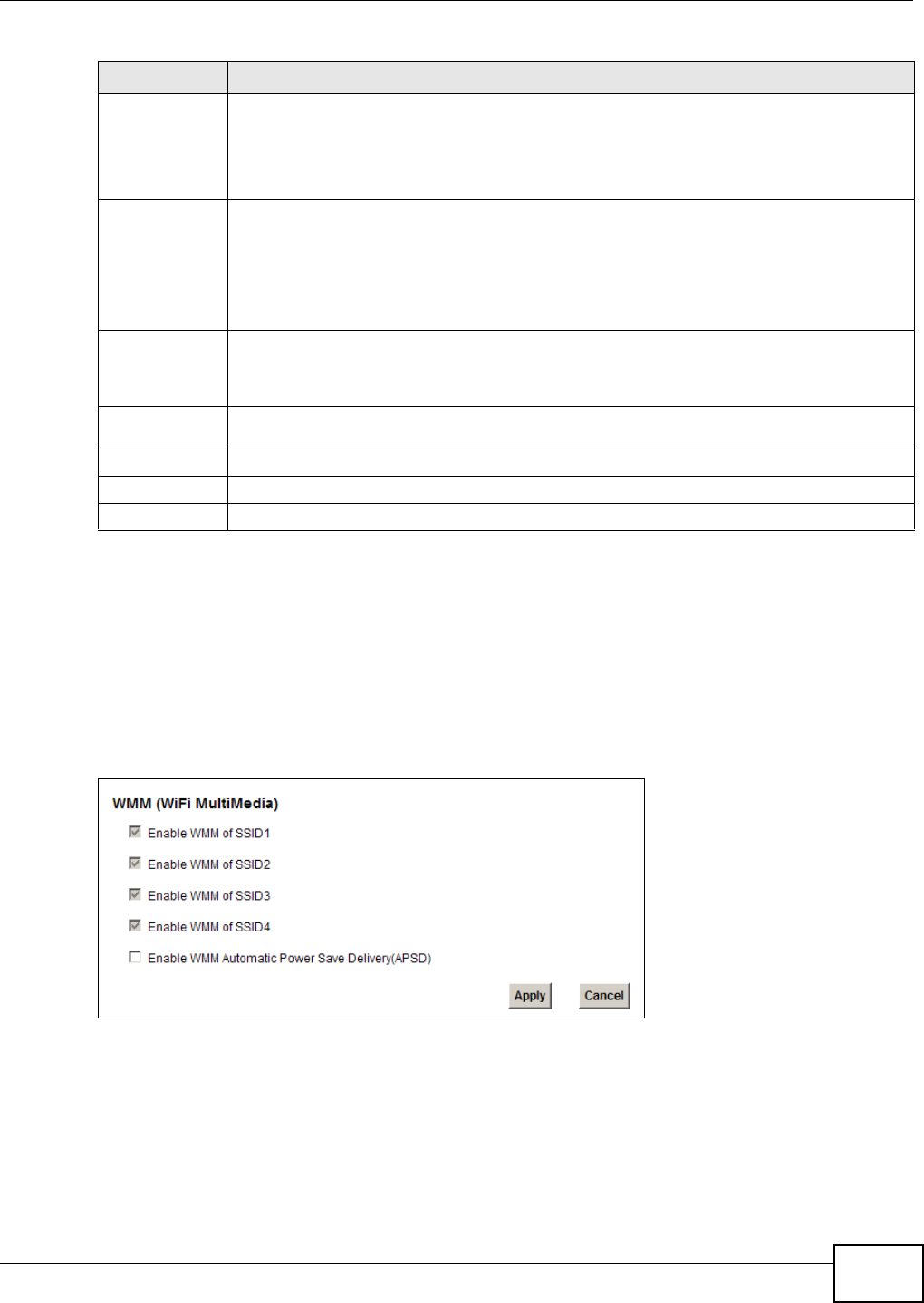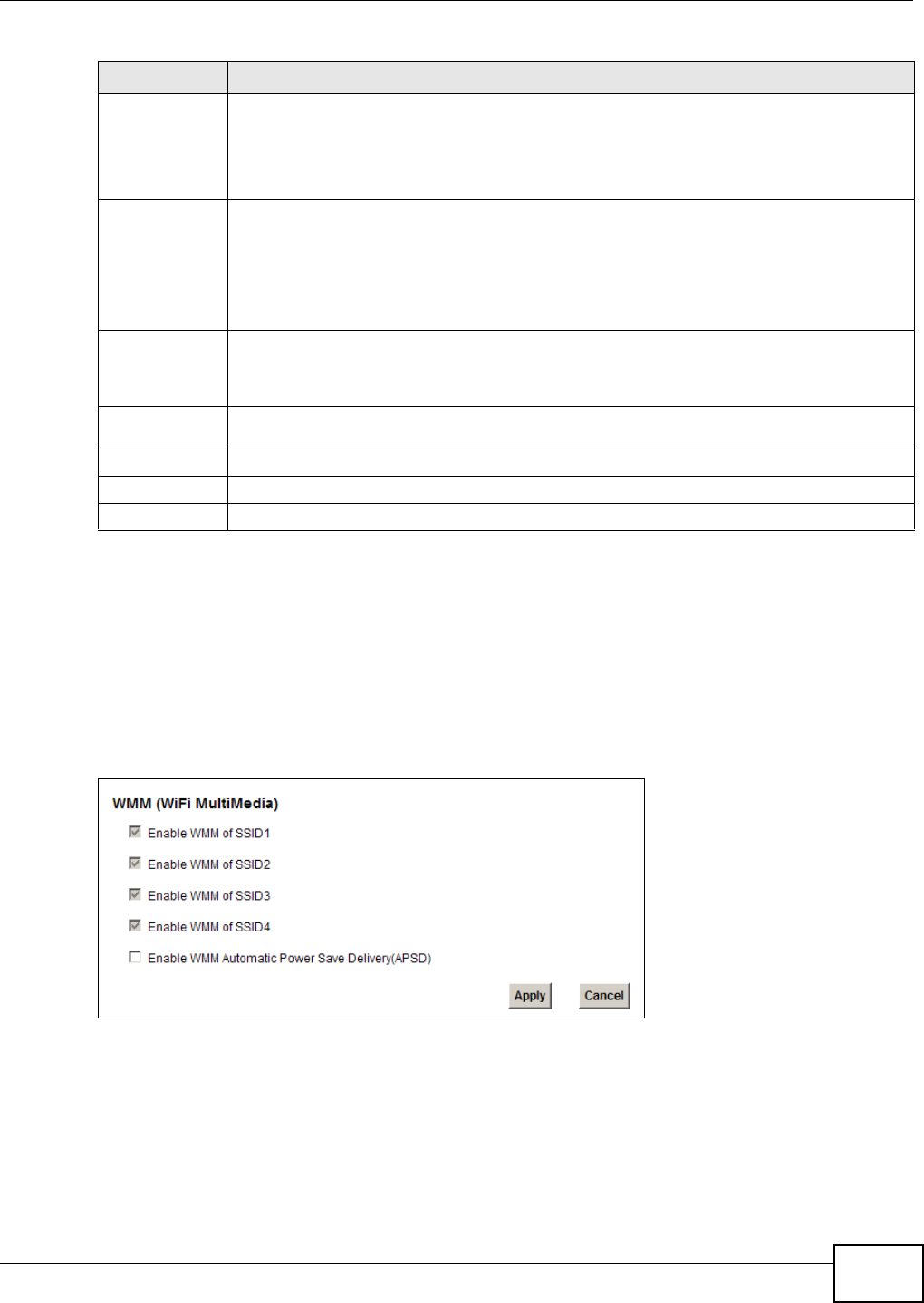
Chapter 6 Wireless
EMG5324-D10A User’s Guide
107
6.5 The WMM Screen
Use this screen to enable or disable Wi-Fi MultiMedia (WMM) wireless networks for multimedia
applications.
Click Network Setting > Wireless > WMM. The following screen displays.
Figure 28 Network Setting > Wireless > WMM
AP PIN The PIN of the Device is shown here. Enter this PIN in the configuration utility of the device
you want to connect to using WPS.
The PIN is not necessary when you use WPS push-button method.
Click the Generate New PIN button to have the Device create a new PIN.
Status This displays Configured when the Device has connected to a wireless network using WPS
or Enable WPS is selected and wireless or wireless security settings have been changed.
The current wireless and wireless security settings also appear in the screen.
This displays Not Configured when there is no wireless or wireless security changes on the
Device or you click Release Configuration to remove the configured wireless and wireless
security settings.
Release
Configuratio
n
This button is available when the WPS status is Configured.
Click this button to remove all configured wireless and wireless security settings for WPS
connections on the Device.
802.11
Mode
This is the 802.11 mode used. Only compliant WLAN devices can associate with the Device.
SSID This is the name of the wireless network.
Security This is the type of wireless security employed by the network.
Apply Click Apply to save your changes.
Table 17 Network Setting > Wireless > WPS (continued)
LABEL DESCRIPTION