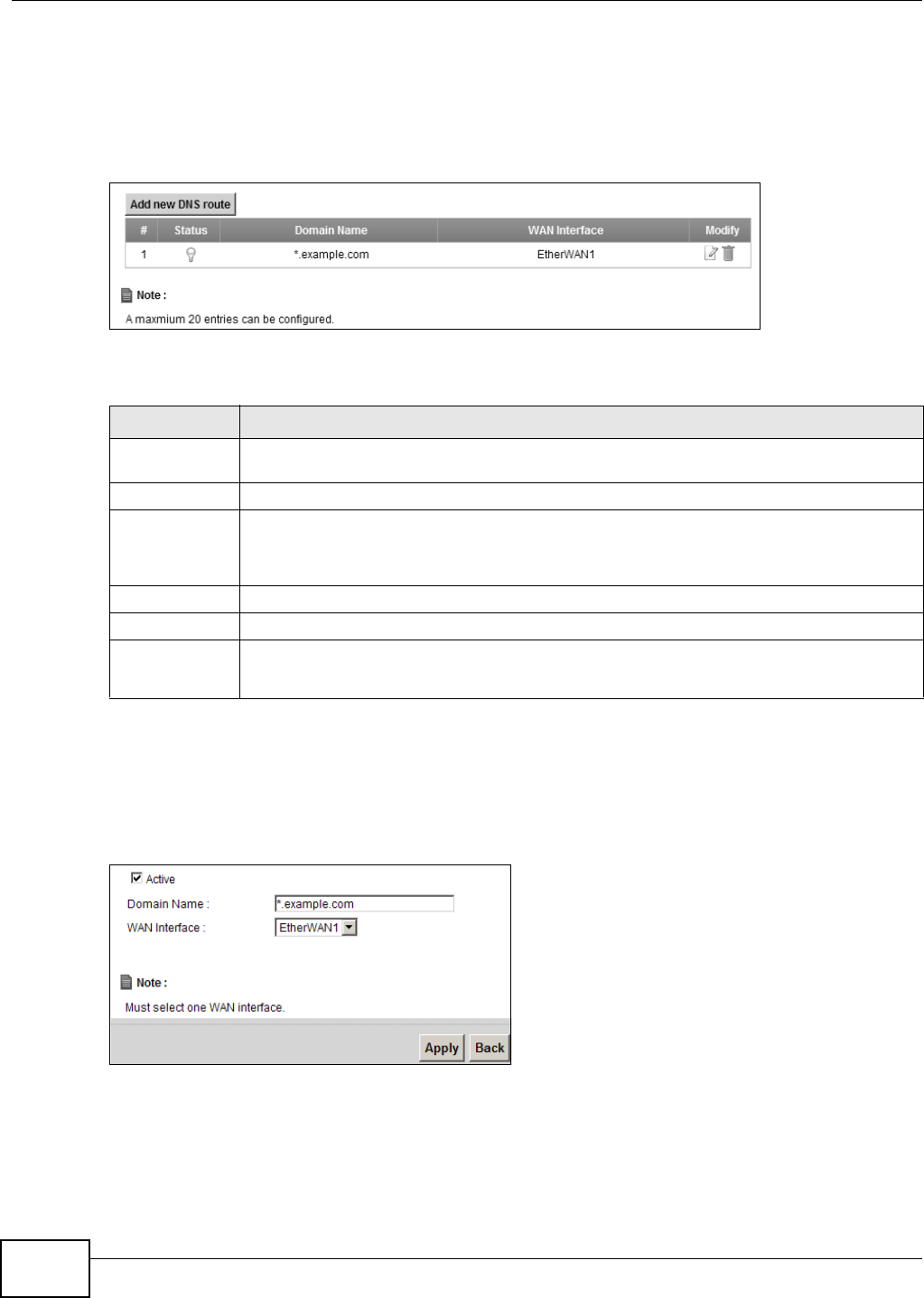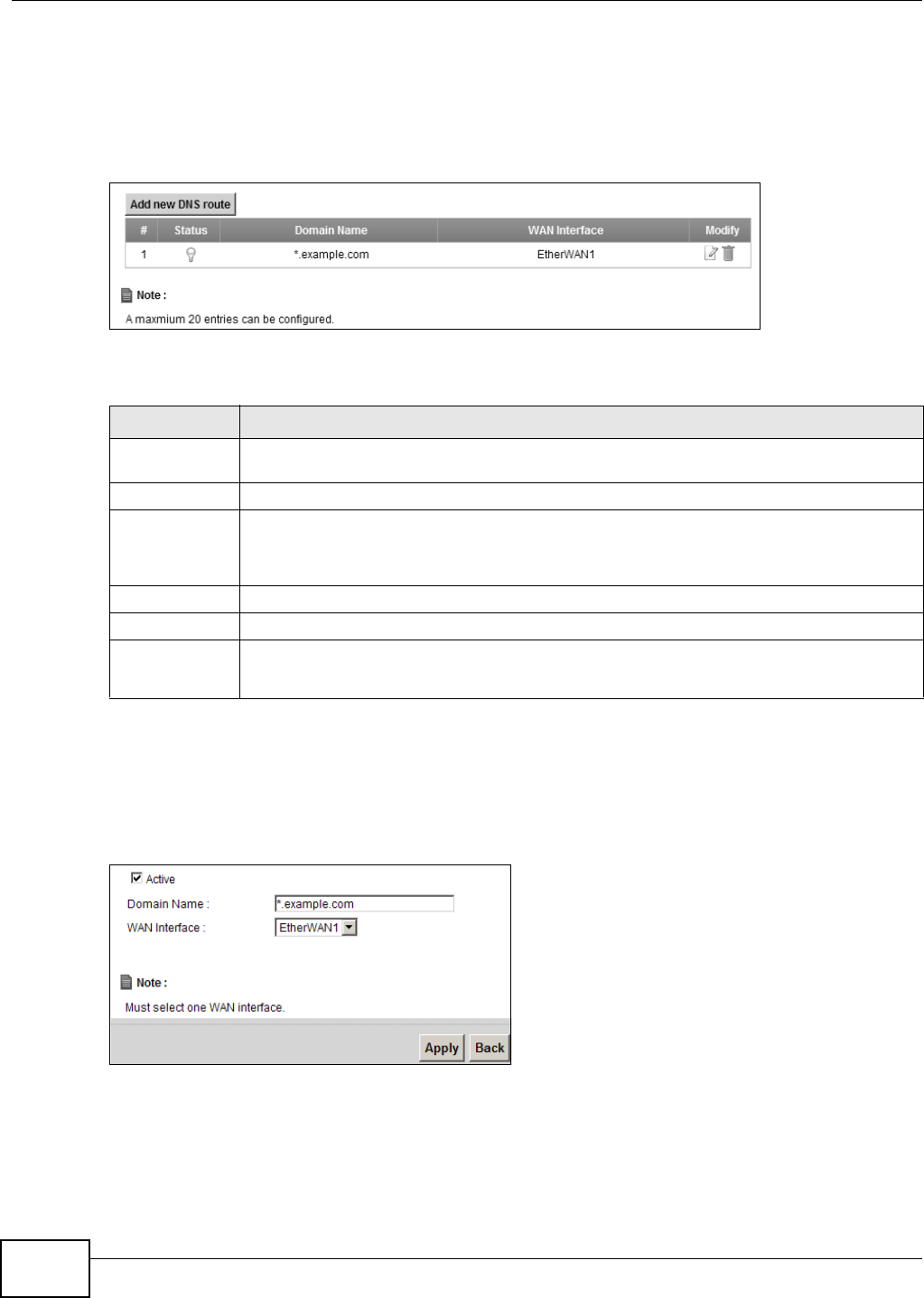
Chapter 11 DNS Route
EMG5324-D10A User’s Guide
172
11.2 The DNS Route Screen
The DNS Route screens let you view and configure DNS routes on the Device. Click Network
Setting > DNS Route to open the DNS Route screen.
Figure 81 Network Setting > DNS Route
The following table describes the labels in this screen.
11.2.1 Add/Edit DNS Route Edit
Click Add new DNS route in the DNS Route screen or the Edit icon next to an existing DNS
route. Use this screen to configure the required information for a DNS route.
Figure 82 DNS Route: Add/Edit
Table 48 Network Setting > DNS Route
LABEL DESCRIPTION
Add new DNS
route
Click this to create a new entry.
# This is the number of an individual DNS route.
Status This shows whether the DNS route is currently in use or not.
A yellow bulb signifies that this DNS route is in use. A gray bulb signifies that this DNS route
is not in use.
Domain Name This is the domain name to which the DNS route applies.
WAN Interface This is the WAN interface through which the matched DNS request is routed.
Modify Click the Edit icon to configure a DNS route on the Device.
Click the Delete icon to remove a DNS route from the Device.