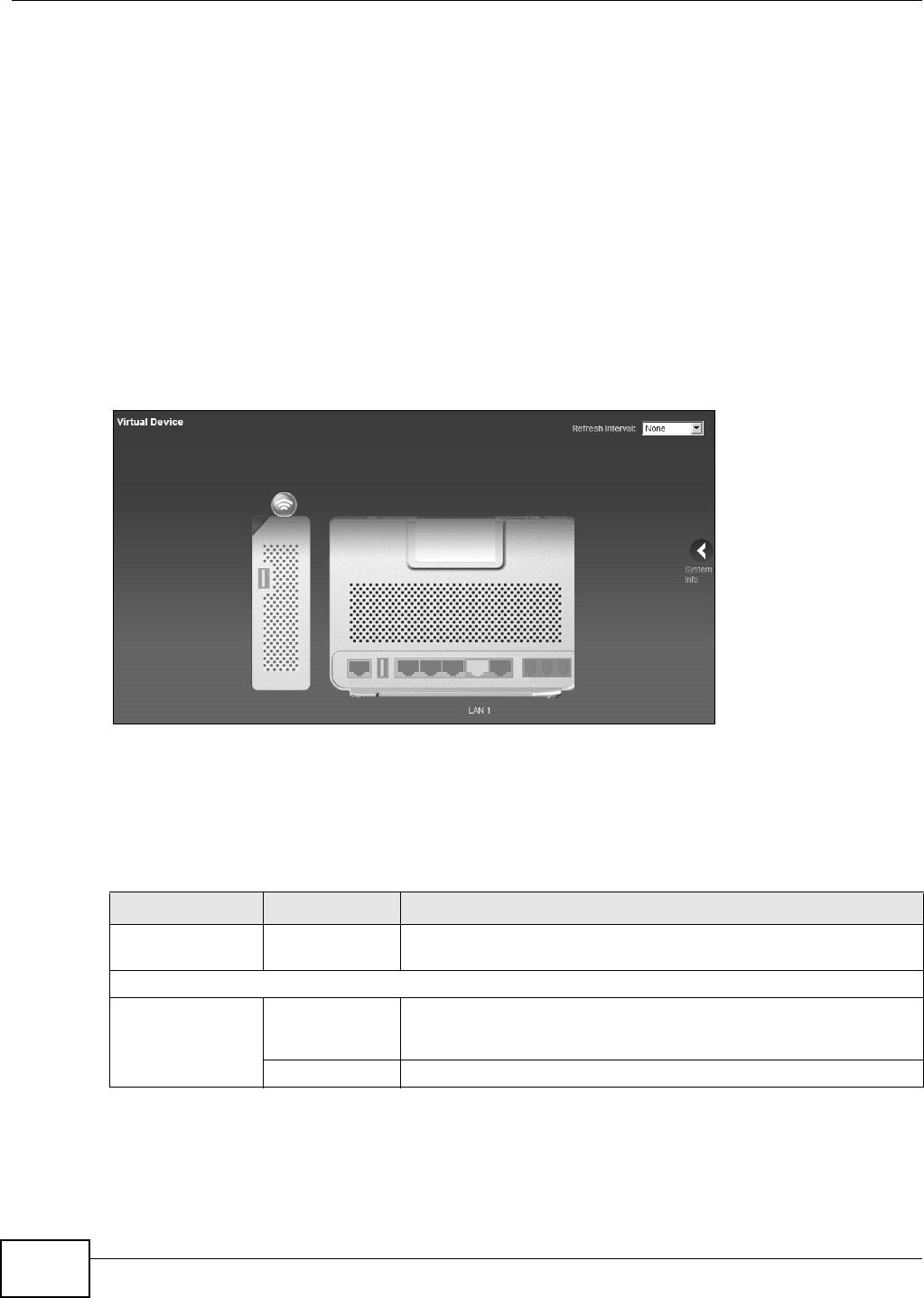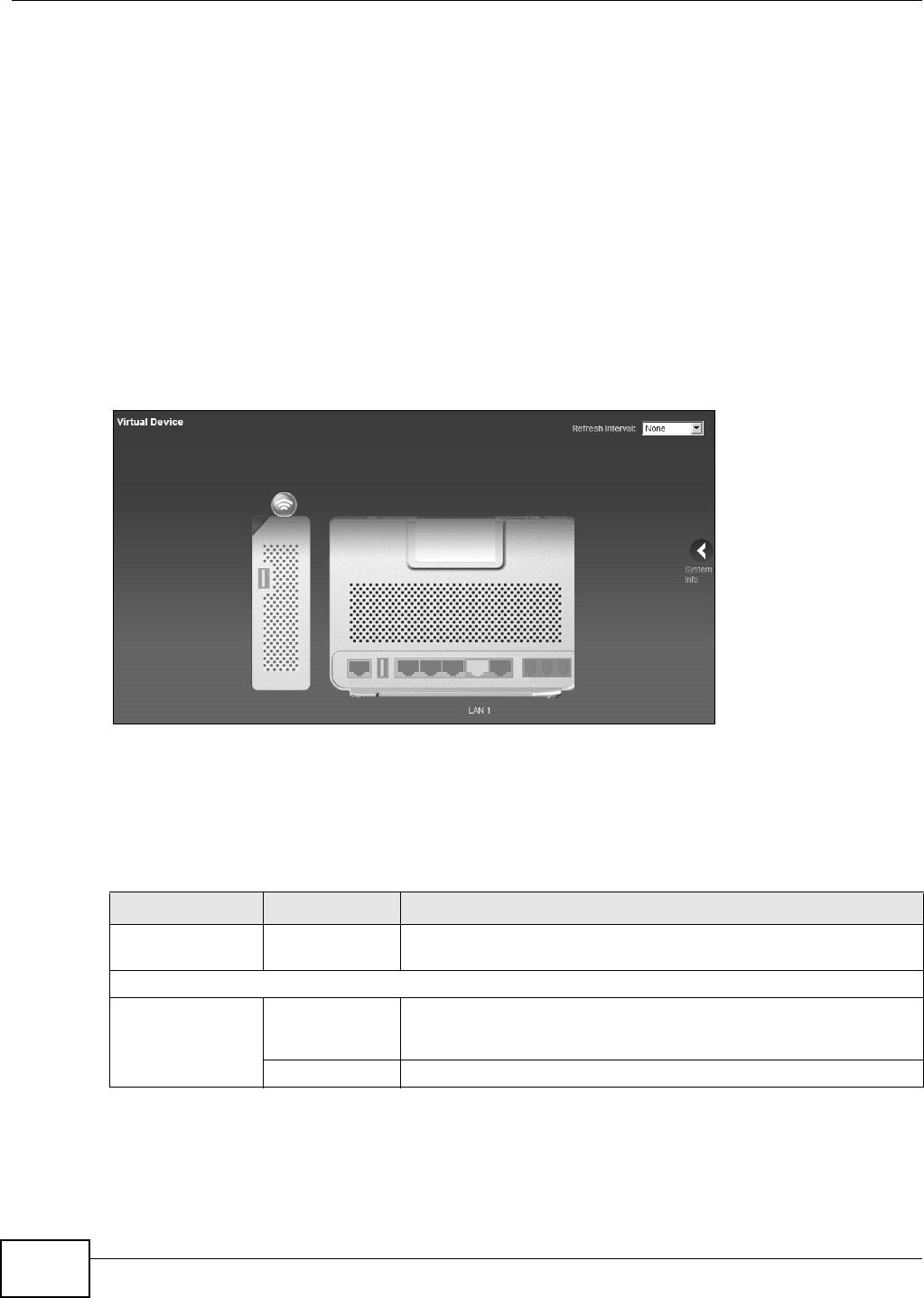
Chapter 2 Introducing the Web Configurator
EMG5324-D10A User’s Guide
26
2.2.2 Main Window
The main window displays information and configuration fields. It is discussed in the rest of this
document.
After you click System Info on the Connection Status screen, the System Info screen is
displayed. See Chapter 4 on page 77 for more information about the System Info screen.
If you click LAN Device on the System Info screen (a in Figure 8 on page 25), the Connection
Status screen appears. See Chapter 4 on page 75 for more information about the Connection
Status screen.
If you click Virtual Device on the System Info screen (b in Figure 8 on page 25), a visual graphic
appears, showing the connection status of the Device’s ports. The connected ports are in color and
disconnected ports are gray.
Figure 9 Virtual Device
2.2.3 Navigation Panel
Use the menu items on the navigation panel to open screens to configure Device features. The
following table describes each menu item.
Table 2 Navigation Panel Summary
LINK TAB FUNCTION
Connection Status This screen shows the network status of the Device and computers/
devices connected to it.
Network Setting
Broadband Broadband Use this screen to view and modify your WAN interface. You can also
configure ISP parameters, WAN IP address assignment, DNS servers
and other advanced properties.
3G Backup Use this screen to configure the 3G WAN connection.